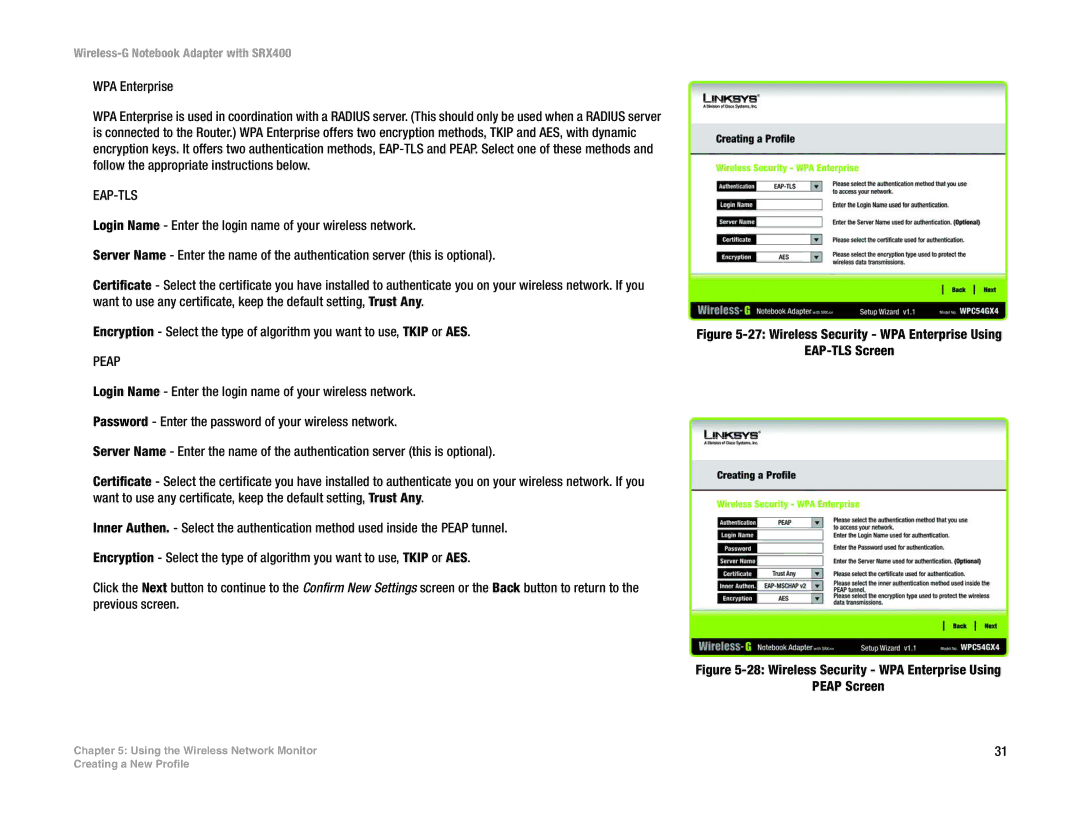WPA Enterprise
WPA Enterprise is used in coordination with a RADIUS server. (This should only be used when a RADIUS server is connected to the Router.) WPA Enterprise offers two encryption methods, TKIP and AES, with dynamic encryption keys. It offers two authentication methods,
EAP-TLS
Login Name - Enter the login name of your wireless network.
Server Name - Enter the name of the authentication server (this is optional).
Certificate - Select the certificate you have installed to authenticate you on your wireless network. If you want to use any certificate, keep the default setting, Trust Any.
Encryption - Select the type of algorithm you want to use, TKIP or AES.
PEAP
Login Name - Enter the login name of your wireless network.
Password - Enter the password of your wireless network.
Server Name - Enter the name of the authentication server (this is optional).
Certificate - Select the certificate you have installed to authenticate you on your wireless network. If you want to use any certificate, keep the default setting, Trust Any.
Inner Authen. - Select the authentication method used inside the PEAP tunnel.
Encryption - Select the type of algorithm you want to use, TKIP or AES.
Click the Next button to continue to the Confirm New Settings screen or the Back button to return to the previous screen.
Figure 5-27: Wireless Security - WPA Enterprise Using
EAP-TLS Screen
Figure 5-28: Wireless Security - WPA Enterprise Using
PEAP Screen
Chapter 5: Using the Wireless Network Monitor | 31 |
Creating a New Profile