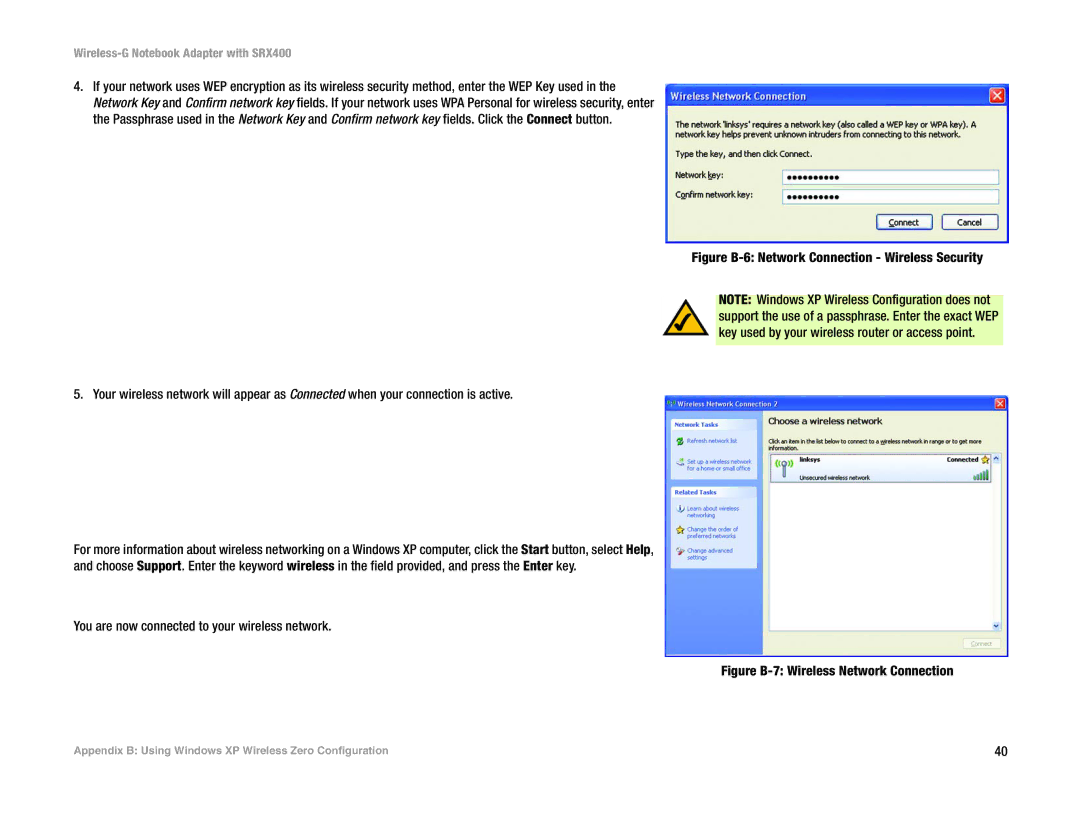4.If your network uses WEP encryption as its wireless security method, enter the WEP Key used in the Network Key and Confirm network key fields. If your network uses WPA Personal for wireless security, enter the Passphrase used in the Network Key and Confirm network key fields. Click the Connect button.
5. Your wireless network will appear as Connected when your connection is active.
For more information about wireless networking on a Windows XP computer, click the Start button, select Help, and choose Support. Enter the keyword wireless in the field provided, and press the Enter key.
You are now connected to your wireless network.
Figure B-6: Network Connection - Wireless Security
NOTE: Windows XP Wireless Configuration does not support the use of a passphrase. Enter the exact WEP key used by your wireless router or access point.
Figure B-7: Wireless Network Connection
Appendix B: Using Windows XP Wireless Zero Configuration | 40 |