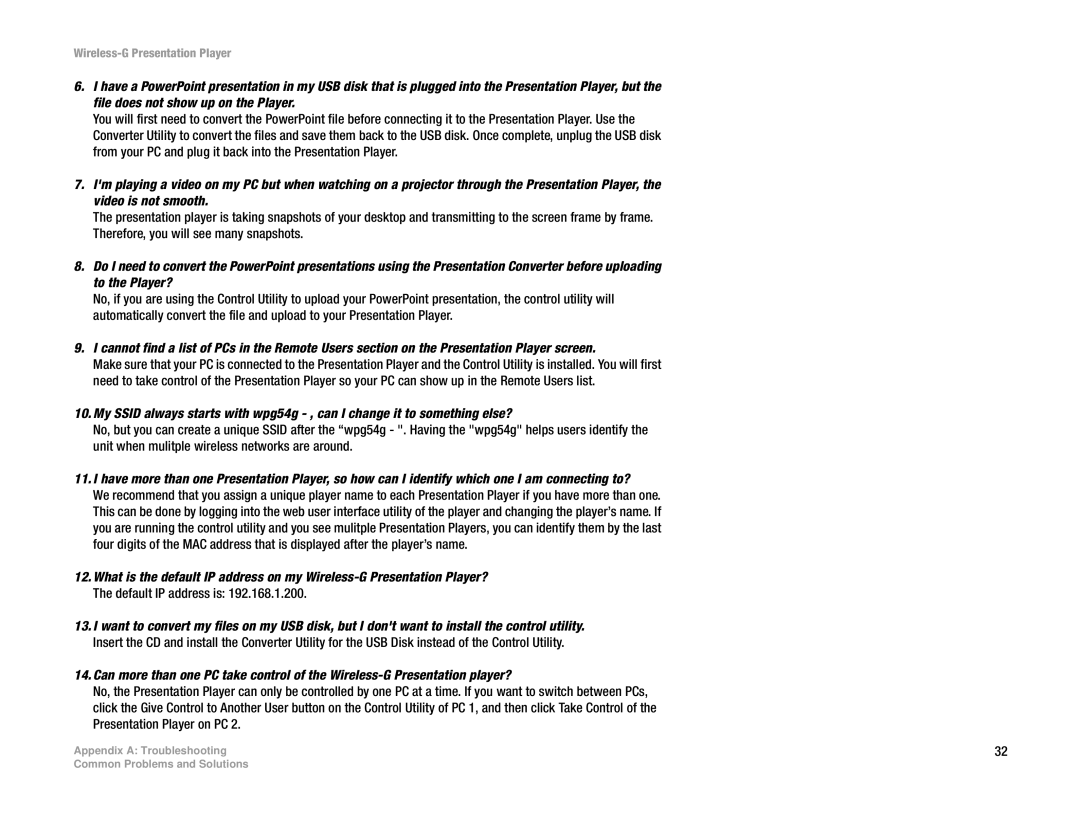Wireless-G Presentation Player
6.I have a PowerPoint presentation in my USB disk that is plugged into the Presentation Player, but the file does not show up on the Player.
You will first need to convert the PowerPoint file before connecting it to the Presentation Player. Use the Converter Utility to convert the files and save them back to the USB disk. Once complete, unplug the USB disk from your PC and plug it back into the Presentation Player.
7.I'm playing a video on my PC but when watching on a projector through the Presentation Player, the video is not smooth.
The presentation player is taking snapshots of your desktop and transmitting to the screen frame by frame. Therefore, you will see many snapshots.
8.Do I need to convert the PowerPoint presentations using the Presentation Converter before uploading to the Player?
No, if you are using the Control Utility to upload your PowerPoint presentation, the control utility will automatically convert the file and upload to your Presentation Player.
9.I cannot find a list of PCs in the Remote Users section on the Presentation Player screen.
Make sure that your PC is connected to the Presentation Player and the Control Utility is installed. You will first need to take control of the Presentation Player so your PC can show up in the Remote Users list.
10.My SSID always starts with wpg54g
No, but you can create a unique SSID after the “wpg54g - ". Having the "wpg54g" helps users identify the unit when mulitple wireless networks are around.
11.I have more than one Presentation Player, so how can I identify which one I am connecting to?
We recommend that you assign a unique player name to each Presentation Player if you have more than one. This can be done by logging into the web user interface utility of the player and changing the player’s name. If you are running the control utility and you see mulitple Presentation Players, you can identify them by the last four digits of the MAC address that is displayed after the player’s name.
12.What is the default IP address on my
13.I want to convert my files on my USB disk, but I don't want to install the control utility. Insert the CD and install the Converter Utility for the USB Disk instead of the Control Utility.
14.Can more than one PC take control of the
No, the Presentation Player can only be controlled by one PC at a time. If you want to switch between PCs, click the Give Control to Another User button on the Control Utility of PC 1, and then click Take Control of the Presentation Player on PC 2.
Appendix A: Troubleshooting | 32 |
Common Problems and Solutions