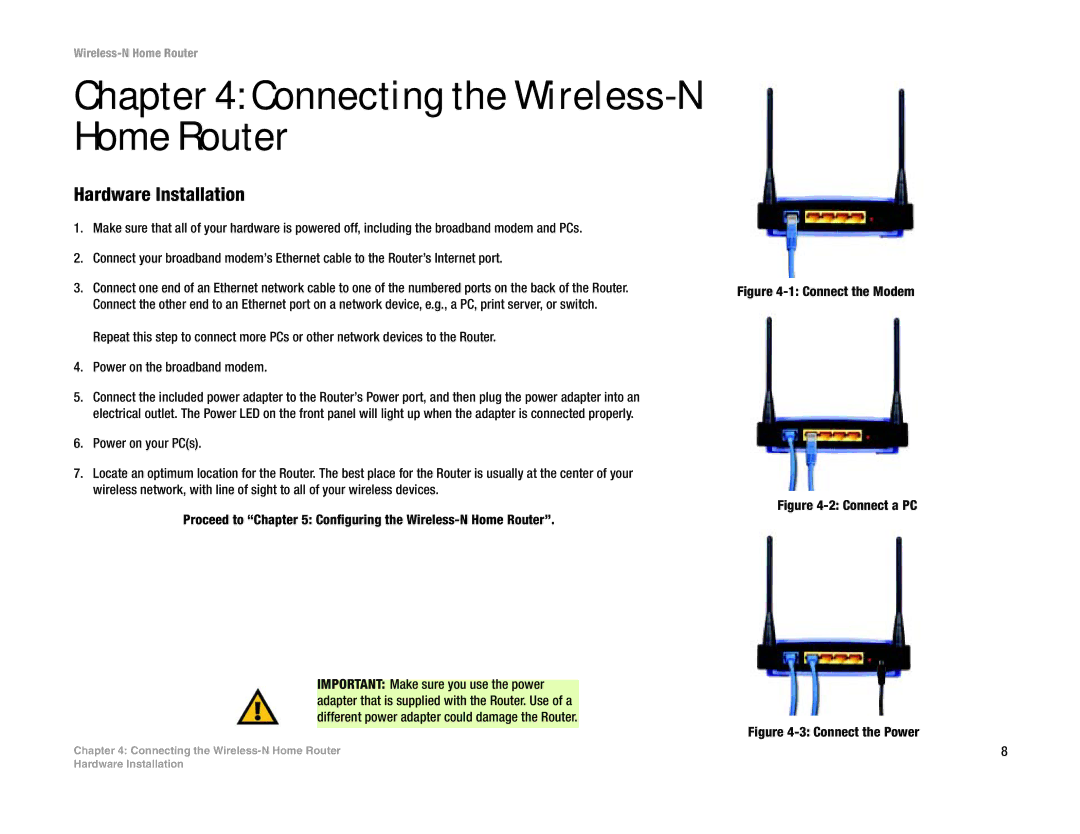Wireless-N Home Router
Chapter 4: Connecting the Wireless-N
Home Router
Hardware Installation
1.Make sure that all of your hardware is powered off, including the broadband modem and PCs.
2.Connect your broadband modem’s Ethernet cable to the Router’s Internet port.
3.Connect one end of an Ethernet network cable to one of the numbered ports on the back of the Router. Connect the other end to an Ethernet port on a network device, e.g., a PC, print server, or switch.
Repeat this step to connect more PCs or other network devices to the Router.
4.Power on the broadband modem.
5.Connect the included power adapter to the Router’s Power port, and then plug the power adapter into an electrical outlet. The Power LED on the front panel will light up when the adapter is connected properly.
6.Power on your PC(s).
7.Locate an optimum location for the Router. The best place for the Router is usually at the center of your wireless network, with line of sight to all of your wireless devices.
Proceed to “Chapter 5: Configuring the
IMPORTANT: Make sure you use the power adapter that is supplied with the Router. Use of a different power adapter could damage the Router.
Chapter 4: Connecting the
Figure 4-1: Connect the Modem
Figure 4-2: Connect a PC
Figure 4-3: Connect the Power
8
Hardware Installation