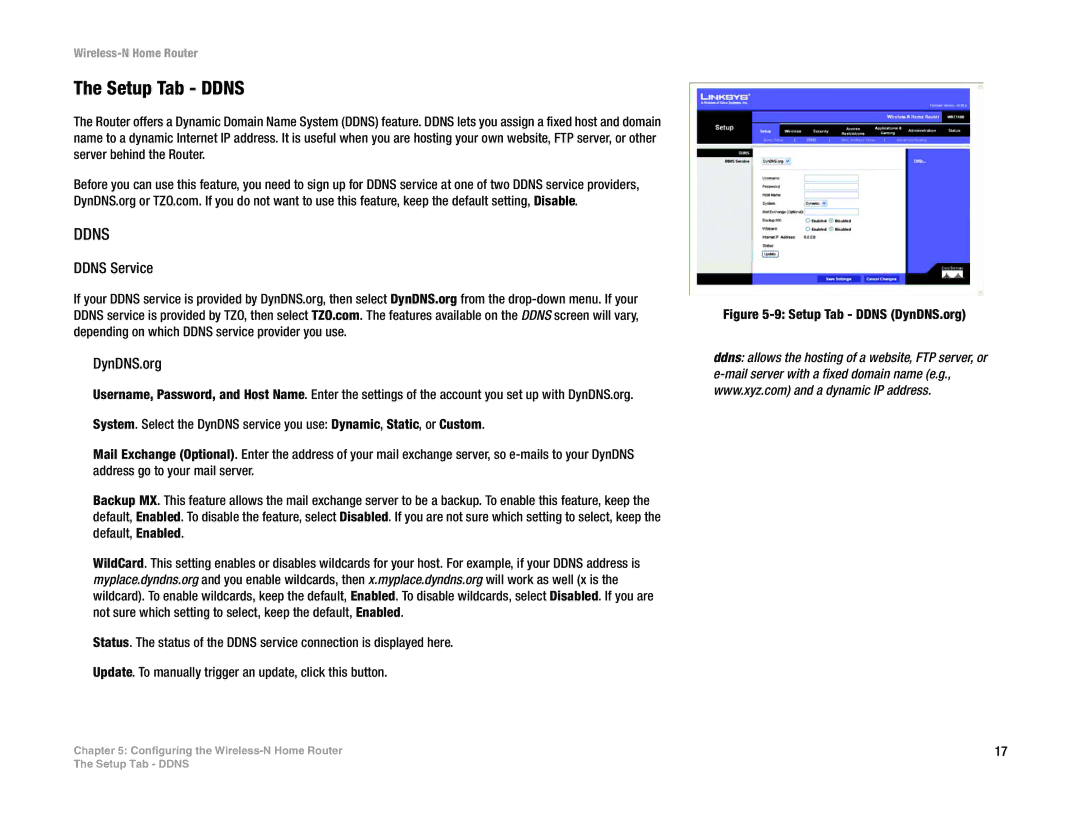Wireless-N Home Router
The Setup Tab - DDNS
The Router offers a Dynamic Domain Name System (DDNS) feature. DDNS lets you assign a fixed host and domain name to a dynamic Internet IP address. It is useful when you are hosting your own website, FTP server, or other server behind the Router.
Before you can use this feature, you need to sign up for DDNS service at one of two DDNS service providers, DynDNS.org or TZO.com. If you do not want to use this feature, keep the default setting, Disable.
DDNS
DDNS Service
If your DDNS service is provided by DynDNS.org, then select DynDNS.org from the
DynDNS.org
Username, Password, and Host Name. Enter the settings of the account you set up with DynDNS.org.
System. Select the DynDNS service you use: Dynamic, Static, or Custom.
Mail Exchange (Optional). Enter the address of your mail exchange server, so
Backup MX. This feature allows the mail exchange server to be a backup. To enable this feature, keep the default, Enabled. To disable the feature, select Disabled. If you are not sure which setting to select, keep the default, Enabled.
WildCard. This setting enables or disables wildcards for your host. For example, if your DDNS address is myplace.dyndns.org and you enable wildcards, then x.myplace.dyndns.org will work as well (x is the wildcard). To enable wildcards, keep the default, Enabled. To disable wildcards, select Disabled. If you are not sure which setting to select, keep the default, Enabled.
Status. The status of the DDNS service connection is displayed here.
Update. To manually trigger an update, click this button.
Chapter 5: Configuring the
Figure 5-9: Setup Tab - DDNS (DynDNS.org)
ddns: allows the hosting of a website, FTP server, or
17
The Setup Tab - DDNS