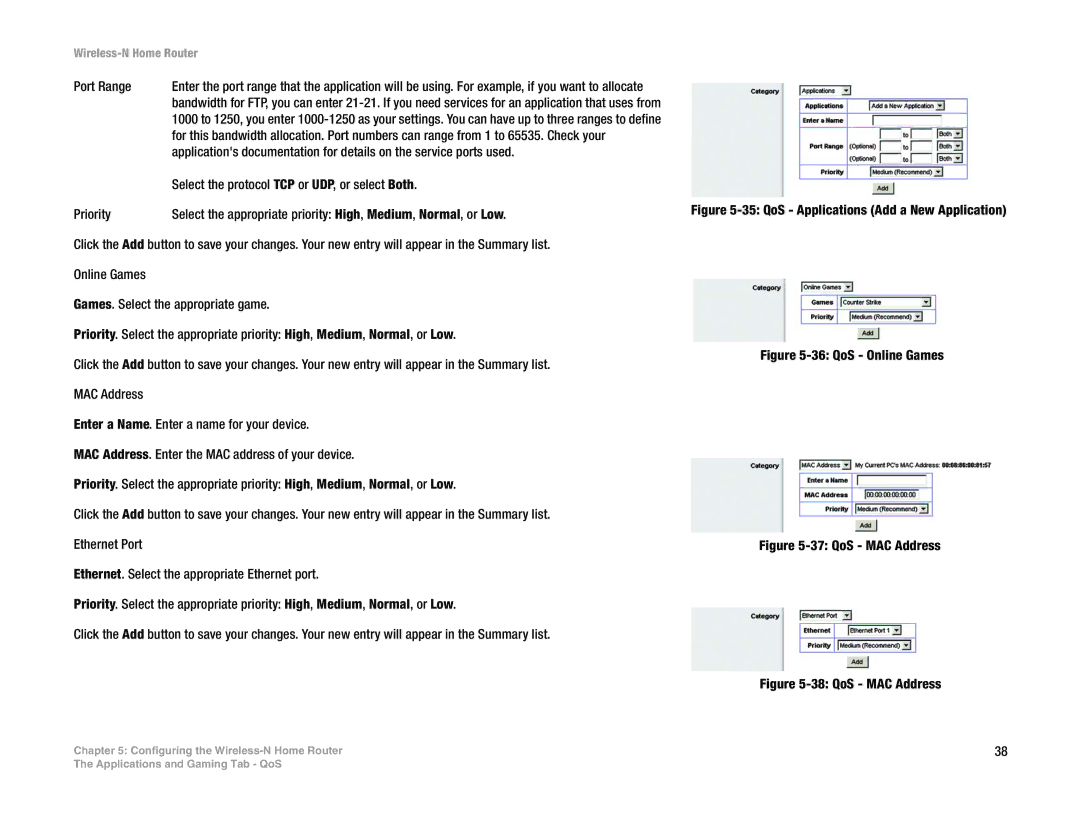Wireless-N Home Router
Port Range | Enter the port range that the application will be using. For example, if you want to allocate |
| bandwidth for FTP, you can enter |
| 1000 to 1250, you enter |
| for this bandwidth allocation. Port numbers can range from 1 to 65535. Check your |
| application's documentation for details on the service ports used. |
| Select the protocol TCP or UDP, or select Both. |
Priority | Select the appropriate priority: High, Medium, Normal, or Low. |
Click the Add button to save your changes. Your new entry will appear in the Summary list.
Online Games
Games. Select the appropriate game.
Priority. Select the appropriate priority: High, Medium, Normal, or Low.
Click the Add button to save your changes. Your new entry will appear in the Summary list.
MAC Address
Enter a Name. Enter a name for your device.
MAC Address. Enter the MAC address of your device.
Priority. Select the appropriate priority: High, Medium, Normal, or Low.
Click the Add button to save your changes. Your new entry will appear in the Summary list.
Ethernet Port
Ethernet. Select the appropriate Ethernet port.
Priority. Select the appropriate priority: High, Medium, Normal, or Low.
Click the Add button to save your changes. Your new entry will appear in the Summary list.
Chapter 5: Configuring the
Figure 5-35: QoS - Applications (Add a New Application)
Figure 5-36: QoS - Online Games
Figure 5-37: QoS - MAC Address
Figure 5-38: QoS - MAC Address
38
The Applications and Gaming Tab - QoS