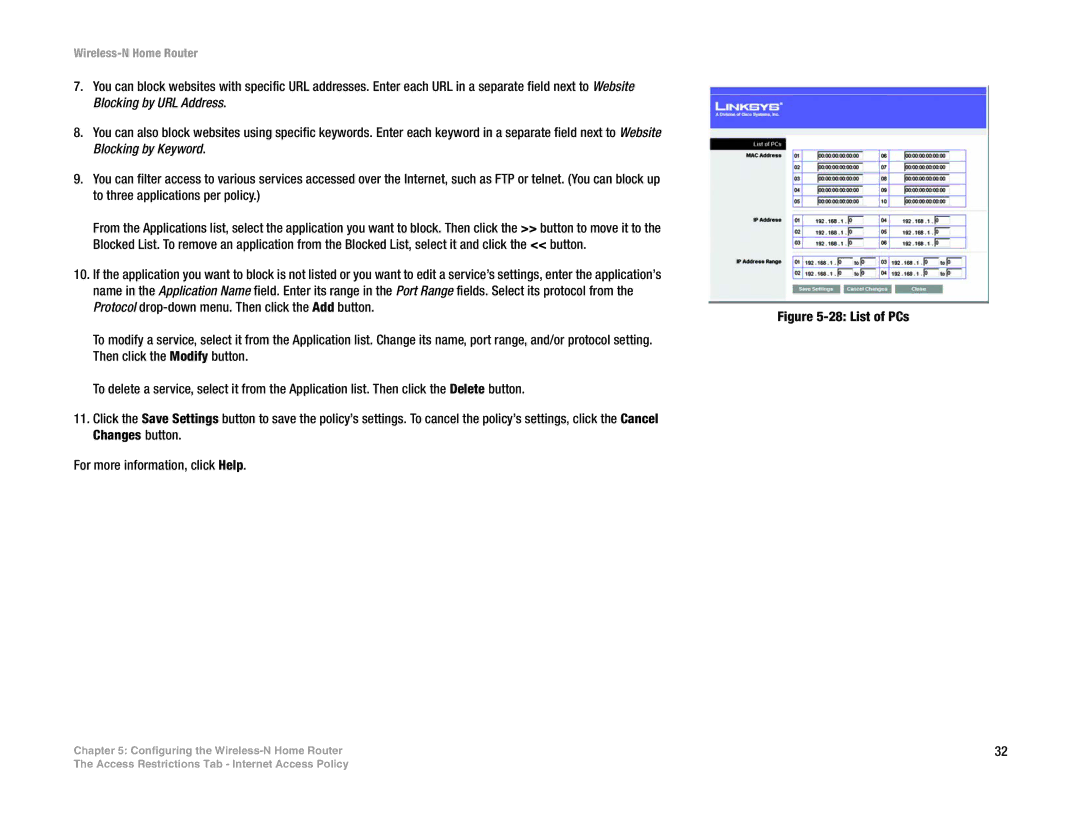Wireless-N Home Router
7.You can block websites with specific URL addresses. Enter each URL in a separate field next to Website Blocking by URL Address.
8.You can also block websites using specific keywords. Enter each keyword in a separate field next to Website Blocking by Keyword.
9.You can filter access to various services accessed over the Internet, such as FTP or telnet. (You can block up to three applications per policy.)
From the Applications list, select the application you want to block. Then click the >> button to move it to the Blocked List. To remove an application from the Blocked List, select it and click the << button.
10.If the application you want to block is not listed or you want to edit a service’s settings, enter the application’s name in the Application Name field. Enter its range in the Port Range fields. Select its protocol from the Protocol
To modify a service, select it from the Application list. Change its name, port range, and/or protocol setting. Then click the Modify button.
To delete a service, select it from the Application list. Then click the Delete button.
11.Click the Save Settings button to save the policy’s settings. To cancel the policy’s settings, click the Cancel Changes button.
For more information, click Help.
Chapter 5: Configuring the
Figure 5-28: List of PCs
32
The Access Restrictions Tab - Internet Access Policy