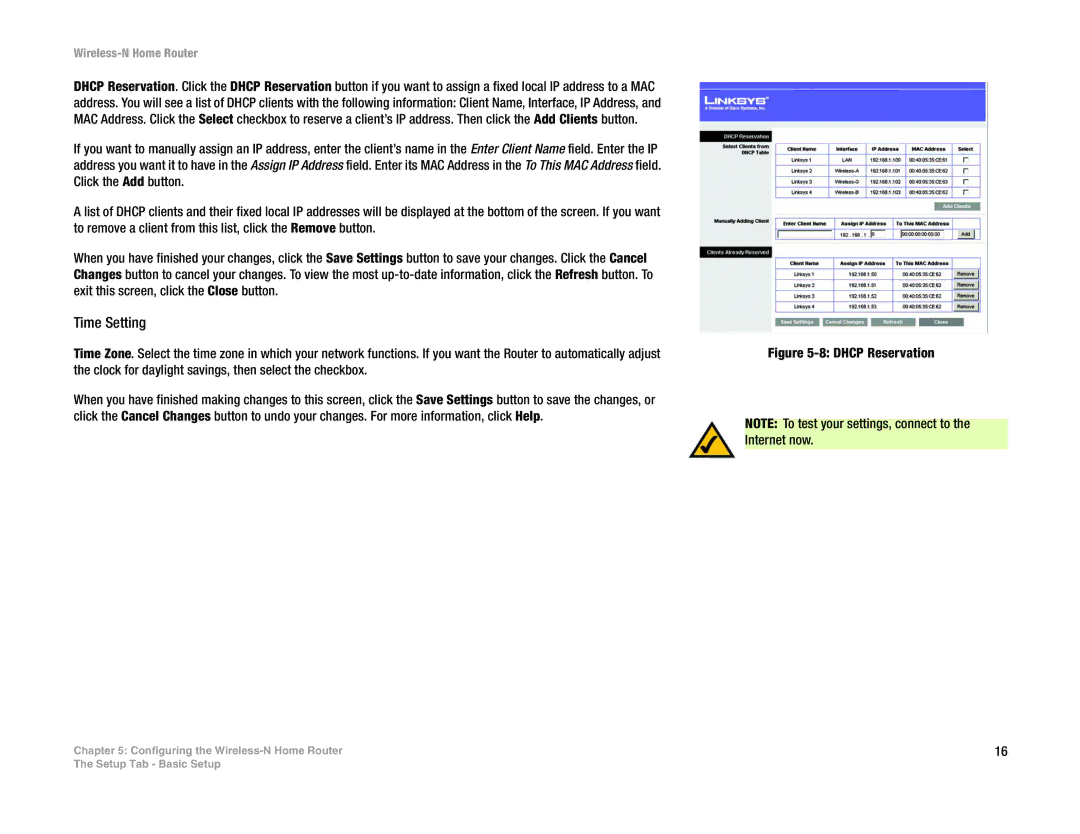Wireless-N Home Router
DHCP Reservation. Click the DHCP Reservation button if you want to assign a fixed local IP address to a MAC address. You will see a list of DHCP clients with the following information: Client Name, Interface, IP Address, and MAC Address. Click the Select checkbox to reserve a client’s IP address. Then click the Add Clients button.
If you want to manually assign an IP address, enter the client’s name in the Enter Client Name field. Enter the IP address you want it to have in the Assign IP Address field. Enter its MAC Address in the To This MAC Address field. Click the Add button.
A list of DHCP clients and their fixed local IP addresses will be displayed at the bottom of the screen. If you want to remove a client from this list, click the Remove button.
When you have finished your changes, click the Save Settings button to save your changes. Click the Cancel Changes button to cancel your changes. To view the most
Time Setting
Time Zone. Select the time zone in which your network functions. If you want the Router to automatically adjust the clock for daylight savings, then select the checkbox.
When you have finished making changes to this screen, click the Save Settings button to save the changes, or click the Cancel Changes button to undo your changes. For more information, click Help.
Chapter 5: Configuring the
Figure 5-8: DHCP Reservation
NOTE: To test your settings, connect to the Internet now.
16
The Setup Tab - Basic Setup