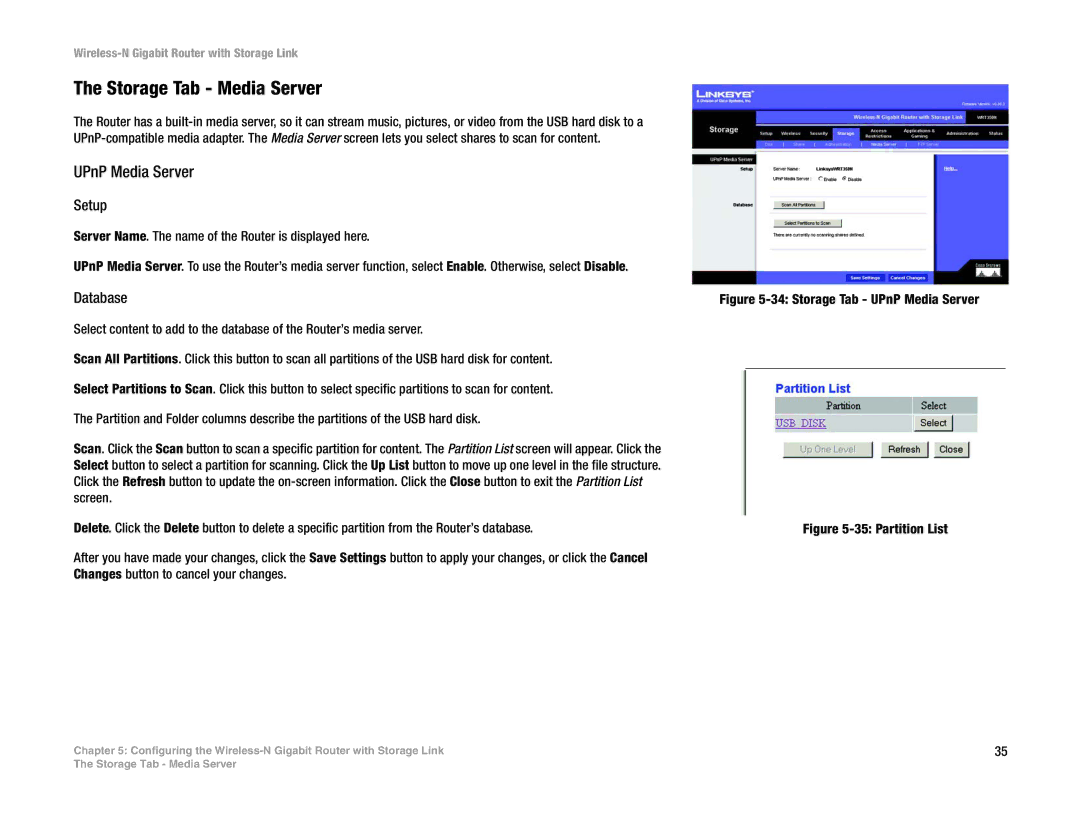Wireless-N Gigabit Router with Storage Link
The Storage Tab - Media Server
The Router has a
UPnP Media Server
Setup
Server Name. The name of the Router is displayed here.
UPnP Media Server. To use the Router’s media server function, select Enable. Otherwise, select Disable.
Database
Select content to add to the database of the Router’s media server.
Scan All Partitions. Click this button to scan all partitions of the USB hard disk for content.
Select Partitions to Scan. Click this button to select specific partitions to scan for content.
The Partition and Folder columns describe the partitions of the USB hard disk.
Scan. Click the Scan button to scan a specific partition for content. The Partition List screen will appear. Click the Select button to select a partition for scanning. Click the Up List button to move up one level in the file structure. Click the Refresh button to update the
Delete. Click the Delete button to delete a specific partition from the Router’s database.
After you have made your changes, click the Save Settings button to apply your changes, or click the Cancel Changes button to cancel your changes.
Chapter 5: Configuring the
Figure 5-34: Storage Tab - UPnP Media Server
Figure 5-35: Partition List
35
The Storage Tab - Media Server