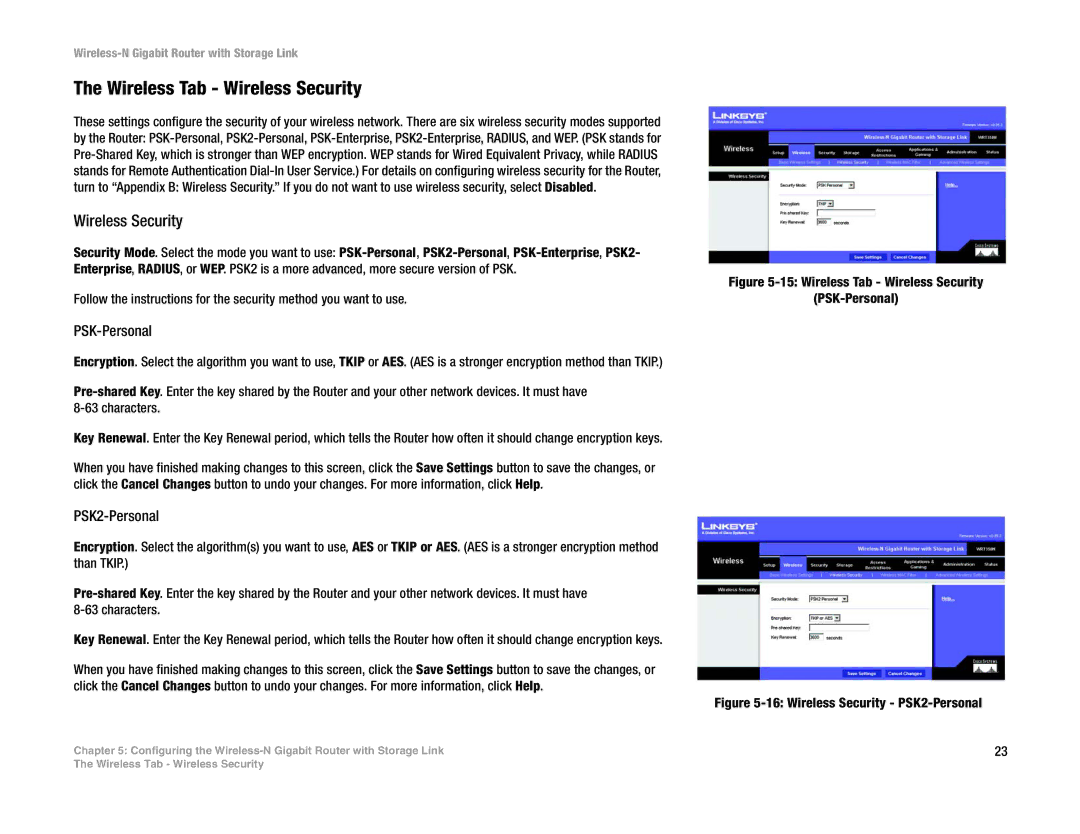Wireless-N Gigabit Router with Storage Link
The Wireless Tab - Wireless Security
These settings configure the security of your wireless network. There are six wireless security modes supported by the Router:
Wireless Security
Security Mode. Select the mode you want to use:
Follow the instructions for the security method you want to use.
PSK-Personal
Encryption. Select the algorithm you want to use, TKIP or AES. (AES is a stronger encryption method than TKIP.)
Key Renewal. Enter the Key Renewal period, which tells the Router how often it should change encryption keys.
When you have finished making changes to this screen, click the Save Settings button to save the changes, or click the Cancel Changes button to undo your changes. For more information, click Help.
PSK2-Personal
Encryption. Select the algorithm(s) you want to use, AES or TKIP or AES. (AES is a stronger encryption method than TKIP.)
Key Renewal. Enter the Key Renewal period, which tells the Router how often it should change encryption keys.
When you have finished making changes to this screen, click the Save Settings button to save the changes, or click the Cancel Changes button to undo your changes. For more information, click Help.
Chapter 5: Configuring the
Figure 5-15: Wireless Tab - Wireless Security
(PSK-Personal)
Figure 5-16: Wireless Security - PSK2-Personal
23
The Wireless Tab - Wireless Security