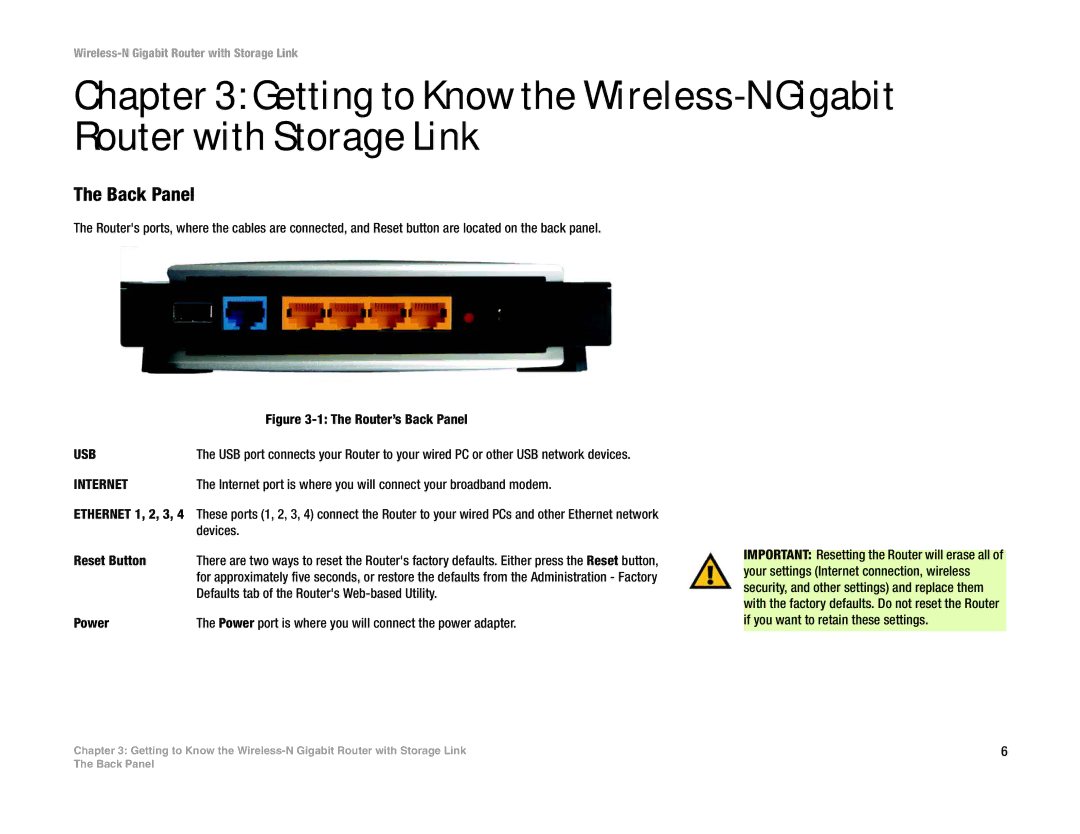Wireless-N Gigabit Router with Storage Link
Chapter 3: Getting to Know the
The Back Panel
The Router's ports, where the cables are connected, and Reset button are located on the back panel.
| Figure |
USB | The USB port connects your Router to your wired PC or other USB network devices. |
INTERNET | The Internet port is where you will connect your broadband modem. |
ETHERNET 1, 2, 3, 4 These ports (1, 2, 3, 4) connect the Router to your wired PCs and other Ethernet network
| devices. |
Reset Button | There are two ways to reset the Router's factory defaults. Either press the Reset button, |
| for approximately five seconds, or restore the defaults from the Administration - Factory |
| Defaults tab of the Router's |
Power | The Power port is where you will connect the power adapter. |
IMPORTANT: Resetting the Router will erase all of your settings (Internet connection, wireless security, and other settings) and replace them with the factory defaults. Do not reset the Router if you want to retain these settings.
Chapter 3: Getting to Know the | 6 |
The Back Panel