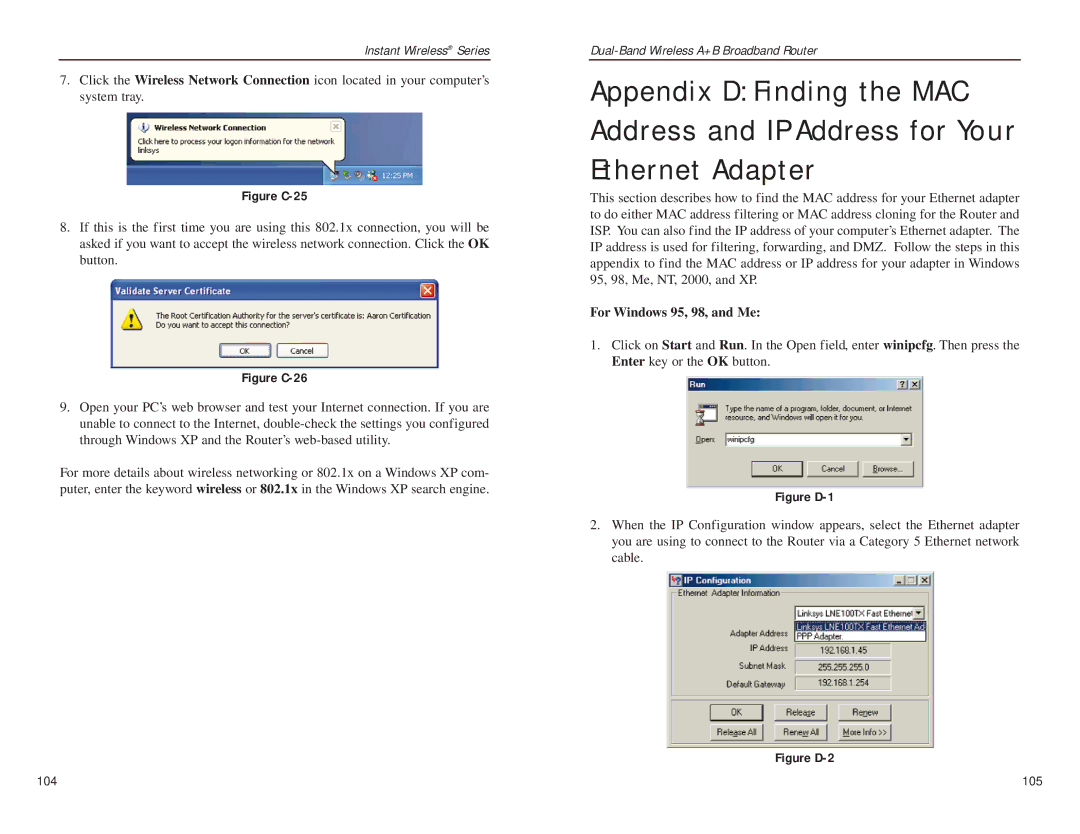Dual-Band Wireless A+B Broadband Router
Copyright & Trademarks
Table of Contents
Environmental 127
Common Problems and Solutions Frequently Asked Questions
Introduction
Features
Router’s Functions
IP Addresses
What’s an IP Address?
Dynamic IP Addresses
Dhcp Dynamic Host Configuration Protocol Servers
Router Setup Overview
Router’s Front Panel LEDs
Getting to Know the Dual-Band Wireless A+B Broadband Router
Router’s Back Panel
Proceed to Connect the Router
LAN Indicators
Internet Indicators
Overview
Wired Connection to a PC
Connect the Router
Configure the PCs
Wireless Connection to a PC
Configuring Windows 98 and Millennium PCs
Go to Configure the Router’s Basic Settings
Configuring Windows 2000 PCs
Configuring Windows XP PCs
Configure the Router’s Basic Settings
Automatic Configuration Dhcp
Enter the Default Gateway
Static or Fixed IP Address
Enter the Internet IP Address
How to Access the Web-based Utility
Router’s Web-based Utility
Automatic Configuration Dhcp
Setup
Static IP
Pptp
5GHz, 802.11a
5GHz, 802.11a WEP
4GHz, 802.11b WEP
Password
Status
LAN
Dhcp
Log
Help
Advanced Tabs
Advanced Wireless
5GHz, 802.11a
802.1x Configuration
Radius Server
Filters
11-20 , 21-30 , 31-40 , or 41-50 from
Private MAC Filter To set up a filter
Private IP Filter
Applications External Port TCP Protocol UDP Protocol
Port Forwarding
Routing
Click the Delete This Entry button
DMZ Host
MAC Address Clone
Appendix a Troubleshooting
Common Problems and Solutions
Need to set a static IP address on a PC
For Windows NT
For Windows 98, Me, 2000, and XP
For Windows XP
Want to test my Internet connection
Need to set up a server behind my Router
TCP UDP
Can’t get the Internet game, server, or application to work
To start over, I need to set the Router to factory default
Need to upgrade the firmware
Firmware upgrade failed, and/or the Diag LED is flashing
My DSL service’s PPPoE is always disconnecting
Frequently Asked Questions
Click the Advanced = Filters tab
Does the Router support ICQ send file?
How can I block corrupted FTP downloads?
What is DMZ Hosting?
What are the advanced features of the Router?
What is the Ieee 802.11a standard?
What is the Ieee 802.11b standard?
What Ieee 802.11b features are supported?
What is ad-hoc mode?
What is infrastructure mode?
What is roaming?
What is WEP?
What is a MAC Address?
How do I reset the Router?
How do I resolve issues with signal loss?
Appendix B How to Ping Your ISP’s E-mail & Web Addresses
Step One Pinging an IP Address
Background
Appendix C Configuring Wireless Security
Step Two Pinging for a Web Address
802.1x Authentication
WEP Encryption
MD5 Authentication for Windows XP
Figure C-2
Figure C-5
Digital Certificate Installation
Figure C-9
Click Install this certificate
Figure C-13
TLS Authentication for Windows XP
Figure C-18
Figure C-21
Figure C-25
For Windows 95, 98, and Me
Figure D-3
For Windows NT, 2000, and XP
Appendix E Glossary
111
113
115
117
119
121
123
125
Appendix F Specifications
One 10/100 RJ-45 Port for Cable/DSL Modem
Category 5 Ethernet Network Cable or better
Environmental
Appendix G Warranty Information
Sales Information Technical Support RMA Issues Fax
Appendix H Contact Information
Web site FTP site
Copyright 2002 Linksys, All Rights Reserved