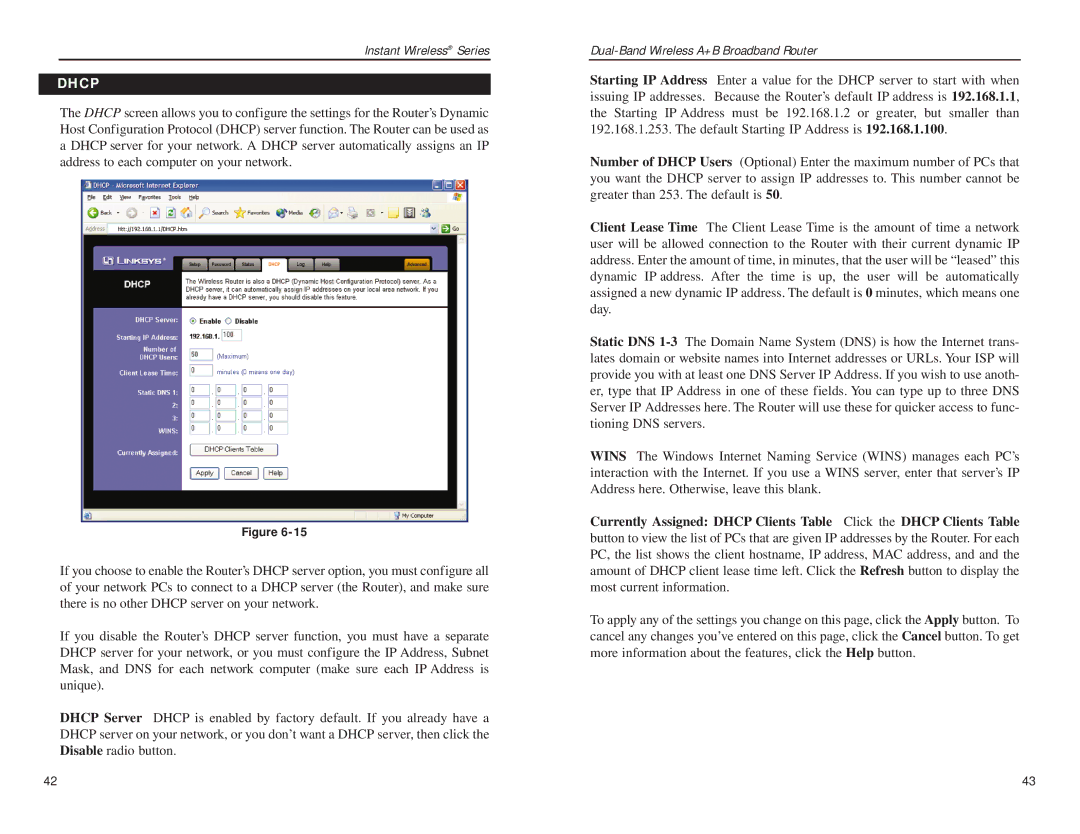Instant Wireless® Series
DHCP
The DHCP screen allows you to configure the settings for the Router’s Dynamic Host Configuration Protocol (DHCP) server function. The Router can be used as a DHCP server for your network. A DHCP server automatically assigns an IP address to each computer on your network.
Figure
If you choose to enable the Router’s DHCP server option, you must configure all of your network PCs to connect to a DHCP server (the Router), and make sure there is no other DHCP server on your network.
If you disable the Router’s DHCP server function, you must have a separate DHCP server for your network, or you must configure the IP Address, Subnet Mask, and DNS for each network computer (make sure each IP Address is unique).
DHCP Server DHCP is enabled by factory default. If you already have a DHCP server on your network, or you don’t want a DHCP server, then click the Disable radio button.
Starting IP Address Enter a value for the DHCP server to start with when issuing IP addresses. Because the Router’s default IP address is 192.168.1.1, the Starting IP Address must be 192.168.1.2 or greater, but smaller than 192.168.1.253. The default Starting IP Address is 192.168.1.100.
Number of DHCP Users (Optional) Enter the maximum number of PCs that you want the DHCP server to assign IP addresses to. This number cannot be greater than 253. The default is 50.
Client Lease Time The Client Lease Time is the amount of time a network user will be allowed connection to the Router with their current dynamic IP address. Enter the amount of time, in minutes, that the user will be “leased” this dynamic IP address. After the time is up, the user will be automatically assigned a new dynamic IP address. The default is 0 minutes, which means one day.
Static DNS
WINS The Windows Internet Naming Service (WINS) manages each PC’s interaction with the Internet. If you use a WINS server, enter that server’s IP Address here. Otherwise, leave this blank.
Currently Assigned: DHCP Clients Table Click the DHCP Clients Table button to view the list of PCs that are given IP addresses by the Router. For each PC, the list shows the client hostname, IP address, MAC address, and and the amount of DHCP client lease time left. Click the Refresh button to display the most current information.
To apply any of the settings you change on this page, click the Apply button. To cancel any changes you’ve entered on this page, click the Cancel button. To get more information about the features, click the Help button.
42 | 43 |