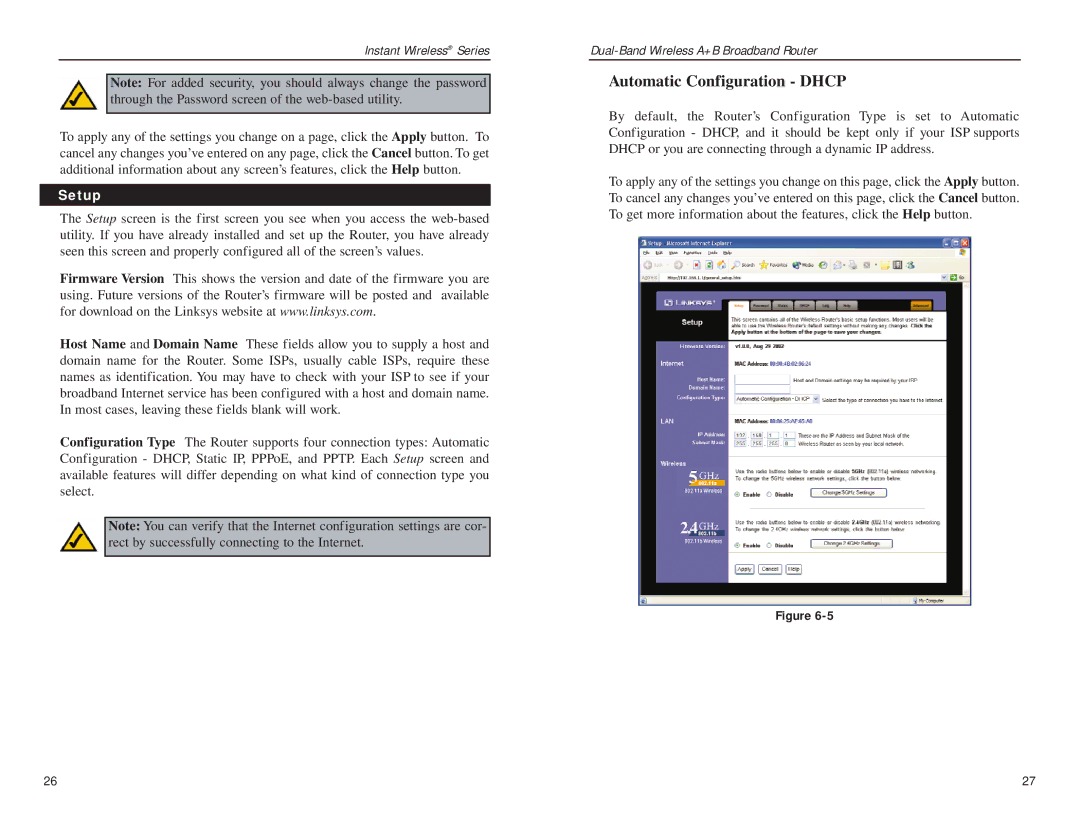Instant Wireless® Series
Note: For added security, you should always change the password through the Password screen of the
To apply any of the settings you change on a page, click the Apply button. To cancel any changes you’ve entered on any page, click the Cancel button. To get additional information about any screen’s features, click the Help button.
Setup
The Setup screen is the first screen you see when you access the
Firmware Version This shows the version and date of the firmware you are using. Future versions of the Router’s firmware will be posted and available for download on the Linksys website at www.linksys.com.
Host Name and Domain Name These fields allow you to supply a host and domain name for the Router. Some ISPs, usually cable ISPs, require these names as identification. You may have to check with your ISP to see if your broadband Internet service has been configured with a host and domain name. In most cases, leaving these fields blank will work.
Configuration Type The Router supports four connection types: Automatic Configuration - DHCP, Static IP, PPPoE, and PPTP. Each Setup screen and available features will differ depending on what kind of connection type you select.
Note: You can verify that the Internet configuration settings are cor- rect by successfully connecting to the Internet.
Automatic Configuration - DHCP
By default, the Router’s Configuration Type is set to Automatic Configuration - DHCP, and it should be kept only if your ISP supports DHCP or you are connecting through a dynamic IP address.
To apply any of the settings you change on this page, click the Apply button. To cancel any changes you’ve entered on this page, click the Cancel button. To get more information about the features, click the Help button.
Figure
26 | 27 |