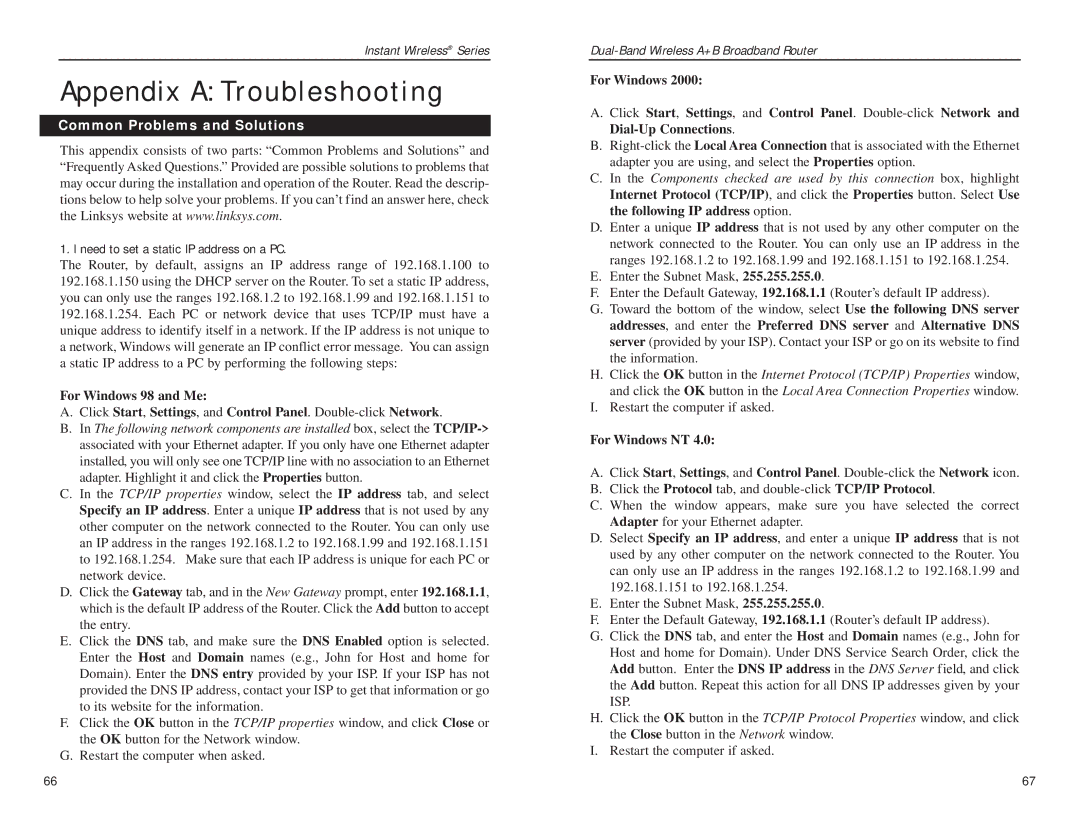Instant Wireless® Series
Appendix A: Troubleshooting
Common Problems and Solutions
This appendix consists of two parts: “Common Problems and Solutions” and “Frequently Asked Questions.” Provided are possible solutions to problems that may occur during the installation and operation of the Router. Read the descrip- tions below to help solve your problems. If you can’t find an answer here, check the Linksys website at www.linksys.com.
1. I need to set a static IP address on a PC.
The Router, by default, assigns an IP address range of 192.168.1.100 to 192.168.1.150 using the DHCP server on the Router. To set a static IP address, you can only use the ranges 192.168.1.2 to 192.168.1.99 and 192.168.1.151 to 192.168.1.254. Each PC or network device that uses TCP/IP must have a unique address to identify itself in a network. If the IP address is not unique to a network, Windows will generate an IP conflict error message. You can assign a static IP address to a PC by performing the following steps:
For Windows 98 and Me:
A.Click Start, Settings, and Control Panel.
B.In The following network components are installed box, select the
C.In the TCP/IP properties window, select the IP address tab, and select Specify an IP address. Enter a unique IP address that is not used by any other computer on the network connected to the Router. You can only use an IP address in the ranges 192.168.1.2 to 192.168.1.99 and 192.168.1.151 to 192.168.1.254. Make sure that each IP address is unique for each PC or network device.
D.Click the Gateway tab, and in the New Gateway prompt, enter 192.168.1.1, which is the default IP address of the Router. Click the Add button to accept the entry.
E.Click the DNS tab, and make sure the DNS Enabled option is selected. Enter the Host and Domain names (e.g., John for Host and home for Domain). Enter the DNS entry provided by your ISP. If your ISP has not provided the DNS IP address, contact your ISP to get that information or go to its website for the information.
F.Click the OK button in the TCP/IP properties window, and click Close or the OK button for the Network window.
G.Restart the computer when asked.
For Windows 2000:
A. Click Start, Settings, and Control Panel.
B.
C.In the Components checked are used by this connection box, highlight Internet Protocol (TCP/IP), and click the Properties button. Select Use the following IP address option.
D.Enter a unique IP address that is not used by any other computer on the network connected to the Router. You can only use an IP address in the ranges 192.168.1.2 to 192.168.1.99 and 192.168.1.151 to 192.168.1.254.
E.Enter the Subnet Mask, 255.255.255.0.
F.Enter the Default Gateway, 192.168.1.1 (Router’s default IP address).
G.Toward the bottom of the window, select Use the following DNS server addresses, and enter the Preferred DNS server and Alternative DNS server (provided by your ISP). Contact your ISP or go on its website to find the information.
H.Click the OK button in the Internet Protocol (TCP/IP) Properties window, and click the OK button in the Local Area Connection Properties window.
I.Restart the computer if asked.
For Windows NT 4.0:
A.Click Start, Settings, and Control Panel.
B.Click the Protocol tab, and
C.When the window appears, make sure you have selected the correct Adapter for your Ethernet adapter.
D.Select Specify an IP address, and enter a unique IP address that is not used by any other computer on the network connected to the Router. You can only use an IP address in the ranges 192.168.1.2 to 192.168.1.99 and 192.168.1.151 to 192.168.1.254.
E.Enter the Subnet Mask, 255.255.255.0.
F.Enter the Default Gateway, 192.168.1.1 (Router’s default IP address).
G.Click the DNS tab, and enter the Host and Domain names (e.g., John for Host and home for Domain). Under DNS Service Search Order, click the Add button. Enter the DNS IP address in the DNS Server field, and click the Add button. Repeat this action for all DNS IP addresses given by your ISP.
H.Click the OK button in the TCP/IP Protocol Properties window, and click the Close button in the Network window.
I.Restart the computer if asked.
66 | 67 |