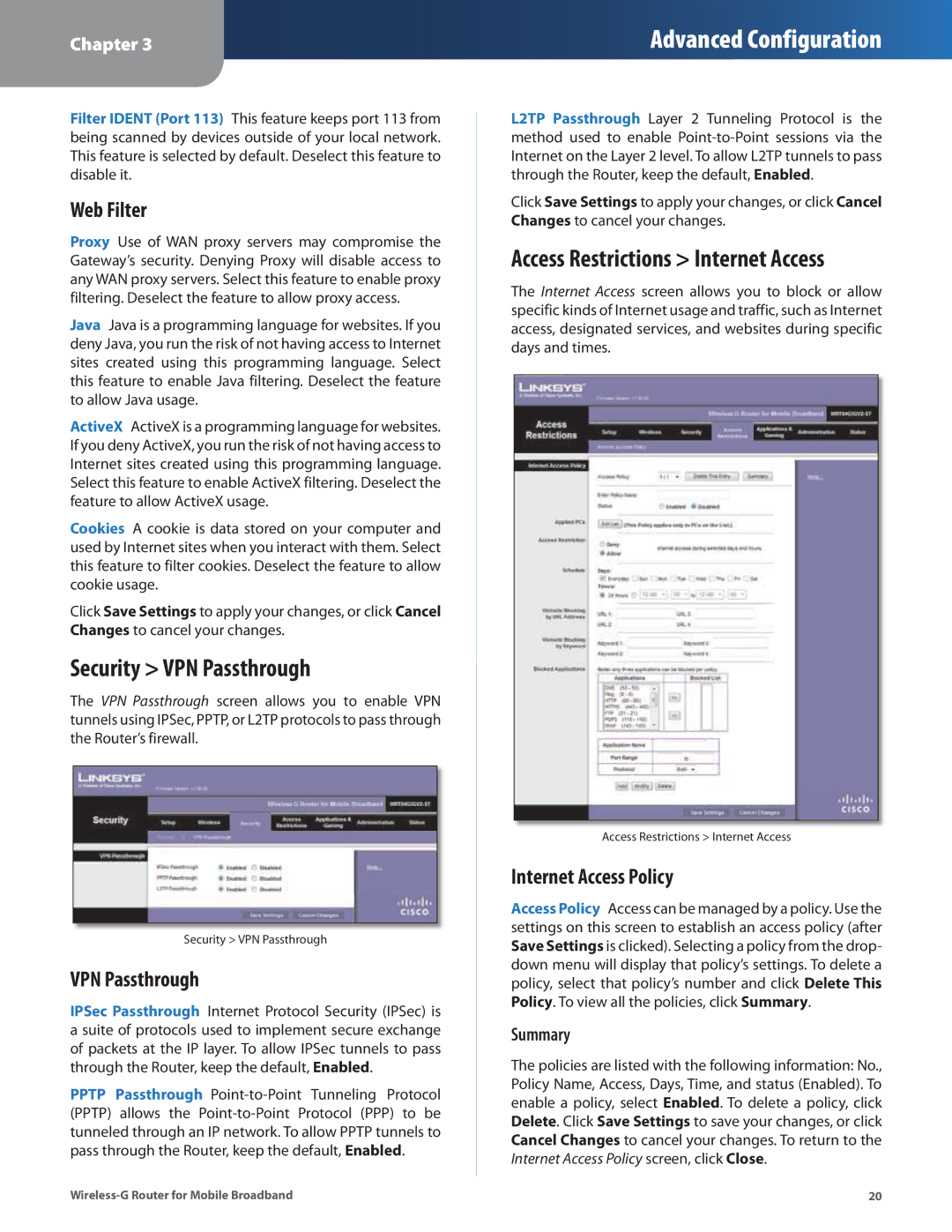Chapter 3
Advanced Configuration
Filter IDENT (Port 113) This feature keeps port 113 from being scanned by devices outside of your local network. This feature is selected by default. Deselect this feature to disable it.
Web Filter
Proxy Use of WAN proxy servers may compromise the Gateway’s security. Denying Proxy will disable access to any WAN proxy servers. Select this feature to enable proxy filtering. Deselect the feature to allow proxy access.
Java Java is a programming language for websites. If you deny Java, you run the risk of not having access to Internet sites created using this programming language. Select this feature to enable Java filtering. Deselect the feature to allow Java usage.
ActiveX ActiveX is a programming language for websites. If you deny ActiveX, you run the risk of not having access to Internet sites created using this programming language. Select this feature to enable ActiveX filtering. Deselect the feature to allow ActiveX usage.
Cookies A cookie is data stored on your computer and used by Internet sites when you interact with them. Select this feature to filter cookies. Deselect the feature to allow cookie usage.
Click Save Settings to apply your changes, or click Cancel Changes to cancel your changes.
Security > VPN Passthrough
The VPN Passthrough screen allows you to enable VPN tunnels using IPSec, PPTP, or L2TP protocols to pass through the Router’s firewall.
Security > VPN Passthrough
VPN Passthrough
IPSec Passthrough Internet Protocol Security (IPSec) is a suite of protocols used to implement secure exchange of packets at the IP layer. To allow IPSec tunnels to pass through the Router, keep the default, Enabled.
PPTP Passthrough
L2TP Passthrough Layer 2 Tunneling Protocol is the method used to enable
Click Save Settings to apply your changes, or click Cancel Changes to cancel your changes.
Access Restrictions > Internet Access
The Internet Access screen allows you to block or allow specific kinds of Internet usage and traffic, such as Internet access, designated services, and websites during specific days and times.
Access Restrictions > Internet Access
Internet Access Policy
Access Policy Access can be managed by a policy. Use the settings on this screen to establish an access policy (after Save Settings is clicked). Selecting a policy from the drop- down menu will display that policy’s settings. To delete a policy, select that policy’s number and click Delete This Policy. To view all the policies, click Summary.
Summary
The policies are listed with the following information: No., Policy Name, Access, Days, Time, and status (Enabled). To enable a policy, select Enabled. To delete a policy, click Delete. Click Save Settings to save your changes, or click Cancel Changes to cancel your changes. To return to the Internet Access Policy screen, click Close.
20 |