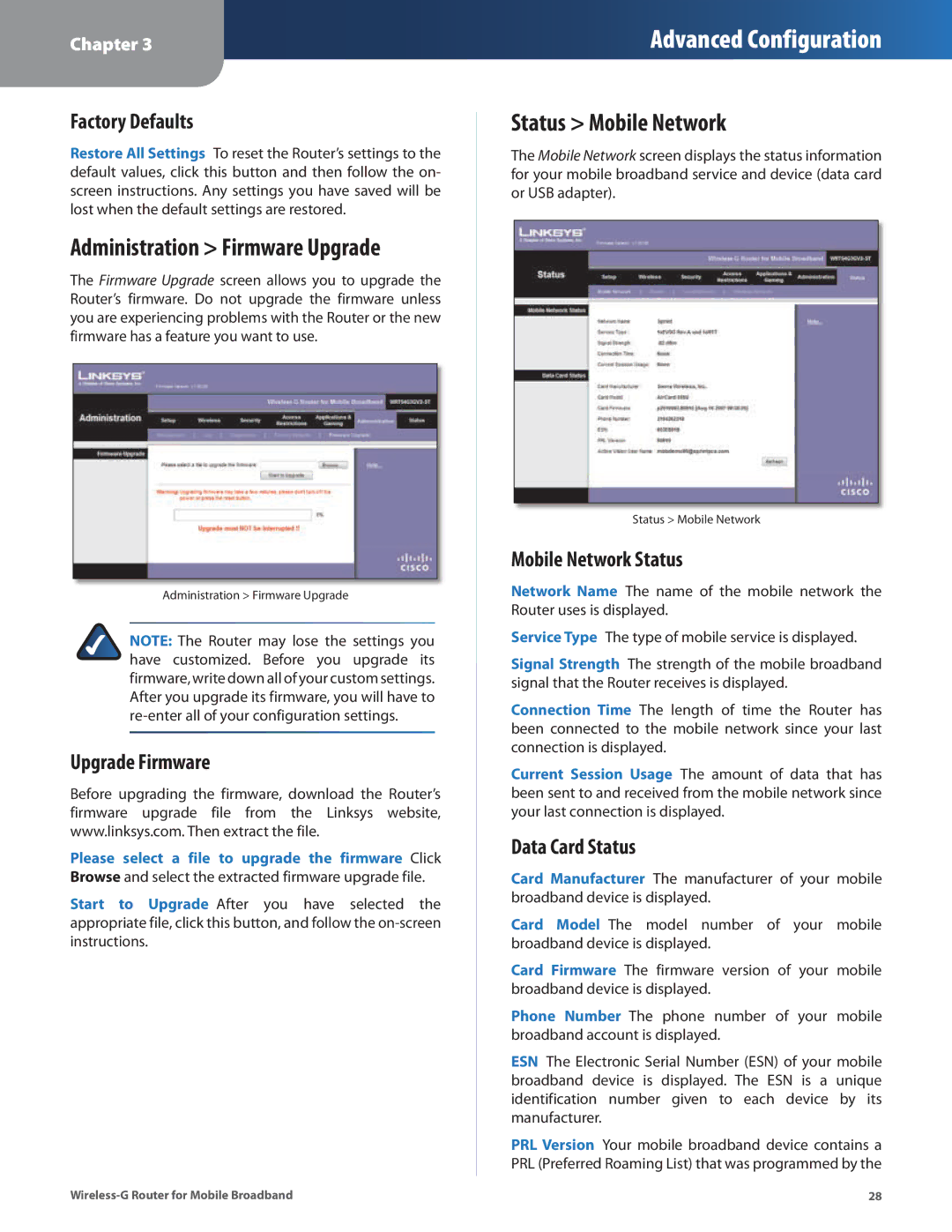Chapter 3
Advanced Configuration
Factory Defaults
Restore All Settings To reset the Router’s settings to the default values, click this button and then follow the on- screen instructions. Any settings you have saved will be lost when the default settings are restored.
Administration > Firmware Upgrade
The Firmware Upgrade screen allows you to upgrade the Router’s firmware. Do not upgrade the firmware unless you are experiencing problems with the Router or the new firmware has a feature you want to use.
Administration > Firmware Upgrade
NOTE: The Router may lose the settings you have customized. Before you upgrade its firmware, write down all of your custom settings. After you upgrade its firmware, you will have to re‑enter all of your configuration settings.
Upgrade Firmware
Before upgrading the firmware, download the Router’s firmware upgrade file from the Linksys website, www.linksys.com. Then extract the file.
Please select a file to upgrade the firmware Click Browse and select the extracted firmware upgrade file.
Start to Upgrade After you have selected the appropriate file, click this button, and follow the
Status > Mobile Network
The Mobile Network screen displays the status information for your mobile broadband service and device (data card or USB adapter).
Status > Mobile Network
Mobile Network Status
Network Name The name of the mobile network the Router uses is displayed.
Service Type The type of mobile service is displayed.
Signal Strength The strength of the mobile broadband signal that the Router receives is displayed.
Connection Time The length of time the Router has been connected to the mobile network since your last connection is displayed.
Current Session Usage The amount of data that has been sent to and received from the mobile network since your last connection is displayed.
Data Card Status
Card Manufacturer The manufacturer of your mobile broadband device is displayed.
Card Model The model number of your mobile broadband device is displayed.
Card Firmware The firmware version of your mobile broadband device is displayed.
Phone Number The phone number of your mobile broadband account is displayed.
ESN The Electronic Serial Number (ESN) of your mobile broadband device is displayed. The ESN is a unique identification number given to each device by its manufacturer.
PRL Version Your mobile broadband device contains a PRL (Preferred Roaming List) that was programmed by the
28 |