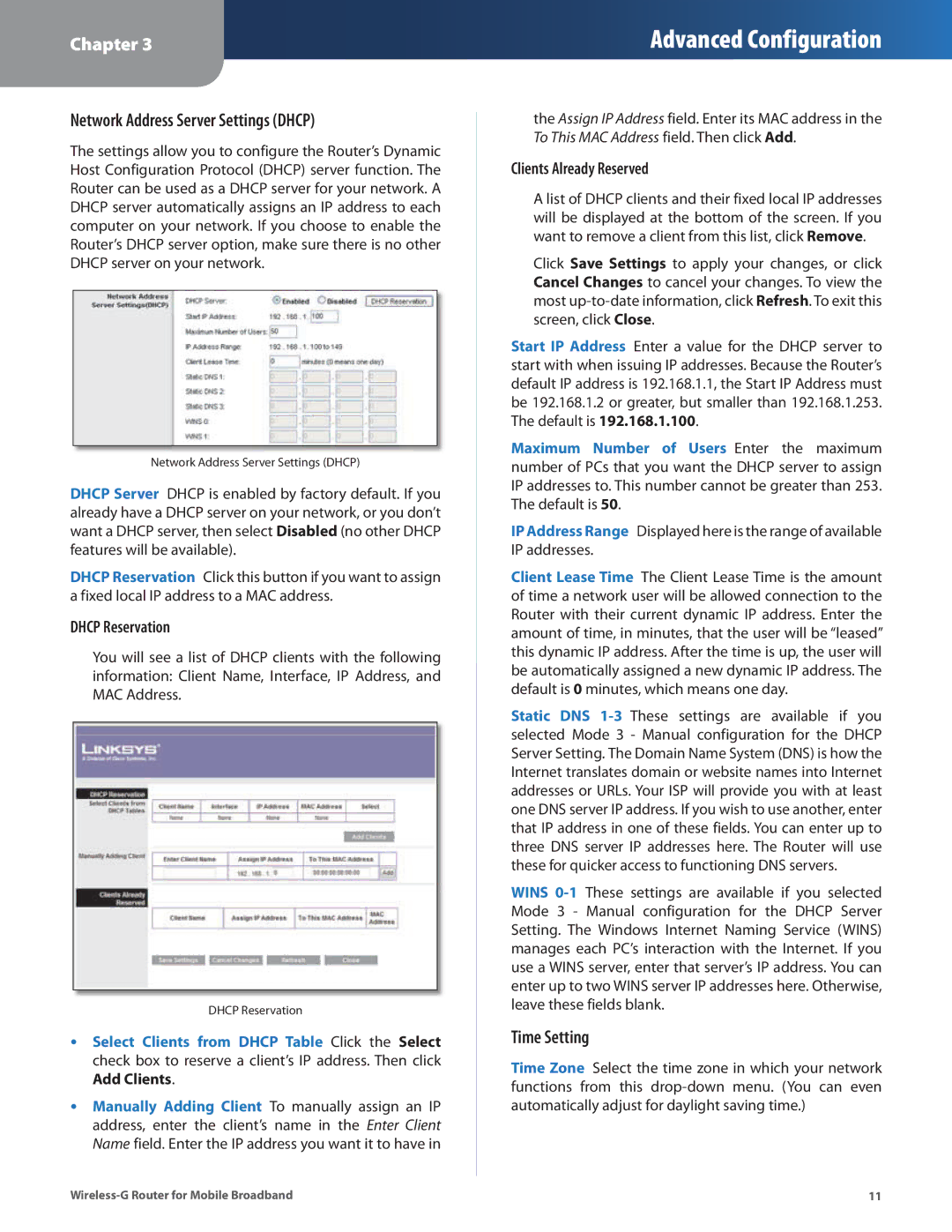Chapter 3
Advanced Configuration
Network Address Server Settings (DHCP)
The settings allow you to configure the Router’s Dynamic Host Configuration Protocol (DHCP) server function. The Router can be used as a DHCP server for your network. A DHCP server automatically assigns an IP address to each computer on your network. If you choose to enable the Router’s DHCP server option, make sure there is no other DHCP server on your network.
Network Address Server Settings (DHCP)
DHCP Server DHCP is enabled by factory default. If you already have a DHCP server on your network, or you don’t want a DHCP server, then select Disabled (no other DHCP features will be available).
DHCP Reservation Click this button if you want to assign a fixed local IP address to a MAC address.
DHCP Reservation
You will see a list of DHCP clients with the following information: Client Name, Interface, IP Address, and MAC Address.
DHCP Reservation
•Select Clients from DHCP Table Click the Select check box to reserve a client’s IP address. Then click Add Clients.
•Manually Adding Client To manually assign an IP address, enter the client’s name in the Enter Client Name field. Enter the IP address you want it to have in
the Assign IP Address field. Enter its MAC address in the To This MAC Address field. Then click Add.
Clients Already Reserved
A list of DHCP clients and their fixed local IP addresses will be displayed at the bottom of the screen. If you want to remove a client from this list, click Remove.
Click Save Settings to apply your changes, or click Cancel Changes to cancel your changes. To view the most
Start IP Address Enter a value for the DHCP server to start with when issuing IP addresses. Because the Router’s default IP address is 192.168.1.1, the Start IP Address must be 192.168.1.2 or greater, but smaller than 192.168.1.253. The default is 192.168.1.100.
Maximum Number of Users Enter the maximum number of PCs that you want the DHCP server to assign IP addresses to. This number cannot be greater than 253. The default is 50.
IP Address Range Displayed here is the range of available IP addresses.
Client Lease Time The Client Lease Time is the amount of time a network user will be allowed connection to the Router with their current dynamic IP address. Enter the amount of time, in minutes, that the user will be “leased” this dynamic IP address. After the time is up, the user will be automatically assigned a new dynamic IP address. The default is 0 minutes, which means one day.
Static DNS
WINS
Time Setting
Time Zone Select the time zone in which your network functions from this
11 |