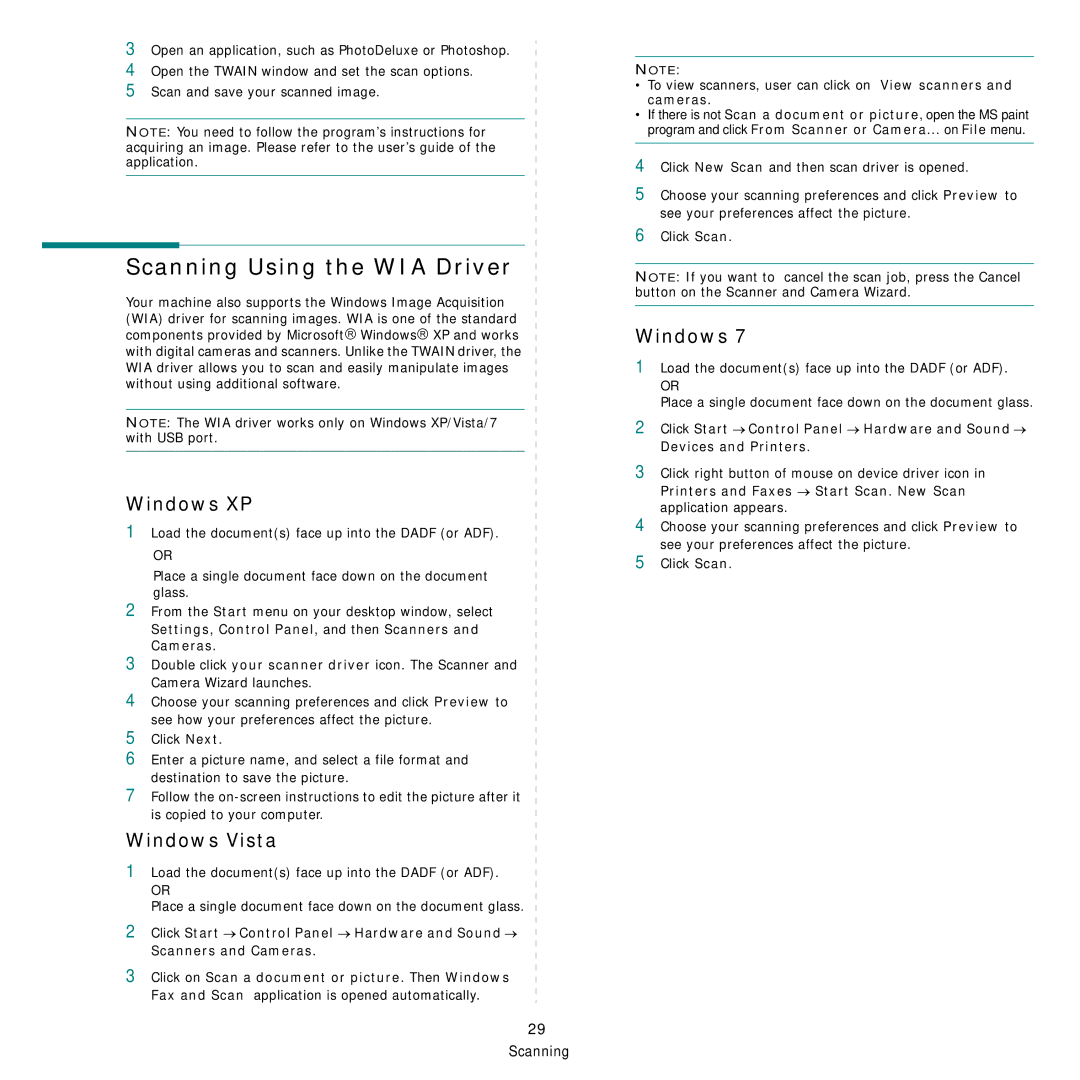3Open an application, such as PhotoDeluxe or Photoshop.
4Open the TWAIN window and set the scan options.
5Scan and save your scanned image.
NOTE: You need to follow the program’s instructions for acquiring an image. Please refer to the user’s guide of the application.
Scanning Using the WIA Driver
Your machine also supports the Windows Image Acquisition (WIA) driver for scanning images. WIA is one of the standard components provided by Microsoft→ Windows→ XP and works with digital cameras and scanners. Unlike the TWAIN driver, the WIA driver allows you to scan and easily manipulate images without using additional software.
NOTE: The WIA driver works only on Windows XP/Vista/7 with USB port.
Windows XP
1Load the document(s) face up into the DADF (or ADF).
OR
Place a single document face down on the document glass.
2From the Start menu on your desktop window, select Settings, Control Panel, and then Scanners and Cameras.
3Double click your scanner driver icon. The Scanner and Camera Wizard launches.
4Choose your scanning preferences and click Preview to see how your preferences affect the picture.
5Click Next.
6Enter a picture name, and select a file format and destination to save the picture.
7Follow the
Windows Vista
1Load the document(s) face up into the DADF (or ADF).
OR
Place a single document face down on the document glass.
2Click Start → Control Panel → Hardware and Sound → Scanners and Cameras.
3Click on Scan a document or picture. Then Windows Fax and Scan application is opened automatically.
NOTE:
•To view scanners, user can click on View scanners and cameras.
•If there is not Scan a document or picture, open the MS paint program and click From Scanner or Camera... on File menu.
4Click New Scan and then scan driver is opened.
5Choose your scanning preferences and click Preview to see your preferences affect the picture.
6Click Scan.
NOTE: If you want to cancel the scan job, press the Cancel button on the Scanner and Camera Wizard.
Windows 7
1Load the document(s) face up into the DADF (or ADF).
OR
Place a single document face down on the document glass.
2Click Start → Control Panel → Hardware and Sound → Devices and Printers.
3Click right button of mouse on device driver icon in
Printers and Faxes → Start Scan. New Scan application appears.
4Choose your scanning preferences and click Preview to see your preferences affect the picture.
5Click Scan.
29 Scanning