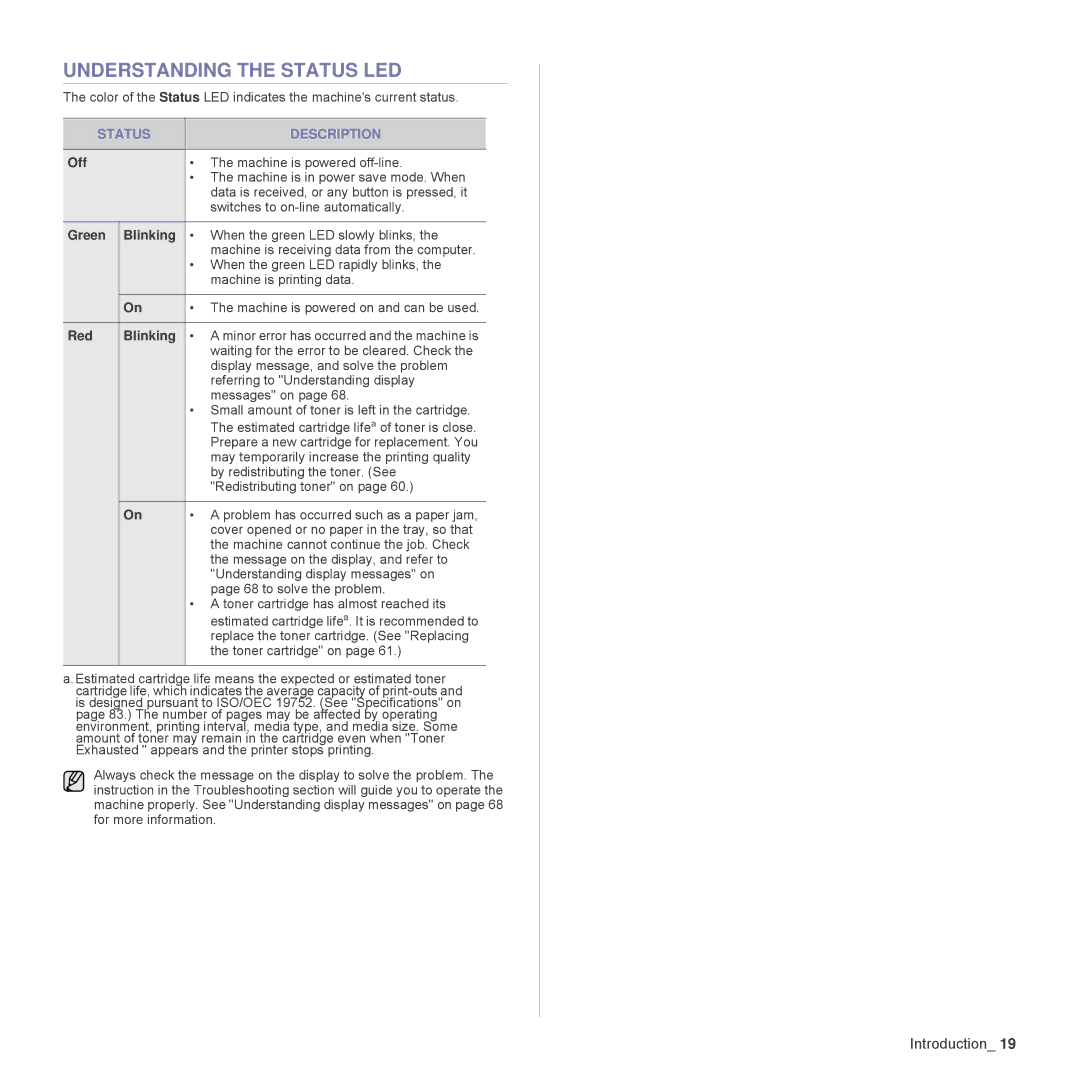UNDERSTANDING THE STATUS LED
The color of the Status LED indicates the machine's current status.
STATUS | DESCRIPTION | |
|
|
|
Off |
| • The machine is powered |
|
| • The machine is in power save mode. When |
|
| data is received, or any button is pressed, it |
|
| switches to |
|
|
|
Green | Blinking | • When the green LED slowly blinks, the |
|
| machine is receiving data from the computer. |
|
| • When the green LED rapidly blinks, the |
|
| machine is printing data. |
| On | • The machine is powered on and can be used. |
|
|
|
Red | Blinking | • A minor error has occurred and the machine is |
|
| waiting for the error to be cleared. Check the |
|
| display message, and solve the problem |
|
| referring to "Understanding display |
|
| messages" on page 68. |
|
| • Small amount of toner is left in the cartridge. |
|
| The estimated cartridge lifea of toner is close. |
|
| Prepare a new cartridge for replacement. You |
|
| may temporarily increase the printing quality |
|
| by redistributing the toner. (See |
|
| "Redistributing toner" on page 60.) |
|
|
|
| On | • A problem has occurred such as a paper jam, |
|
| cover opened or no paper in the tray, so that |
|
| the machine cannot continue the job. Check |
|
| the message on the display, and refer to |
|
| "Understanding display messages" on |
|
| page 68 to solve the problem. |
|
| • A toner cartridge has almost reached its |
|
| estimated cartridge lifea. It is recommended to |
|
| replace the toner cartridge. (See "Replacing |
|
| the toner cartridge" on page 61.) |
|
|
|
a.Estimated cartridge life means the expected or estimated toner cartridge life, which indicates the average capacity of
Always check the message on the display to solve the problem. The instruction in the Troubleshooting section will guide you to operate the machine properly. See "Understanding display messages" on page 68 for more information.
Introduction_ 19