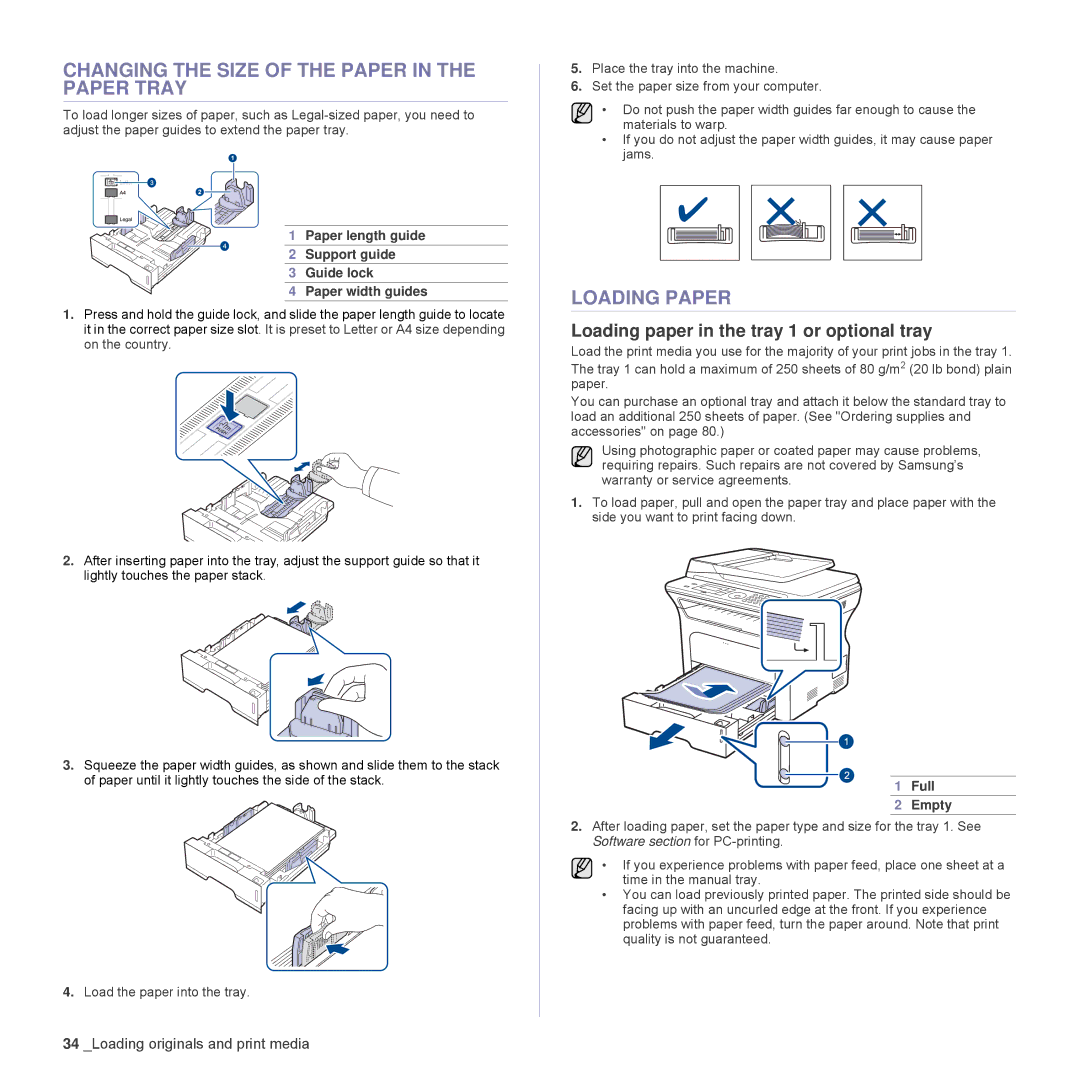CHANGING THE SIZE OF THE PAPER IN THE PAPER TRAY
To load longer sizes of paper, such as
1 Paper length guide
2 Support guide
3 Guide lock
4 Paper width guides
1.Press and hold the guide lock, and slide the paper length guide to locate it in the correct paper size slot. It is preset to Letter or A4 size depending on the country.
2.After inserting paper into the tray, adjust the support guide so that it lightly touches the paper stack.
3.Squeeze the paper width guides, as shown and slide them to the stack of paper until it lightly touches the side of the stack.
4.Load the paper into the tray.
5.Place the tray into the machine.
6.Set the paper size from your computer.
• Do not push the paper width guides far enough to cause the materials to warp.
•If you do not adjust the paper width guides, it may cause paper jams.
LOADING PAPER
Loading paper in the tray 1 or optional tray
Load the print media you use for the majority of your print jobs in the tray 1.
The tray 1 can hold a maximum of 250 sheets of 80 g/m2 (20 lb bond) plain paper.
You can purchase an optional tray and attach it below the standard tray to load an additional 250 sheets of paper. (See "Ordering supplies and accessories" on page 80.)
Using photographic paper or coated paper may cause problems, requiring repairs. Such repairs are not covered by Samsung’s warranty or service agreements.
1.To load paper, pull and open the paper tray and place paper with the side you want to print facing down.
1 | Full |
2 | Empty |
2.After loading paper, set the paper type and size for the tray 1. See Software section for
• If you experience problems with paper feed, place one sheet at a time in the manual tray.
•You can load previously printed paper. The printed side should be facing up with an uncurled edge at the front. If you experience problems with paper feed, turn the paper around. Note that print quality is not guaranteed.