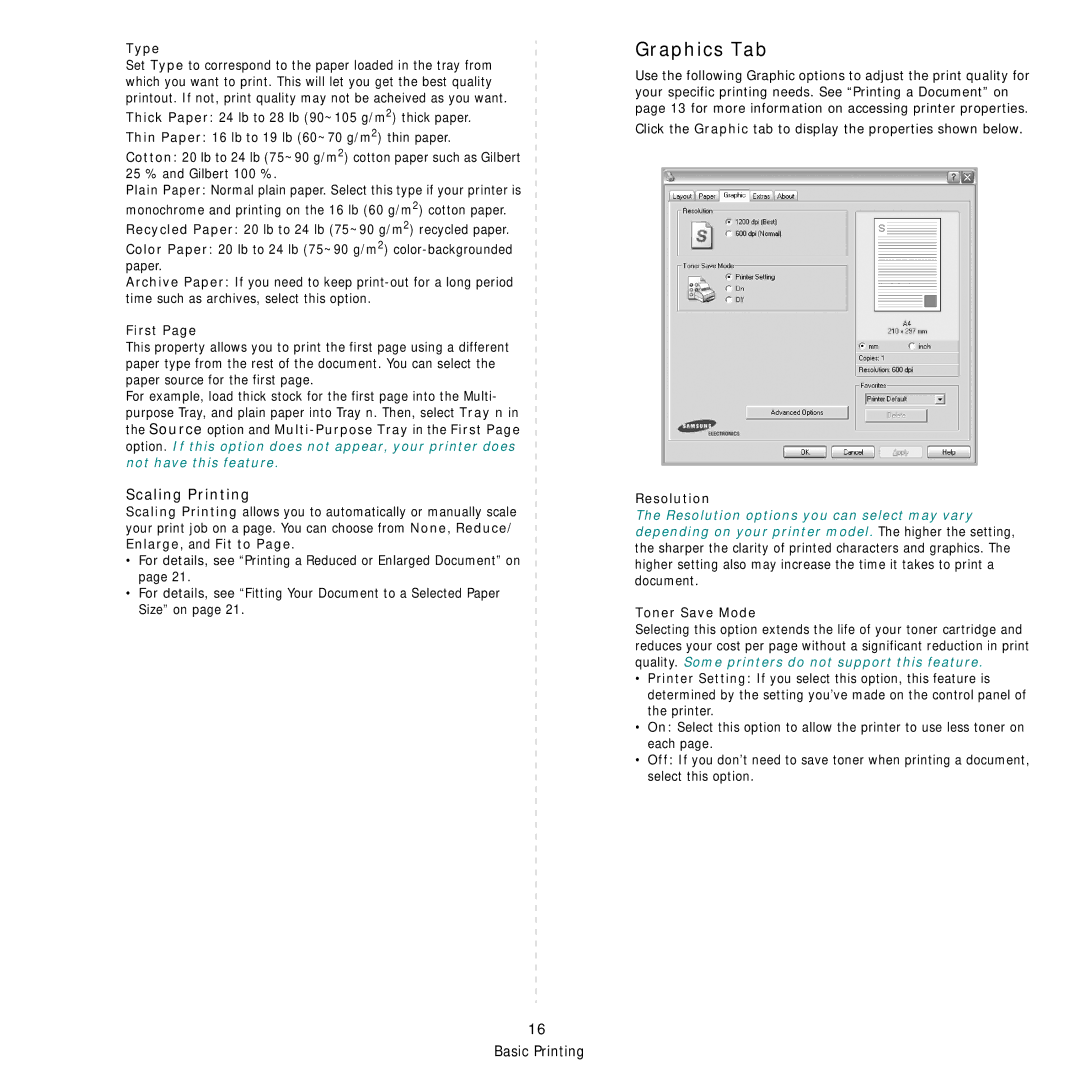Type
Set Type to correspond to the paper loaded in the tray from which you want to print. This will let you get the best quality printout. If not, print quality may not be acheived as you want.
Thick Paper: 24 lb to 28 lb (90~105 g/m2) thick paper.
Thin Paper: 16 lb to 19 lb (60~70 g/m2) thin paper.
Cotton: 20 lb to 24 lb (75~90 g/m2) cotton paper such as Gilbert 25 % and Gilbert 100 %.
Plain Paper: Normal plain paper. Select this type if your printer is monochrome and printing on the 16 lb (60 g/m2) cotton paper. Recycled Paper: 20 lb to 24 lb (75~90 g/m2) recycled paper.
Color Paper: 20 lb to 24 lb (75~90 g/m2)
Archive Paper: If you need to keep
First Page
This property allows you to print the first page using a different paper type from the rest of the document. You can select the paper source for the first page.
For example, load thick stock for the first page into the Multi- purpose Tray, and plain paper into Tray n. Then, select Tray n in the Source option and
Scaling Printing
Scaling Printing allows you to automatically or manually scale your print job on a page. You can choose from None, Reduce/ Enlarge, and Fit to Page.
•For details, see “Printing a Reduced or Enlarged Document” on page 21.
•For details, see “Fitting Your Document to a Selected Paper Size” on page 21.
Graphics Tab
Use the following Graphic options to adjust the print quality for your specific printing needs. See “Printing a Document” on page 13 for more information on accessing printer properties.
Click the Graphic tab to display the properties shown below.
Resolution
The Resolution options you can select may vary depending on your printer model. The higher the setting, the sharper the clarity of printed characters and graphics. The higher setting also may increase the time it takes to print a document.
Toner Save Mode
Selecting this option extends the life of your toner cartridge and reduces your cost per page without a significant reduction in print quality. Some printers do not support this feature.
•Printer Setting: If you select this option, this feature is determined by the setting you’ve made on the control panel of the printer.
•On: Select this option to allow the printer to use less toner on each page.
•Off: If you don’t need to save toner when printing a document, select this option.
16 Basic Printing