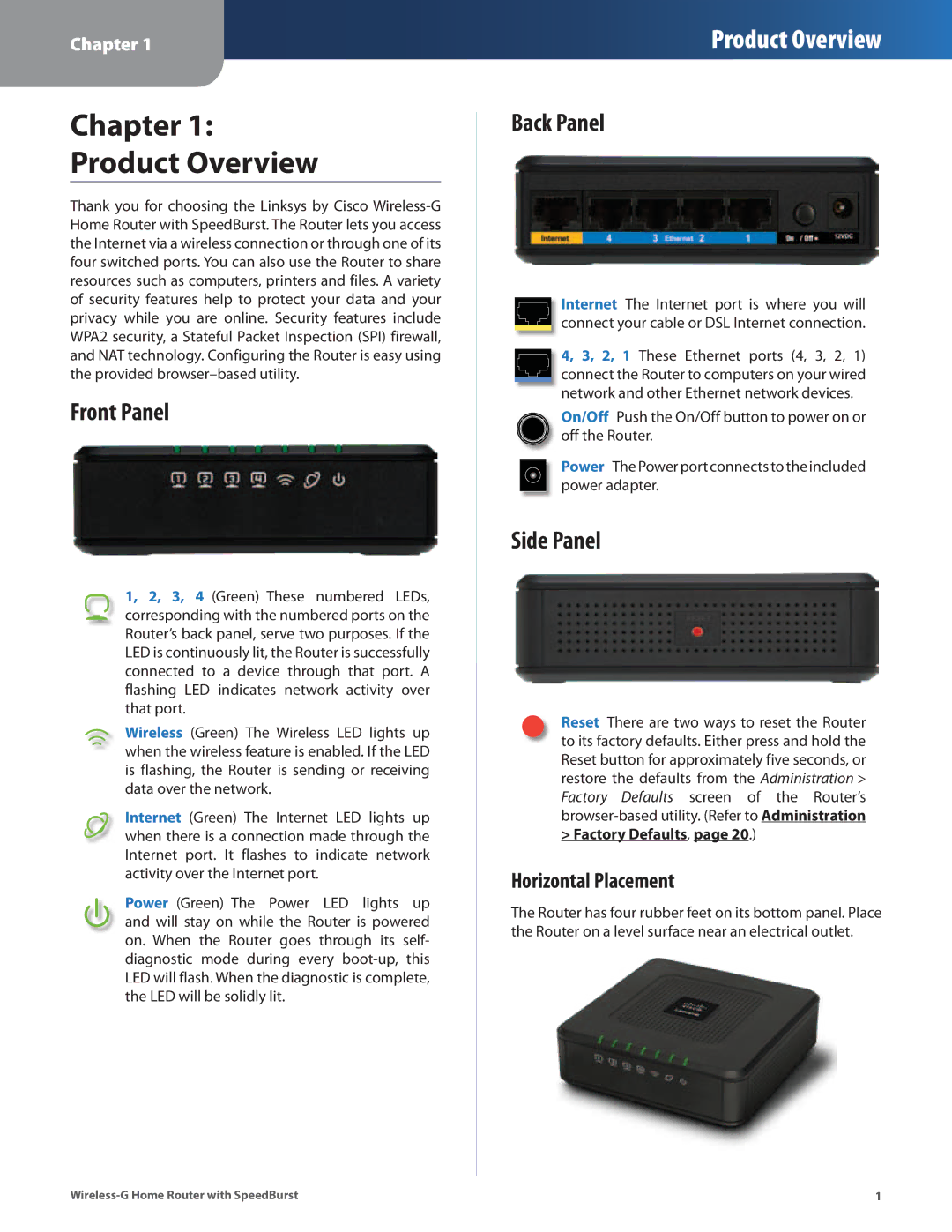Chapter 1
Product Overview
Chapter 1:
Product Overview
Thank you for choosing the Linksys by Cisco
Front Panel
1, 2, 3, 4 (Green) These numbered LEDs, corresponding with the numbered ports on the Router’s back panel, serve two purposes. If the LED is continuously lit, the Router is successfully connected to a device through that port. A flashing LED indicates network activity over that port.
Wireless (Green) The Wireless LED lights up when the wireless feature is enabled. If the LED is flashing, the Router is sending or receiving data over the network.
Internet (Green) The Internet LED lights up when there is a connection made through the Internet port. It flashes to indicate network activity over the Internet port.
Power (Green) The Power LED lights up and will stay on while the Router is powered on. When the Router goes through its self- diagnostic mode during every
Back Panel
Internet The Internet port is where you will connect your cable or DSL Internet connection.
4, 3, 2, 1 These Ethernet ports (4, 3, 2, 1) connect the Router to computers on your wired network and other Ethernet network devices.
On/Off Push the On/Off button to power on or off the Router.
Power The Power port connects to the included power adapter.
Side Panel
Reset There are two ways to reset the Router to its factory defaults. Either press and hold the Reset button for approximately five seconds, or restore the defaults from the Administration > Factory Defaults screen of the Router’s browser‑based utility. (Refer to Administration > Factory Defaults, page 20.)
Horizontal Placement
The Router has four rubber feet on its bottom panel. Place the Router on a level surface near an electrical outlet.
1 |