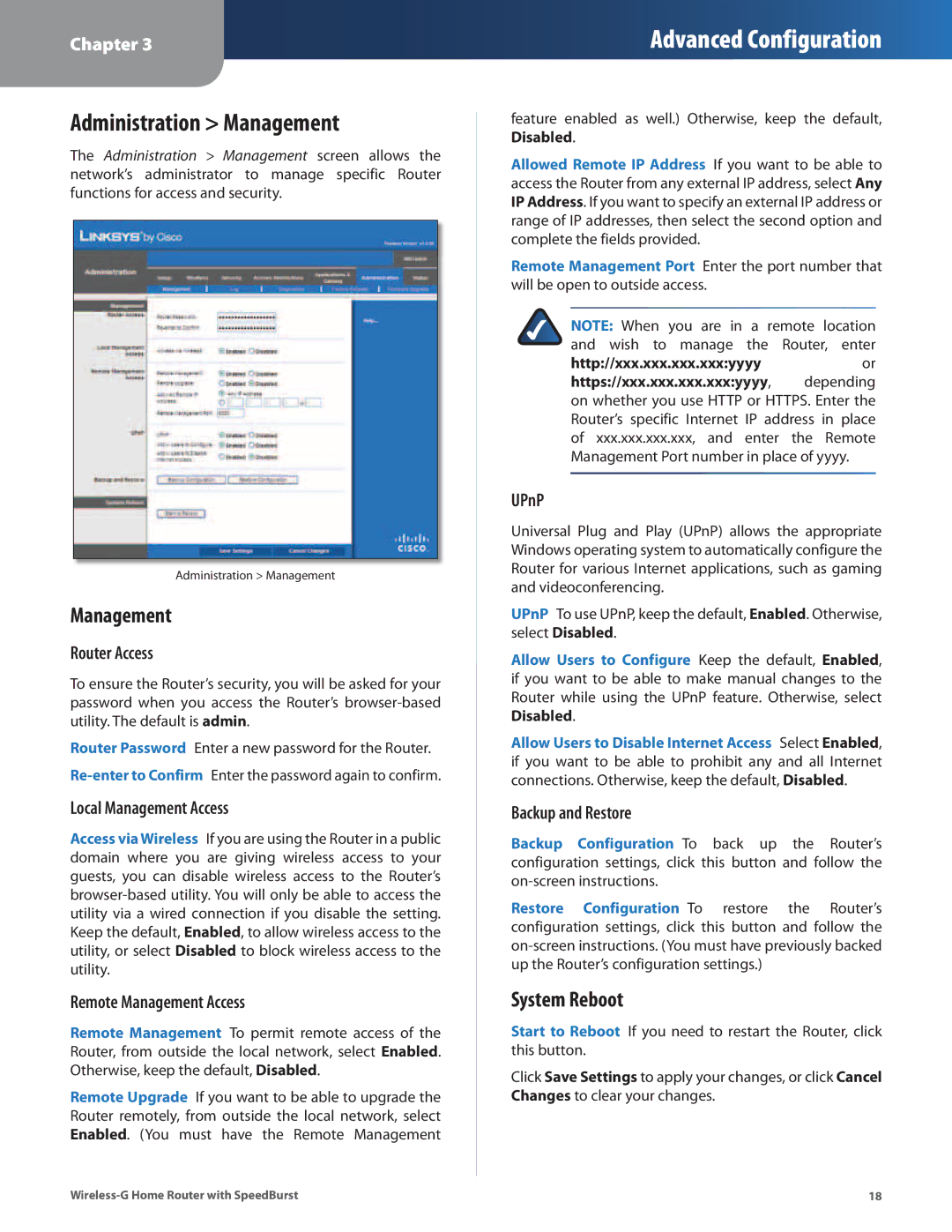Chapter 3
Advanced Configuration
Administration > Management
The Administration > Management screen allows the network’s administrator to manage specific Router functions for access and security.
Administration > Management
Management
Router Access
To ensure the Router’s security, you will be asked for your password when you access the Router’s
Router Password Enter a new password for the Router.
Local Management Access
Access via Wireless If you are using the Router in a public domain where you are giving wireless access to your guests, you can disable wireless access to the Router’s
Remote Management Access
Remote Management To permit remote access of the Router, from outside the local network, select Enabled. Otherwise, keep the default, Disabled.
Remote Upgrade If you want to be able to upgrade the Router remotely, from outside the local network, select Enabled. (You must have the Remote Management
feature enabled as well.) Otherwise, keep the default, Disabled.
Allowed Remote IP Address If you want to be able to access the Router from any external IP address, select Any IP Address. If you want to specify an external IP address or range of IP addresses, then select the second option and complete the fields provided.
Remote Management Port Enter the port number that will be open to outside access.
NOTE: When you are in a remote location and wish to manage the Router, enter
http://xxx.xxx.xxx.xxx:yyyyor
https://xxx.xxx.xxx.xxx:yyyy, depending on whether you use HTTP or HTTPS. Enter the Router’s specific Internet IP address in place of xxx.xxx.xxx.xxx, and enter the Remote Management Port number in place of yyyy.
UPnP
Universal Plug and Play (UPnP) allows the appropriate Windows operating system to automatically configure the Router for various Internet applications, such as gaming and videoconferencing.
UPnP To use UPnP, keep the default, Enabled. Otherwise,
select Disabled.
Allow Users to Configure Keep the default, Enabled, if you want to be able to make manual changes to the Router while using the UPnP feature. Otherwise, select Disabled.
Allow Users to Disable Internet Access Select Enabled, if you want to be able to prohibit any and all Internet connections. Otherwise, keep the default, Disabled.
Backup and Restore
Backup Configuration To back up the Router’s configuration settings, click this button and follow the on‑screen instructions.
Restore Configuration To restore the Router’s configuration settings, click this button and follow the on‑screen instructions. (You must have previously backed up the Router’s configuration settings.)
System Reboot
Start to Reboot If you need to restart the Router, click this button.
Click Save Settings to apply your changes, or click Cancel Changes to clear your changes.
18 |