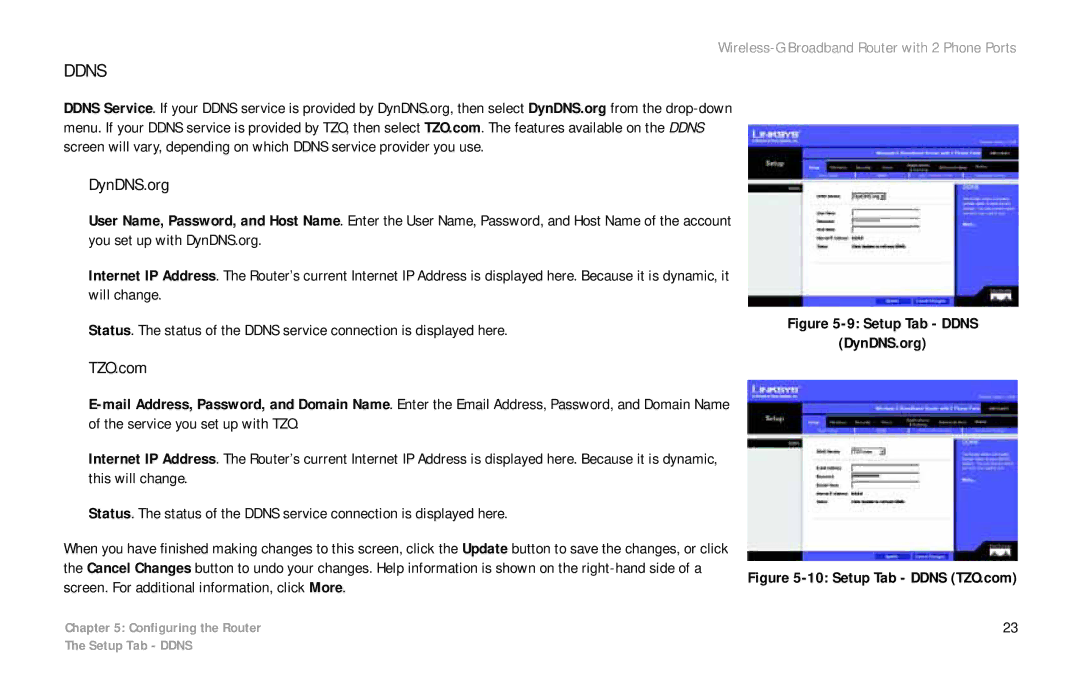Wireless-G Broadband Router with 2 Phone Ports
DDNS
DDNS Service. If your DDNS service is provided by DynDNS.org, then select DynDNS.org from the
DynDNS.org
User Name, Password, and Host Name. Enter the User Name, Password, and Host Name of the account you set up with DynDNS.org.
Internet IP Address. The Router’s current Internet IP Address is displayed here. Because it is dynamic, it will change.
Status. The status of the DDNS service connection is displayed here.
Figure 5-9: Setup Tab - DDNS
(DynDNS.org)
TZO.com
Internet IP Address. The Router’s current Internet IP Address is displayed here. Because it is dynamic, this will change.
Status. The status of the DDNS service connection is displayed here.
When you have finished making changes to this screen, click the Update button to save the changes, or click the Cancel Changes button to undo your changes. Help information is shown on the
screen. For additional information, click More.
Figure 5-10: Setup Tab - DDNS (TZO.com)
Chapter 5: Configuring the Router | 23 |
The Setup Tab - DDNS