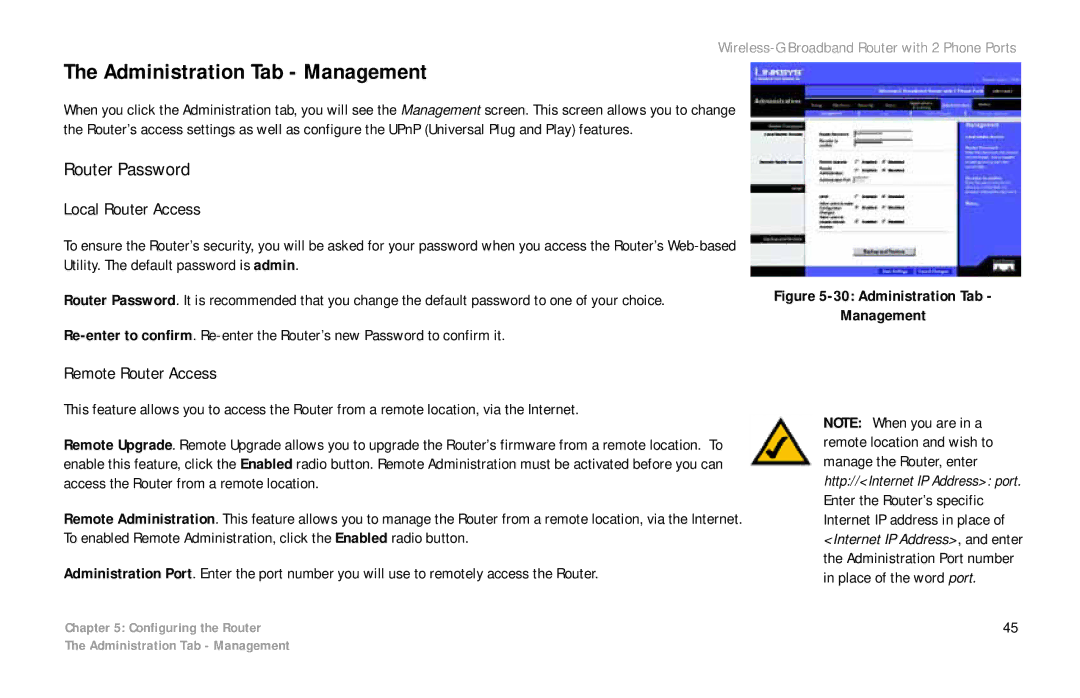Wireless-G Broadband Router with 2 Phone Ports
The Administration Tab - Management
When you click the Administration tab, you will see the Management screen. This screen allows you to change the Router’s access settings as well as configure the UPnP (Universal Plug and Play) features.
Router Password
Local Router Access
To ensure the Router’s security, you will be asked for your password when you access the Router’s
Router Password. It is recommended that you change the default password to one of your choice.
Figure 5-30: Administration Tab -
Management
Remote Router Access
This feature allows you to access the Router from a remote location, via the Internet.
Remote Upgrade. Remote Upgrade allows you to upgrade the Router’s firmware from a remote location. To enable this feature, click the Enabled radio button. Remote Administration must be activated before you can access the Router from a remote location.
Remote Administration. This feature allows you to manage the Router from a remote location, via the Internet. To enabled Remote Administration, click the Enabled radio button.
Administration Port. Enter the port number you will use to remotely access the Router.
NOTE: When you are in a remote location and wish to manage the Router, enter http://<Internet IP Address>: port. Enter the Router’s specific Internet IP address in place of <Internet IP Address>, and enter the Administration Port number in place of the word port.
Chapter 5: Configuring the Router | 45 |
The Administration Tab - Management