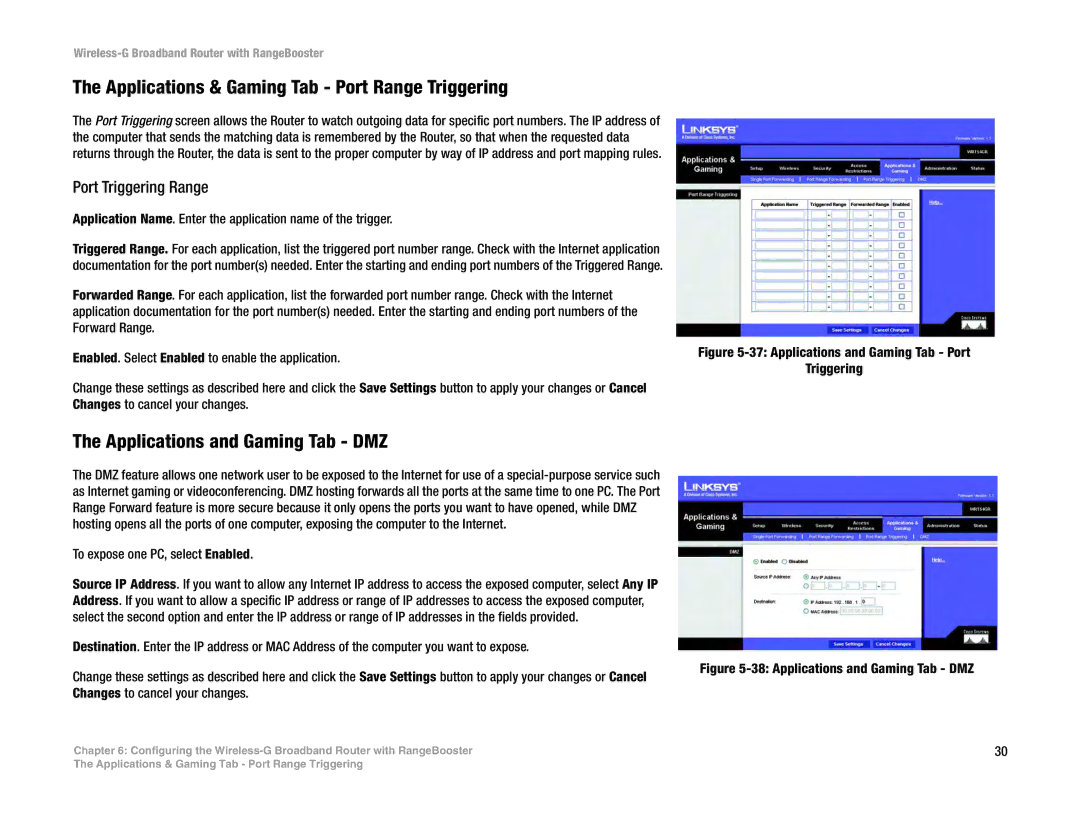Wireless-G Broadband Router with RangeBooster
The Applications & Gaming Tab - Port Range Triggering
The Port Triggering screen allows the Router to watch outgoing data for specific port numbers. The IP address of the computer that sends the matching data is remembered by the Router, so that when the requested data returns through the Router, the data is sent to the proper computer by way of IP address and port mapping rules.
Port Triggering Range
Application Name. Enter the application name of the trigger.
Triggered Range. For each application, list the triggered port number range. Check with the Internet application documentation for the port number(s) needed. Enter the starting and ending port numbers of the Triggered Range.
Forwarded Range. For each application, list the forwarded port number range. Check with the Internet application documentation for the port number(s) needed. Enter the starting and ending port numbers of the Forward Range.
Enabled. Select Enabled to enable the application.
Change these settings as described here and click the Save Settings button to apply your changes or Cancel Changes to cancel your changes.
Figure 5-37: Applications and Gaming Tab - Port
Triggering
The Applications and Gaming Tab - DMZ
The DMZ feature allows one network user to be exposed to the Internet for use of a
To expose one PC, select Enabled.
Source IP Address. If you want to allow any Internet IP address to access the exposed computer, select Any IP Address. If you want to allow a specific IP address or range of IP addresses to access the exposed computer, select the second option and enter the IP address or range of IP addresses in the fields provided.
Destination. Enter the IP address or MAC Address of the computer you want to expose.
Change these settings as described here and click the Save Settings button to apply your changes or Cancel Changes to cancel your changes.
Figure 5-38: Applications and Gaming Tab - DMZ
Chapter 6: Configuring the | 30 |
The Applications & Gaming Tab - Port Range Triggering