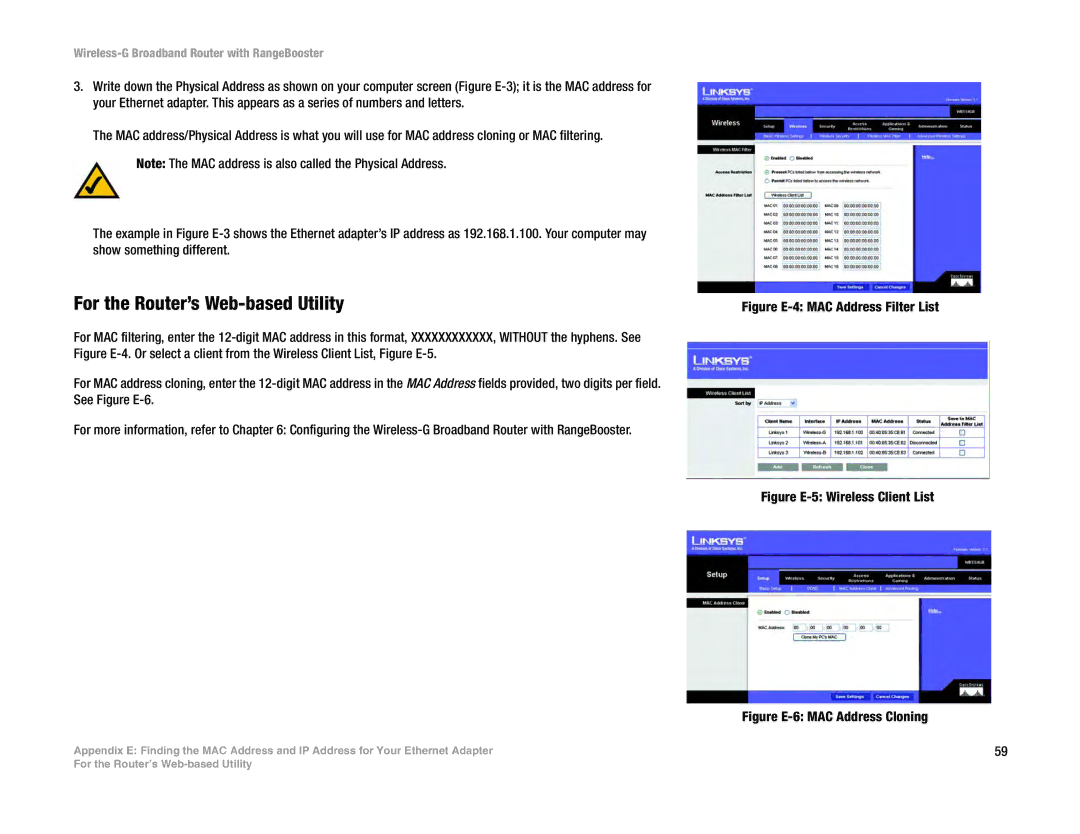Wireless-G Broadband Router with RangeBooster
3.Write down the Physical Address as shown on your computer screen (Figure
The MAC address/Physical Address is what you will use for MAC address cloning or MAC filtering.
Note: The MAC address is also called the Physical Address.
The example in Figure
For the Router’s Web-based Utility
For MAC filtering, enter the
For MAC address cloning, enter the
For more information, refer to Chapter 6: Configuring the
Appendix E: Finding the MAC Address and IP Address for Your Ethernet Adapter
Figure E-4: MAC Address Filter List
Figure E-5: Wireless Client List
Figure E-6: MAC Address Cloning
59
For the Router’s