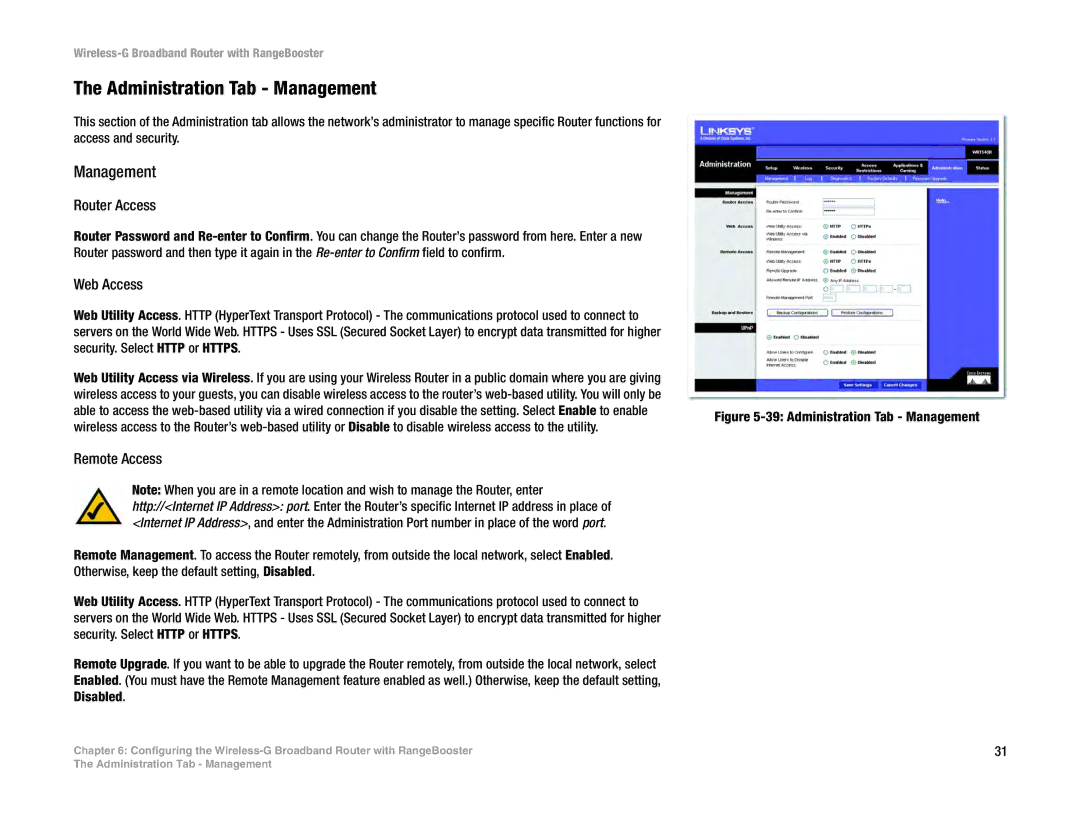Wireless-G Broadband Router with RangeBooster
The Administration Tab - Management
This section of the Administration tab allows the network’s administrator to manage specific Router functions for access and security.
Management
Router Access
Router Password and
Web Access
Web Utility Access. HTTP (HyperText Transport Protocol) - The communications protocol used to connect to servers on the World Wide Web. HTTPS - Uses SSL (Secured Socket Layer) to encrypt data transmitted for higher security. Select HTTP or HTTPS.
Web Utility Access via Wireless. If you are using your Wireless Router in a public domain where you are giving wireless access to your guests, you can disable wireless access to the router’s
Remote Access
Note: When you are in a remote location and wish to manage the Router, enter
http://<Internet IP Address>: port. Enter the Router’s specific Internet IP address in place of <Internet IP Address>, and enter the Administration Port number in place of the word port.
Remote Management. To access the Router remotely, from outside the local network, select Enabled. Otherwise, keep the default setting, Disabled.
Web Utility Access. HTTP (HyperText Transport Protocol) - The communications protocol used to connect to servers on the World Wide Web. HTTPS - Uses SSL (Secured Socket Layer) to encrypt data transmitted for higher security. Select HTTP or HTTPS.
Remote Upgrade. If you want to be able to upgrade the Router remotely, from outside the local network, select Enabled. (You must have the Remote Management feature enabled as well.) Otherwise, keep the default setting, Disabled.
Chapter 6: Configuring the
Figure 5-39: Administration Tab - Management
31
The Administration Tab - Management