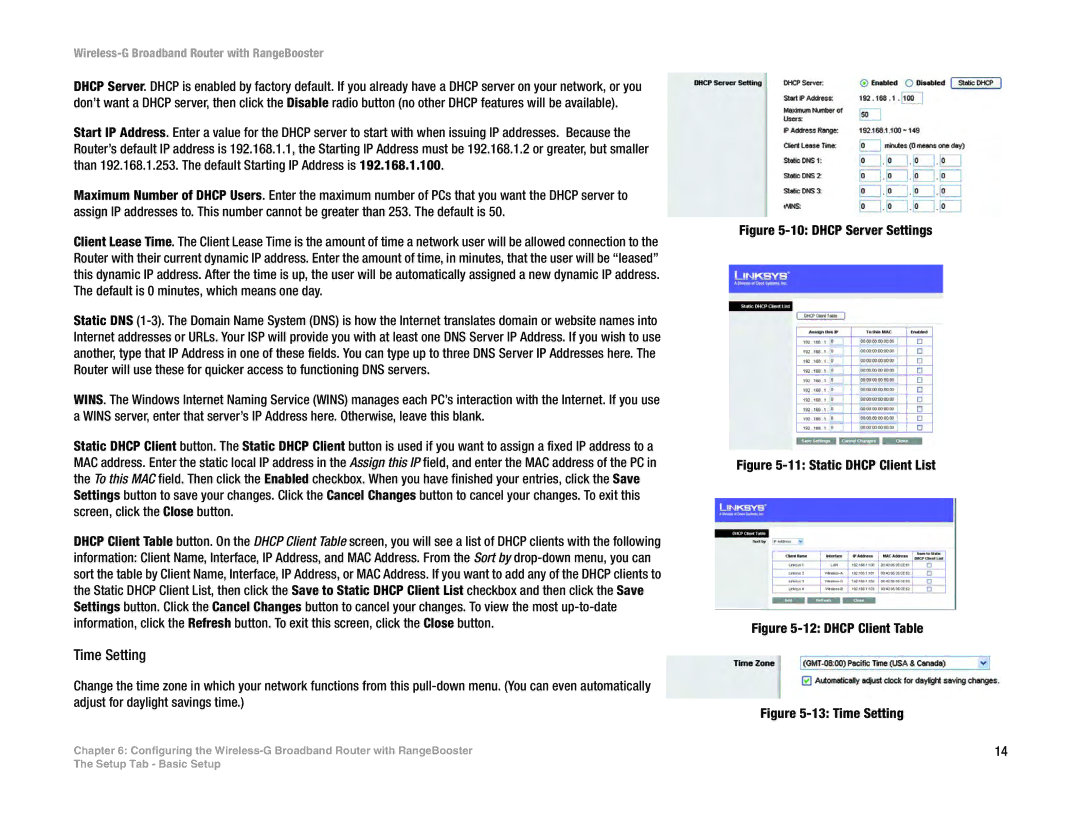Wireless-G Broadband Router with RangeBooster
DHCP Server. DHCP is enabled by factory default. If you already have a DHCP server on your network, or you don’t want a DHCP server, then click the Disable radio button (no other DHCP features will be available).
Start IP Address. Enter a value for the DHCP server to start with when issuing IP addresses. Because the Router’s default IP address is 192.168.1.1, the Starting IP Address must be 192.168.1.2 or greater, but smaller than 192.168.1.253. The default Starting IP Address is 192.168.1.100.
Maximum Number of DHCP Users. Enter the maximum number of PCs that you want the DHCP server to assign IP addresses to. This number cannot be greater than 253. The default is 50.
Client Lease Time. The Client Lease Time is the amount of time a network user will be allowed connection to the Router with their current dynamic IP address. Enter the amount of time, in minutes, that the user will be “leased” this dynamic IP address. After the time is up, the user will be automatically assigned a new dynamic IP address. The default is 0 minutes, which means one day.
Static DNS
WINS. The Windows Internet Naming Service (WINS) manages each PC’s interaction with the Internet. If you use a WINS server, enter that server’s IP Address here. Otherwise, leave this blank.
Static DHCP Client button. The Static DHCP Client button is used if you want to assign a fixed IP address to a MAC address. Enter the static local IP address in the Assign this IP field, and enter the MAC address of the PC in the To this MAC field. Then click the Enabled checkbox. When you have finished your entries, click the Save Settings button to save your changes. Click the Cancel Changes button to cancel your changes. To exit this screen, click the Close button.
DHCP Client Table button. On the DHCP Client Table screen, you will see a list of DHCP clients with the following information: Client Name, Interface, IP Address, and MAC Address. From the Sort by
Time Setting
Change the time zone in which your network functions from this
Chapter 6: Configuring the
Figure 5-10: DHCP Server Settings
Figure 5-11: Static DHCP Client List
Figure 5-12: DHCP Client Table
Figure 5-13: Time Setting
14
The Setup Tab - Basic Setup