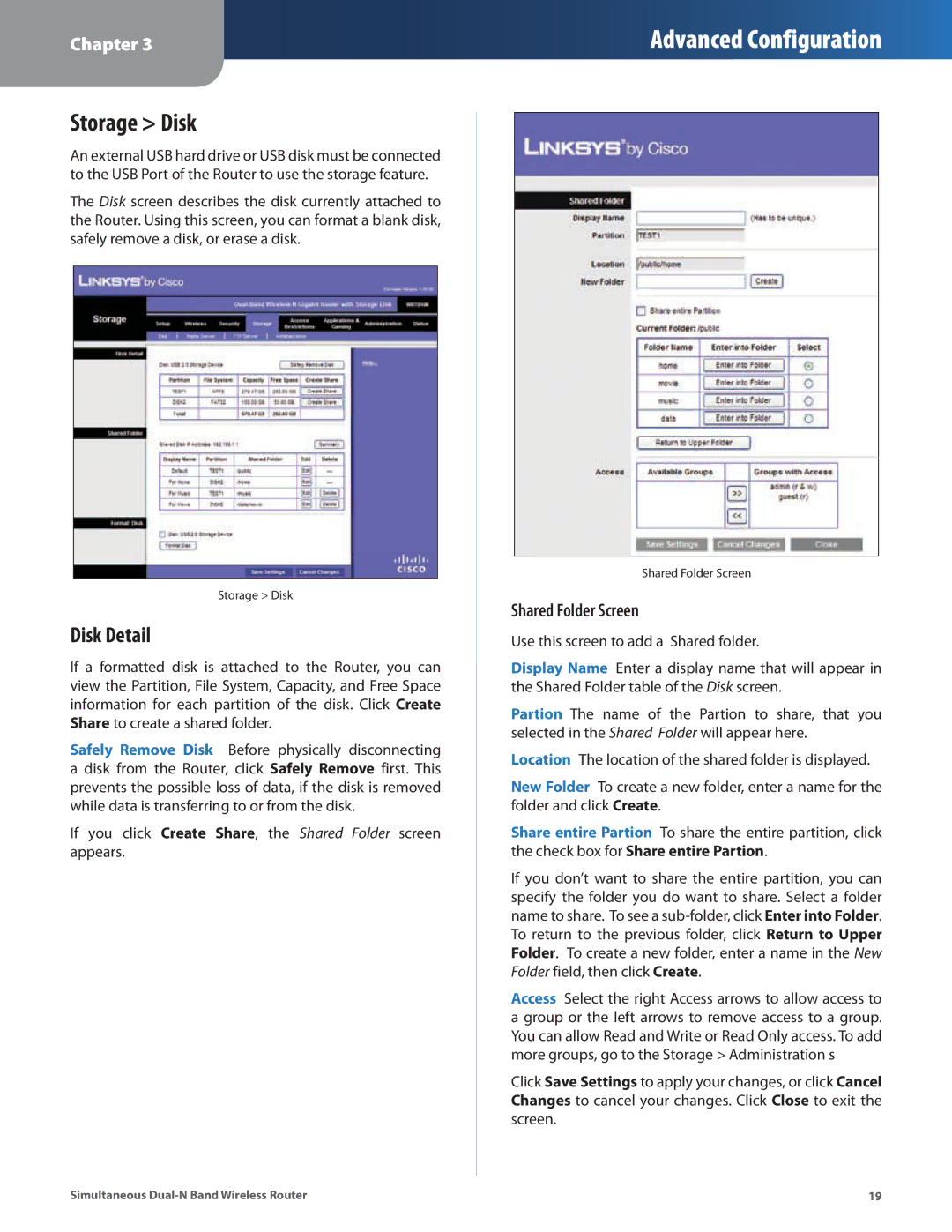Chapter 3
Advanced Configuration
Storage > Disk
An external USB hard drive or USB disk must be connected to the USB Port of the Router to use the storage feature.
The Disk screen describes the disk currently attached to the Router. Using this screen, you can format a blank disk, safely remove a disk, or erase a disk.
Storage > Disk
Disk Detail
If a formatted disk is attached to the Router, you can view the Partition, File System, Capacity, and Free Space information for each partition of the disk. Click Create Share to create a shared folder.
Safely Remove Disk Before physically disconnecting a disk from the Router, click Safely Remove first. This prevents the possible loss of data, if the disk is removed while data is transferring to or from the disk.
If you click Create Share, the Shared Folder screen appears.
Shared Folder Screen
Shared Folder Screen
Use this screen to add a Shared folder.
Display Name Enter a display name that will appear in the Shared Folder table of the Disk screen.
Partion The name of the Partion to share, that you selected in the Shared Folder will appear here.
Location The location of the shared folder is displayed.
New Folder To create a new folder, enter a name for the folder and click Create.
Share entire Partion To share the entire partition, click the check box for Share entire Partion.
If you don’t want to share the entire partition, you can specify the folder you do want to share. Select a folder name to share. To see a
Access Select the right Access arrows to allow access to a group or the left arrows to remove access to a group. You can allow Read and Write or Read Only access. To add more groups, go to the Storage > Administration s
Click Save Settings to apply your changes, or click Cancel Changes to cancel your changes. Click Close to exit the screen.
Simultaneous | 19 |