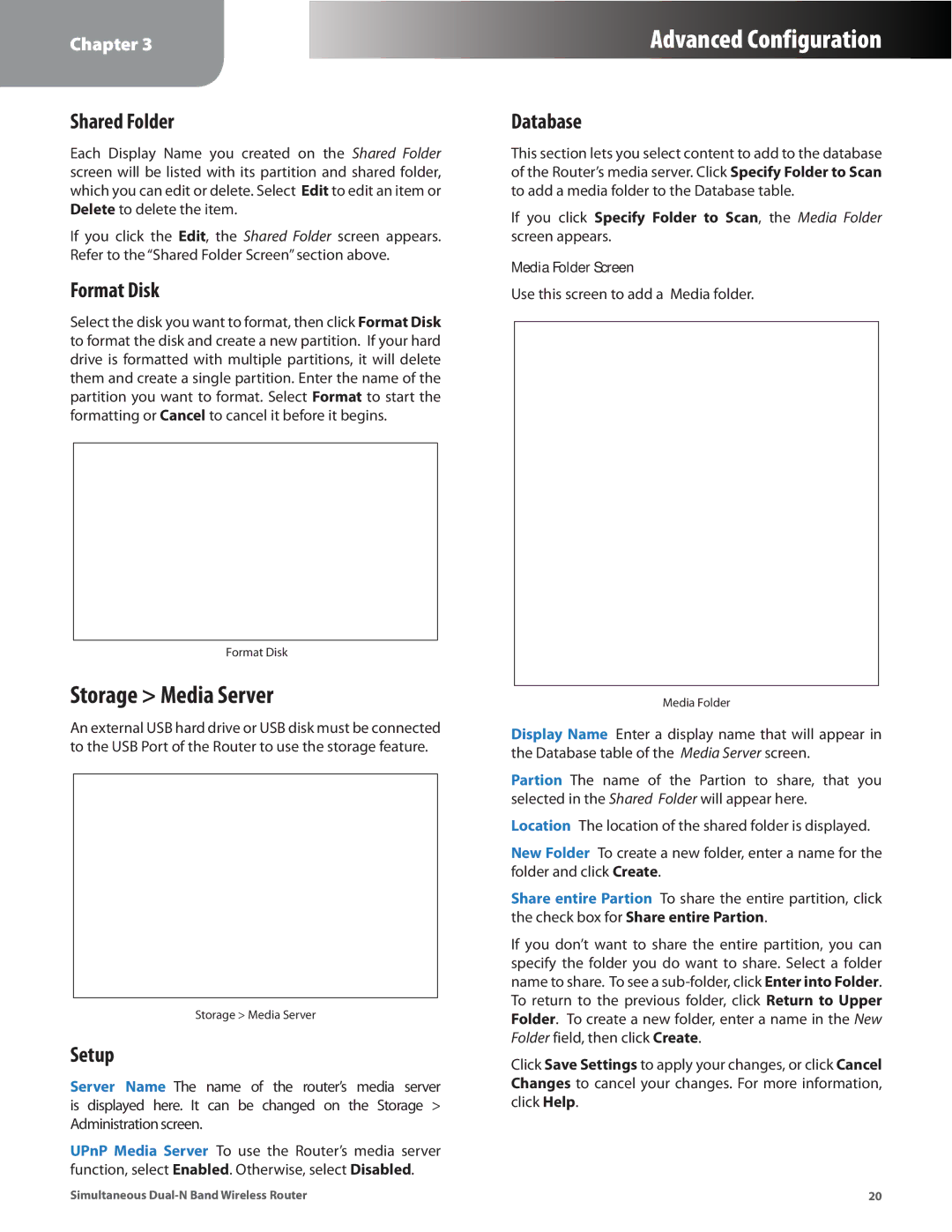Chapter 3
Advanced Configuration
Shared Folder
Each Display Name you created on the Shared Folder screen will be listed with its partition and shared folder, which you can edit or delete. Select Edit to edit an item or Delete to delete the item.
If you click the Edit, the Shared Folder screen appears. Refer to the “Shared Folder Screen” section above.
Format Disk
Select the disk you want to format, then click Format Disk to format the disk and create a new partition. If your hard drive is formatted with multiple partitions, it will delete them and create a single partition. Enter the name of the partition you want to format. Select Format to start the formatting or Cancel to cancel it before it begins.
Format Disk
Storage > Media Server
An external USB hard drive or USB disk must be connected to the USB Port of the Router to use the storage feature.
Storage > Media Server
Setup
Server Name The name of the router’s media server is displayed here. It can be changed on the Storage > Administration screen.
UPnP Media Server To use the Router’s media server function, select Enabled. Otherwise, select Disabled.
Database
This section lets you select content to add to the database of the Router’s media server. Click Specify Folder to Scan to add a media folder to the Database table.
If you click Specify Folder to Scan, the Media Folder screen appears.
Media Folder Screen
Use this screen to add a Media folder.
Media Folder
Display Name Enter a display name that will appear in the Database table of the Media Server screen.
Partion The name of the Partion to share, that you selected in the Shared Folder will appear here.
Location The location of the shared folder is displayed.
New Folder To create a new folder, enter a name for the folder and click Create.
Share entire Partion To share the entire partition, click the check box for Share entire Partion.
If you don’t want to share the entire partition, you can specify the folder you do want to share. Select a folder name to share. To see a
Click Save Settings to apply your changes, or click Cancel Changes to cancel your changes. For more information, click Help.
Simultaneous | 20 |