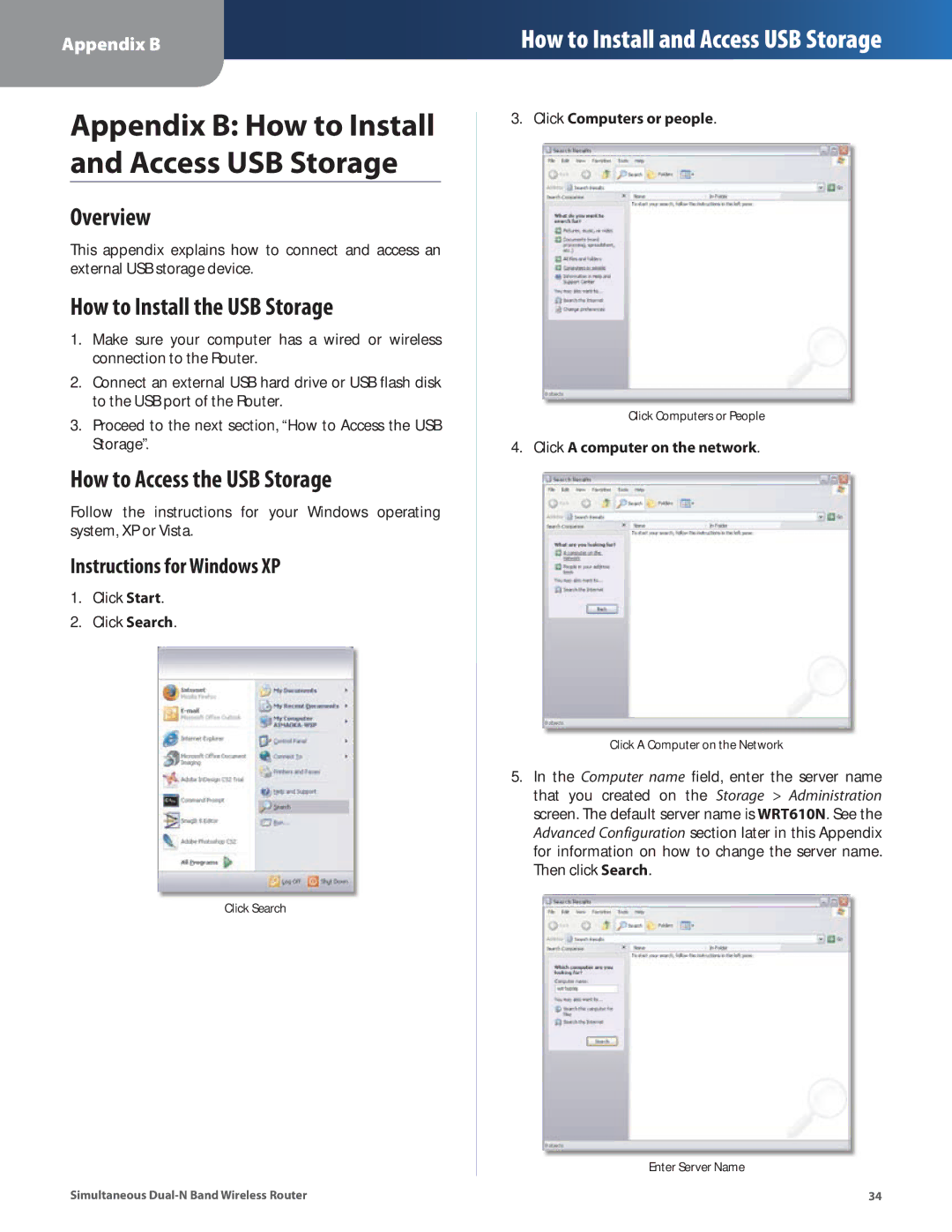Appendix B
How to Install and Access USB Storage
Appendix B: How to Install and Access USB Storage
Overview
This appendix explains how to connect and access an external USB storage device.
How to Install the USB Storage
1.Make sure your computer has a wired or wireless connection to the Router.
2.Connect an external USB hard drive or USB flash disk to the USB port of the Router.
3.Proceed to the next section, “How to Access the USB Storage”.
How to Access the USB Storage
Follow the instructions for your Windows operating system, XP or Vista.
Instructions for Windows XP
1.Click Start.
2.Click Search.
Click Search
Simultaneous
3.Click Computers or people.
Click Computers or People
4.Click A computer on the network.
Click A Computer on the Network
5.In the Computer name field, enter the server name that you created on the Storage > Administration screen. The default server name is WRT610N. See the Advanced Configuration section later in this Appendix for information on how to change the server name. Then click Search.
Enter Server Name
34