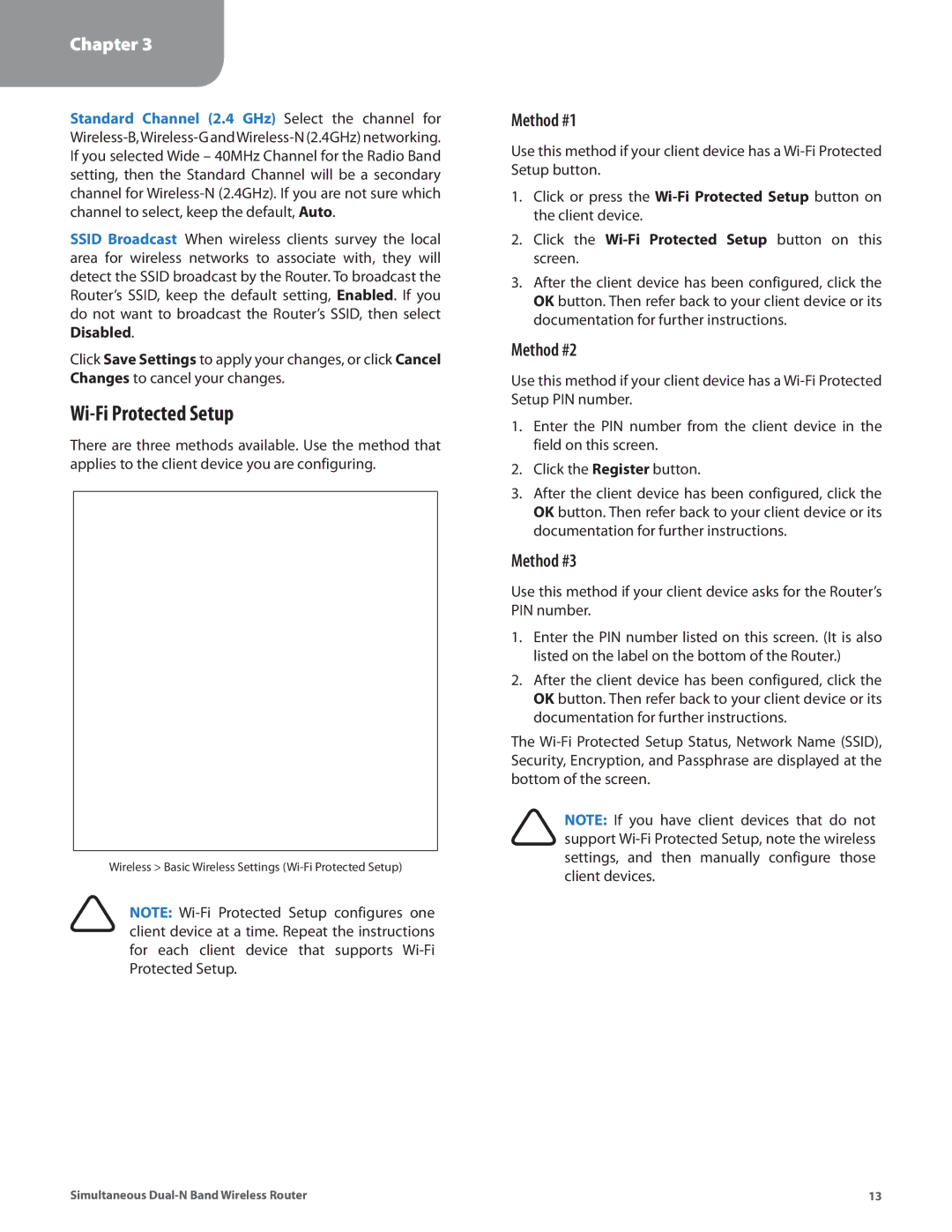Chapter 3
Advanced Configuration
Standard Channel (2.4 GHz) Select the channel for
SSID Broadcast When wireless clients survey the local area for wireless networks to associate with, they will detect the SSID broadcast by the Router. To broadcast the Router’s SSID, keep the default setting, Enabled. If you do not want to broadcast the Router’s SSID, then select Disabled.
Click Save Settings to apply your changes, or click Cancel Changes to cancel your changes.
Wi-Fi Protected Setup
There are three methods available. Use the method that applies to the client device you are configuring.
Wireless > Basic Wireless Settings
NOTE:
Method #1
Use this method if your client device has a
1.Click or press the
2.Click the Wi‑Fi Protected Setup button on this screen.
3.After the client device has been configured, click the OK button. Then refer back to your client device or its documentation for further instructions.
Method #2
Use this method if your client device has a
1.Enter the PIN number from the client device in the field on this screen.
2.Click the Register button.
3.After the client device has been configured, click the OK button. Then refer back to your client device or its documentation for further instructions.
Method #3
Use this method if your client device asks for the Router’s PIN number.
1.Enter the PIN number listed on this screen. (It is also listed on the label on the bottom of the Router.)
2.After the client device has been configured, click the OK button. Then refer back to your client device or its documentation for further instructions.
The
NOTE: If you have client devices that do not support
Simultaneous | 13 |