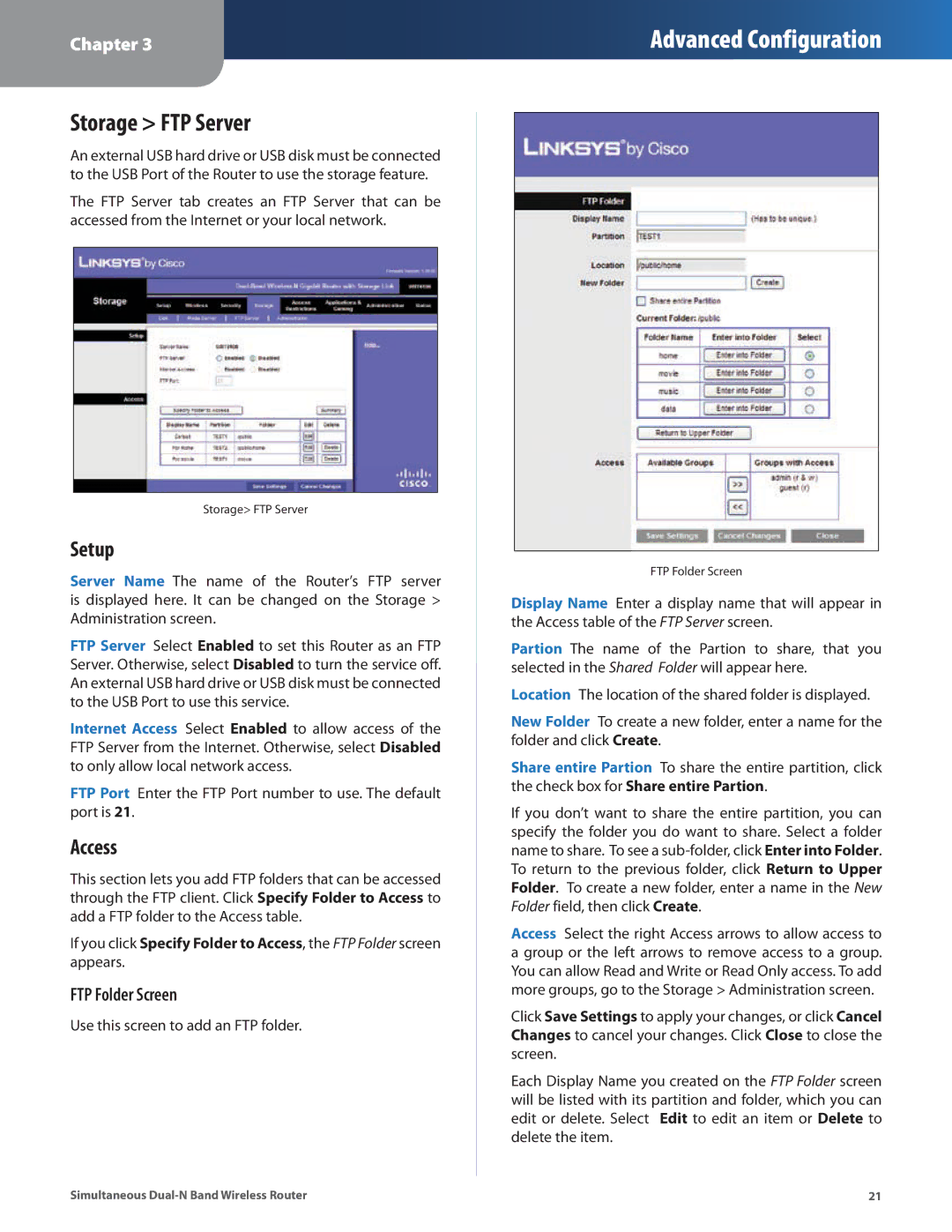Chapter 3
Advanced Configuration
Storage > FTP Server
An external USB hard drive or USB disk must be connected to the USB Port of the Router to use the storage feature.
The FTP Server tab creates an FTP Server that can be accessed from the Internet or your local network.
Storage> FTP Server
Setup
Server Name The name of the Router’s FTP server is displayed here. It can be changed on the Storage > Administration screen.
FTP Server Select Enabled to set this Router as an FTP Server. Otherwise, select Disabled to turn the service off. An external USB hard drive or USB disk must be connected to the USB Port to use this service.
Internet Access Select Enabled to allow access of the FTP Server from the Internet. Otherwise, select Disabled to only allow local network access.
FTP Port Enter the FTP Port number to use. The default port is 21.
Access
This section lets you add FTP folders that can be accessed through the FTP client. Click Specify Folder to Access to add a FTP folder to the Access table.
If you click Specify Folder to Access, the FTP Folder screen appears.
FTP Folder Screen
Use this screen to add an FTP folder.
FTP Folder Screen
Display Name Enter a display name that will appear in the Access table of the FTP Server screen.
Partion The name of the Partion to share, that you selected in the Shared Folder will appear here.
Location The location of the shared folder is displayed.
New Folder To create a new folder, enter a name for the folder and click Create.
Share entire Partion To share the entire partition, click the check box for Share entire Partion.
If you don’t want to share the entire partition, you can specify the folder you do want to share. Select a folder name to share. To see a
Access Select the right Access arrows to allow access to a group or the left arrows to remove access to a group. You can allow Read and Write or Read Only access. To add more groups, go to the Storage > Administration screen.
Click Save Settings to apply your changes, or click Cancel Changes to cancel your changes. Click Close to close the screen.
Each Display Name you created on the FTP Folder screen will be listed with its partition and folder, which you can edit or delete. Select Edit to edit an item or Delete to delete the item.
Simultaneous | 21 |