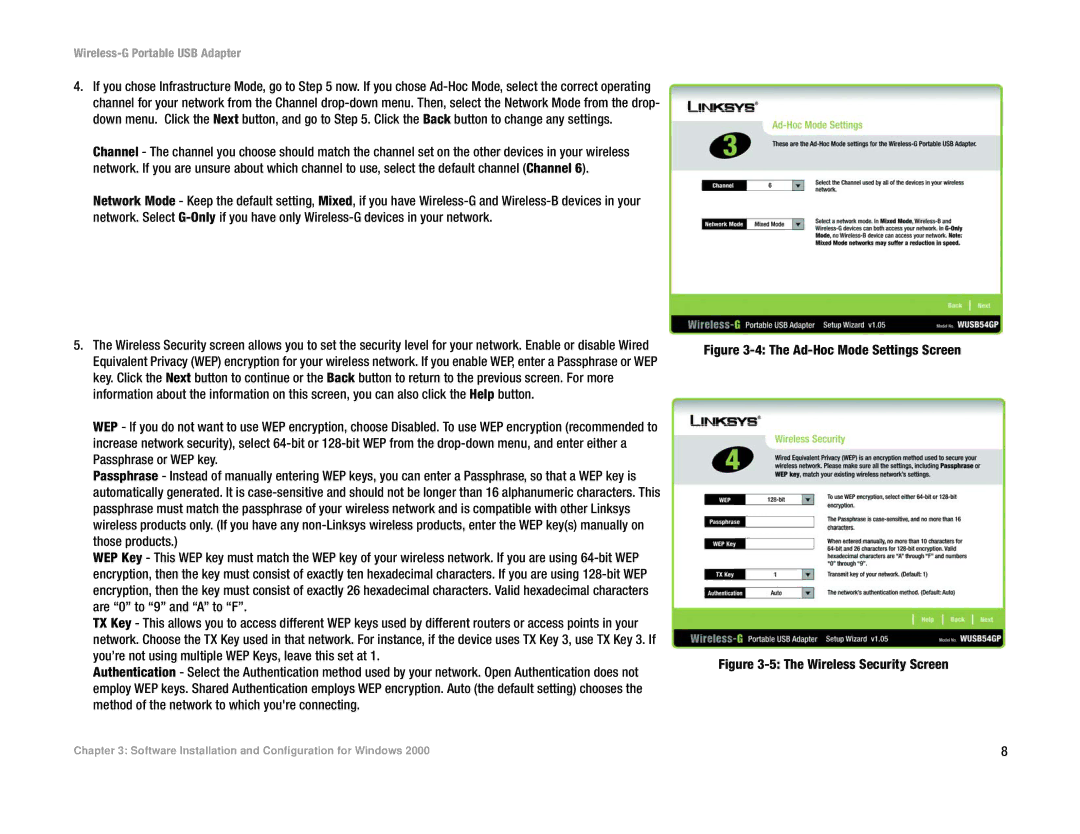Wireless-G Portable USB Adapter
4.If you chose Infrastructure Mode, go to Step 5 now. If you chose
Channel - The channel you choose should match the channel set on the other devices in your wireless network. If you are unsure about which channel to use, select the default channel (Channel 6).
Network Mode - Keep the default setting, Mixed, if you have
5.The Wireless Security screen allows you to set the security level for your network. Enable or disable Wired Equivalent Privacy (WEP) encryption for your wireless network. If you enable WEP, enter a Passphrase or WEP key. Click the Next button to continue or the Back button to return to the previous screen. For more information about the information on this screen, you can also click the Help button.
WEP - If you do not want to use WEP encryption, choose Disabled. To use WEP encryption (recommended to increase network security), select
Passphrase - Instead of manually entering WEP keys, you can enter a Passphrase, so that a WEP key is automatically generated. It is
WEP Key - This WEP key must match the WEP key of your wireless network. If you are using
TX Key - This allows you to access different WEP keys used by different routers or access points in your network. Choose the TX Key used in that network. For instance, if the device uses TX Key 3, use TX Key 3. If you’re not using multiple WEP Keys, leave this set at 1.
Authentication - Select the Authentication method used by your network. Open Authentication does not employ WEP keys. Shared Authentication employs WEP encryption. Auto (the default setting) chooses the method of the network to which you're connecting.
Figure 3-4: The Ad-Hoc Mode Settings Screen
Figure 3-5: The Wireless Security Screen
Chapter 3: Software Installation and Configuration for Windows 2000 | 8 |