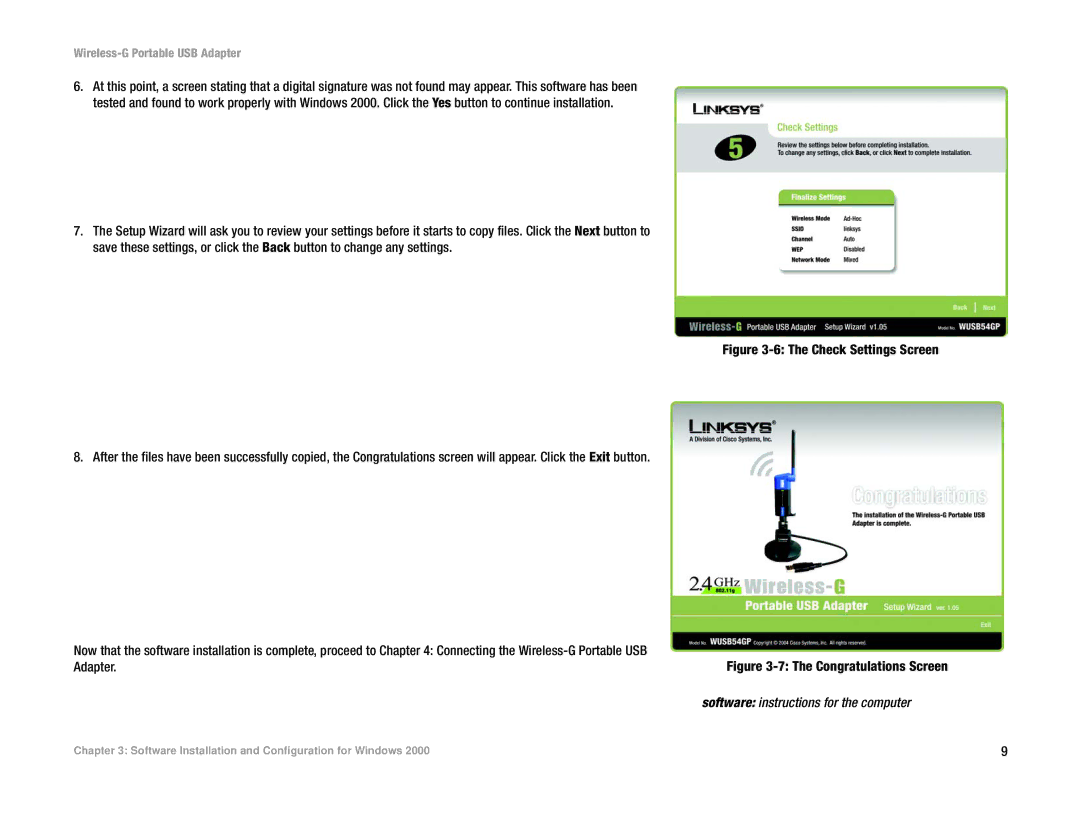Wireless-G Portable USB Adapter
6.At this point, a screen stating that a digital signature was not found may appear. This software has been tested and found to work properly with Windows 2000. Click the Yes button to continue installation.
7.The Setup Wizard will ask you to review your settings before it starts to copy files. Click the Next button to save these settings, or click the Back button to change any settings.
8. After the files have been successfully copied, the Congratulations screen will appear. Click the Exit button.
Now that the software installation is complete, proceed to Chapter 4: Connecting the
Figure 3-6: The Check Settings Screen
Figure 3-7: The Congratulations Screen
software: instructions for the computer
Chapter 3: Software Installation and Configuration for Windows 2000 | 9 |