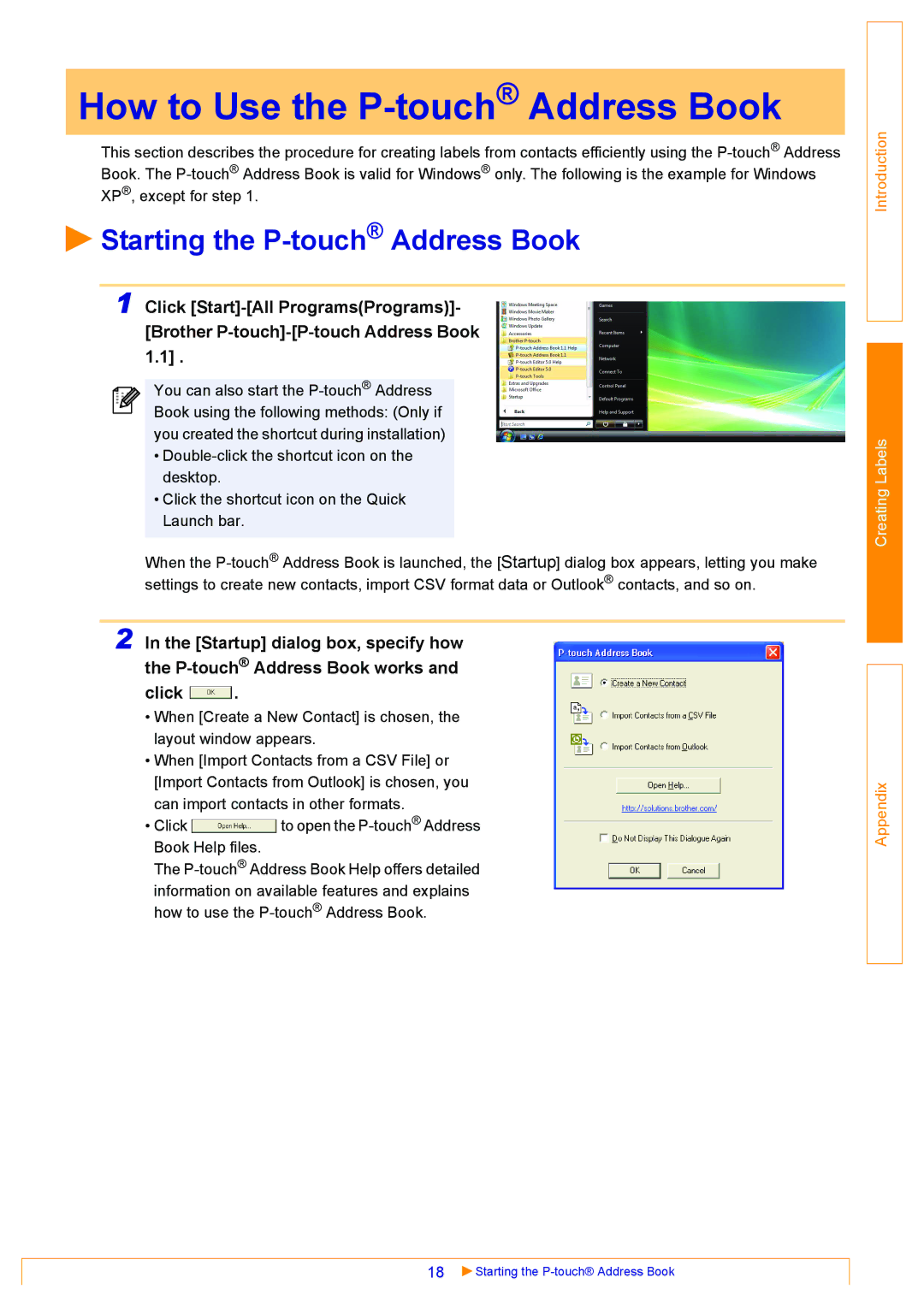How to Use the P-touch® Address Book
This section describes the procedure for creating labels from contacts efficiently using the
 Starting the
Starting the P-touch® Address Book
1 Click
You can also start the
•
•Click the shortcut icon on the Quick Launch bar.
When the
2 In the [Startup] dialog box, specify how the
click ![]() .
.
•When [Create a New Contact] is chosen, the layout window appears.
•When [Import Contacts from a CSV File] or [Import Contacts from Outlook] is chosen, you can import contacts in other formats.
•Click ![]() to open the
to open the
The
information on available features and explains how to use the
Introduction
Creating Labels
Appendix
18 | Starting the |