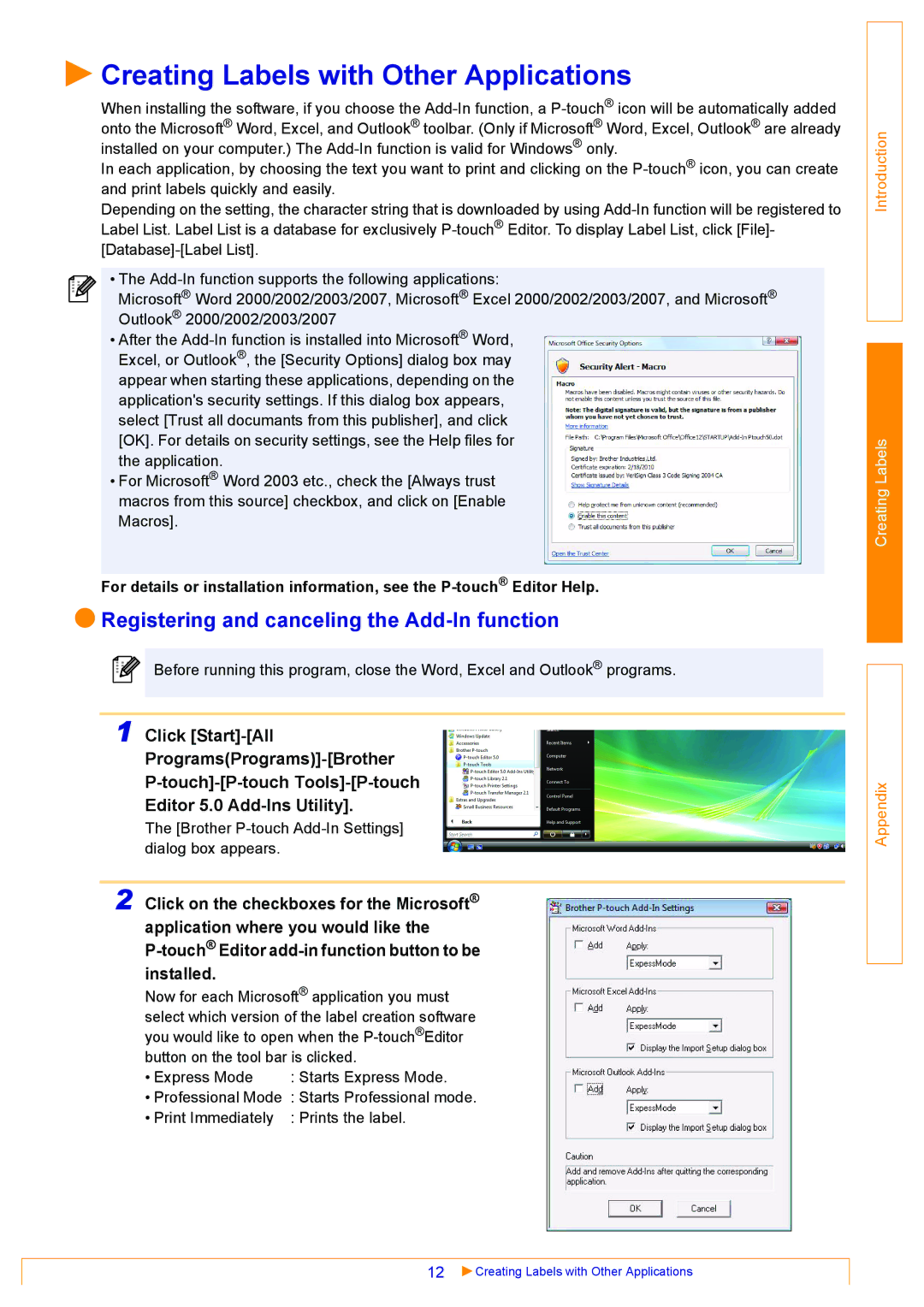Creating Labels with Other Applications
Creating Labels with Other Applications
When installing the software, if you choose the
In each application, by choosing the text you want to print and clicking on the
Depending on the setting, the character string that is downloaded by using
• The
Microsoft® Word 2000/2002/2003/2007, Microsoft® Excel 2000/2002/2003/2007, and Microsoft® Outlook® 2000/2002/2003/2007
•After the
•For Microsoft® Word 2003 etc., check the [Always trust macros from this source] checkbox, and click on [Enable Macros].
For details or installation information, see the
 Registering and canceling the
Registering and canceling the Add-In function
Before running this program, close the Word, Excel and Outlook® programs.
1 Click
Editor 5.0
The [Brother
2 Click on the checkboxes for the Microsoft® application where you would like the
Now for each Microsoft® application you must select which version of the label creation software you would like to open when the
• Express Mode | : Starts Express Mode. |
• Professional Mode | : Starts Professional mode. |
• Print Immediately | : Prints the label. |
Introduction
Creating Labels
Appendix
12 | Creating Labels with Other Applications |