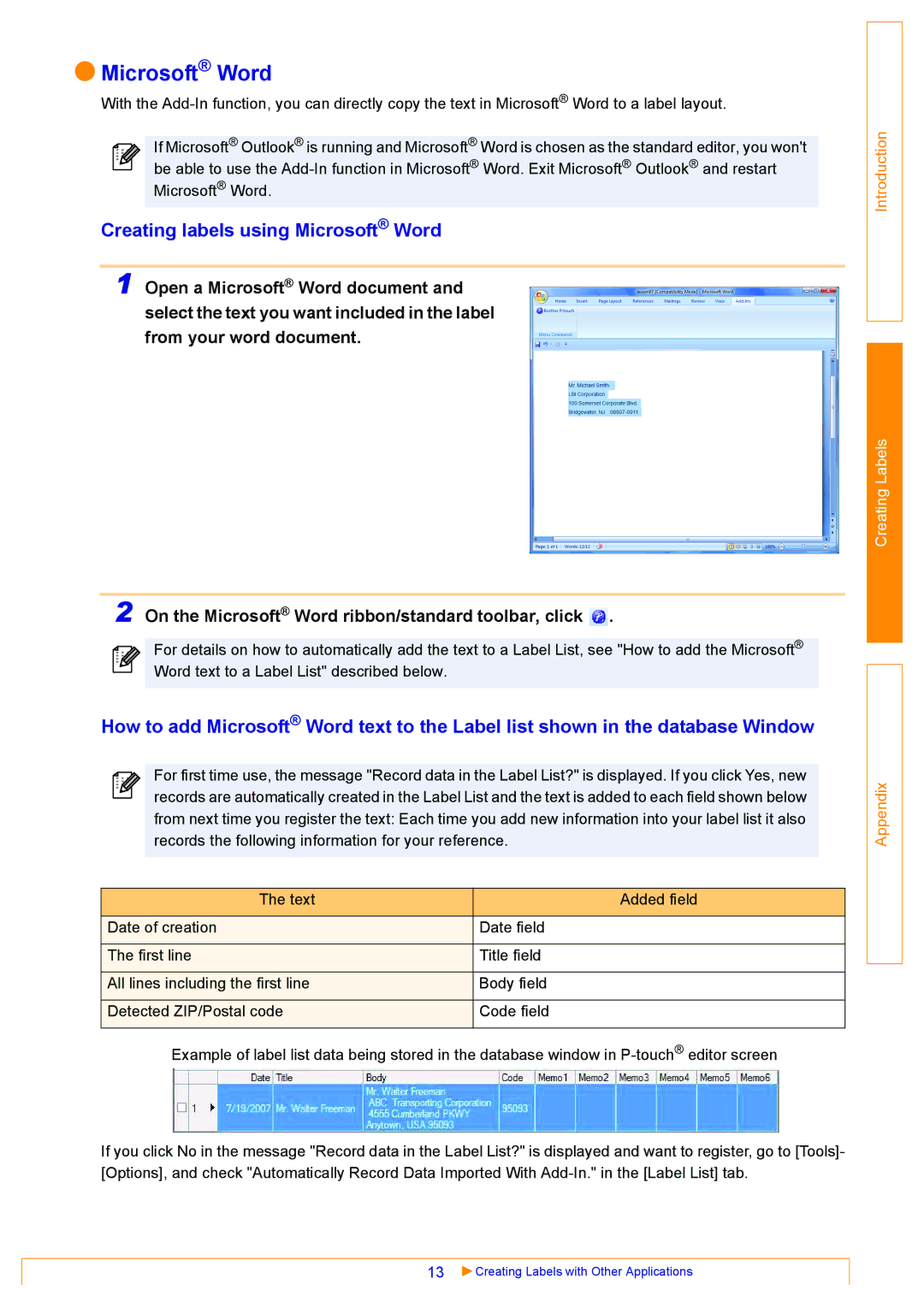Microsoft® Word
Microsoft® Word
With the
If Microsoft® Outlook® is running and Microsoft® Word is chosen as the standard editor, you won't be able to use the
Creating labels using Microsoft® Word
1 Open a Microsoft® Word document and select the text you want included in the label from your word document.
2 On the Microsoft® Word ribbon/standard toolbar, click ![]() .
.
For details on how to automatically add the text to a Label List, see "How to add the Microsoft® Word text to a Label List" described below.
How to add Microsoft® Word text to the Label list shown in the database Window
For first time use, the message "Record data in the Label List?" is displayed. If you click Yes, new records are automatically created in the Label List and the text is added to each field shown below from next time you register the text: Each time you add new information into your label list it also records the following information for your reference.
The text | Added field |
|
|
Date of creation | Date field |
|
|
The first line | Title field |
|
|
All lines including the first line | Body field |
|
|
Detected ZIP/Postal code | Code field |
|
|
Example of label list data being stored in the database window in
Introduction
Creating Labels
Appendix
If you click No in the message "Record data in the Label List?" is displayed and want to register, go to [Tools]- [Options], and check "Automatically Record Data Imported With
13 | Creating Labels with Other Applications |