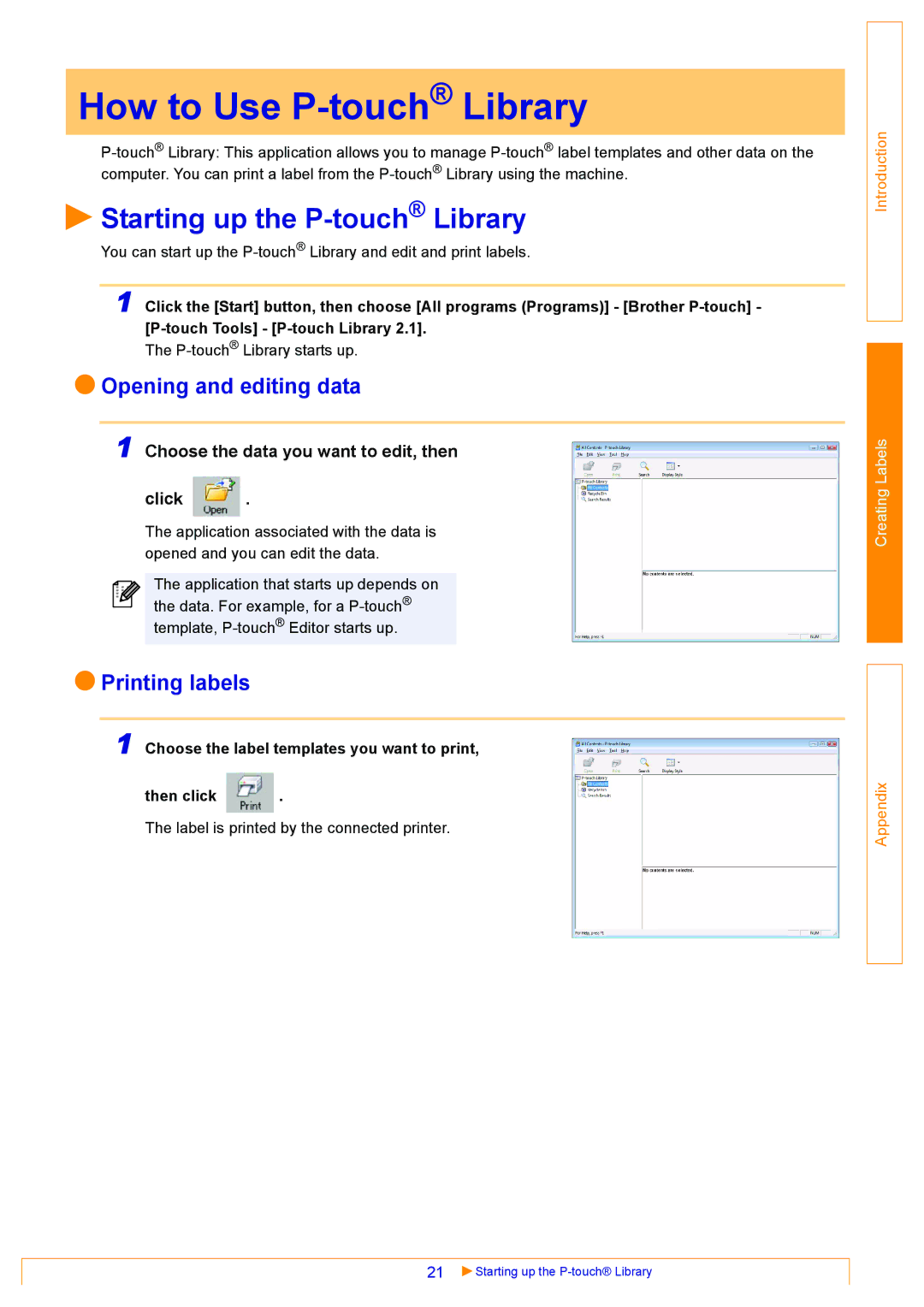How to Use P-touch® Library
 Starting up the
Starting up the P-touch® Library
You can start up the
1 Click the [Start] button, then choose [All programs (Programs)] - [Brother
The
 Opening and editing data
Opening and editing data
1 Choose the data you want to edit, then
click  .
.
The application associated with the data is opened and you can edit the data.
The application that starts up depends on the data. For example, for a
 Printing labels
Printing labels
1 Choose the label templates you want to print,
then click  .
.
The label is printed by the connected printer.
Introduction
Creating Labels
Appendix
21 | Starting up the |