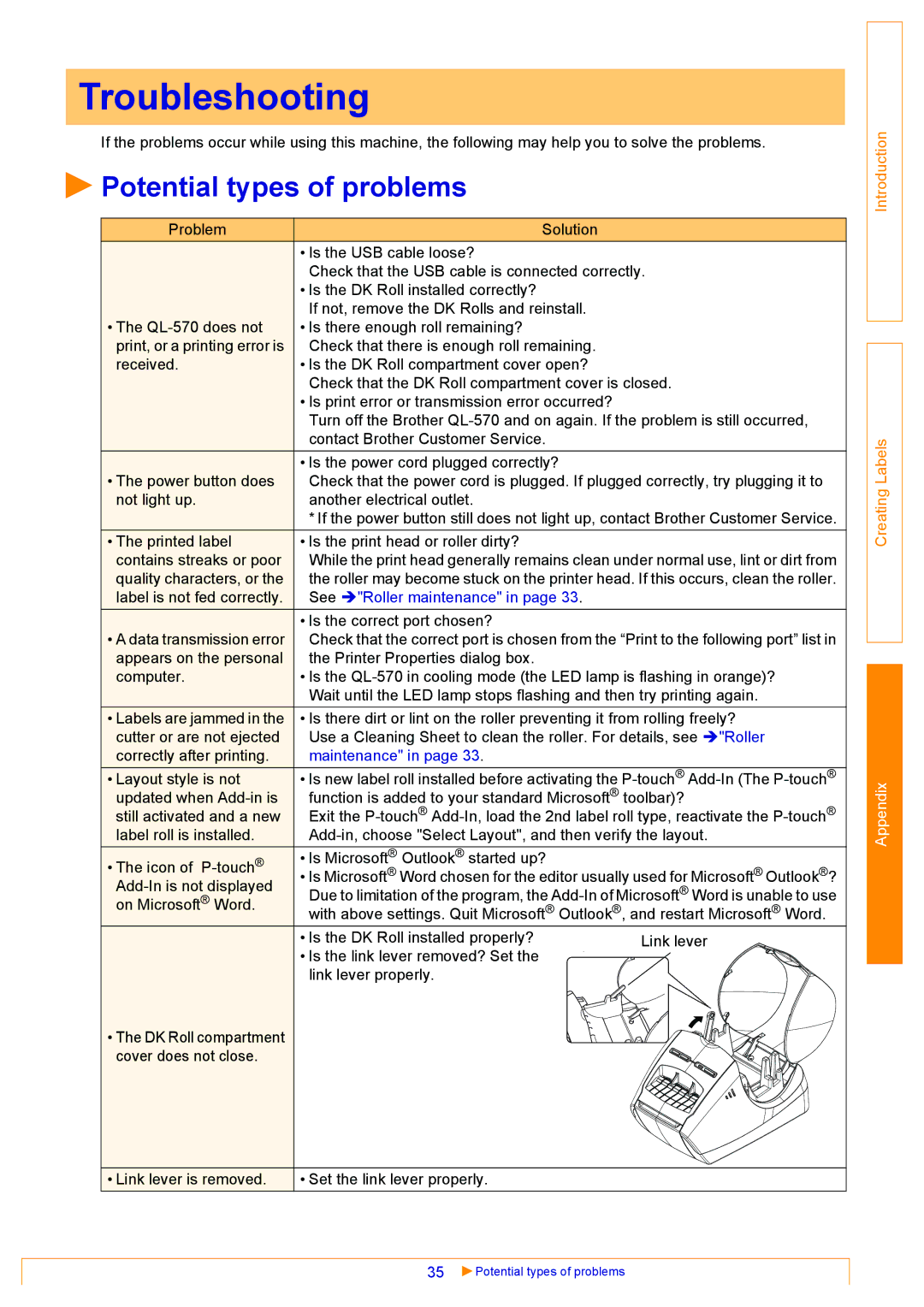Troubleshooting
If the problems occur while using this machine, the following may help you to solve the problems.
 Potential types of problems
Potential types of problems
Problem | Solution |
| |
| • Is the USB cable loose? |
| |
| Check that the USB cable is connected correctly. | ||
| • Is the DK Roll installed correctly? |
| |
| If not, remove the DK Rolls and reinstall. |
| |
• The | • Is there enough roll remaining? |
| |
print, or a printing error is | Check that there is enough roll remaining. |
| |
received. | • Is the DK Roll compartment cover open? |
| |
| Check that the DK Roll compartment cover is closed. | ||
| • Is print error or transmission error occurred? |
| |
| Turn off the Brother | ||
| contact Brother Customer Service. |
| |
| • Is the power cord plugged correctly? |
| |
• The power button does | Check that the power cord is plugged. If plugged correctly, try plugging it to | ||
not light up. | another electrical outlet. |
| |
| * If the power button still does not light up, contact Brother Customer Service. | ||
• The printed label | • Is the print head or roller dirty? |
| |
contains streaks or poor | While the print head generally remains clean under normal use, lint or dirt from | ||
quality characters, or the | the roller may become stuck on the printer head. If this occurs, clean the roller. | ||
label is not fed correctly. | See Î"Roller maintenance" in page 33. |
| |
| • Is the correct port chosen? |
| |
• A data transmission error | Check that the correct port is chosen from the “Print to the following port” list in | ||
appears on the personal | the Printer Properties dialog box. |
| |
computer. | • Is the | ||
| Wait until the LED lamp stops flashing and then try printing again. | ||
• Labels are jammed in the | • Is there dirt or lint on the roller preventing it from rolling freely? | ||
cutter or are not ejected | Use a Cleaning Sheet to clean the roller. For details, see Î"Roller | ||
correctly after printing. | maintenance" in page 33. |
| |
• Layout style is not | • Is new label roll installed before activating the | ||
updated when | function is added to your standard Microsoft® toolbar)? | ||
still activated and a new | Exit the | ||
label roll is installed. | |||
• The icon of | • Is Microsoft® Outlook® started up? |
| |
• Is Microsoft® Word chosen for the editor usually used for Microsoft® Outlook®? | |||
Due to limitation of the program, the | |||
on Microsoft® Word. | |||
with above settings. Quit Microsoft® Outlook®, and restart Microsoft® Word. | |||
| |||
| • Is the DK Roll installed properly? | Link lever | |
| • Is the link lever removed? Set the |
| |
| link lever properly. |
| |
• The DK Roll compartment |
|
| |
cover does not close. |
|
| |
• Link lever is removed. | • Set the link lever properly. |
35 | Potential types of problems |