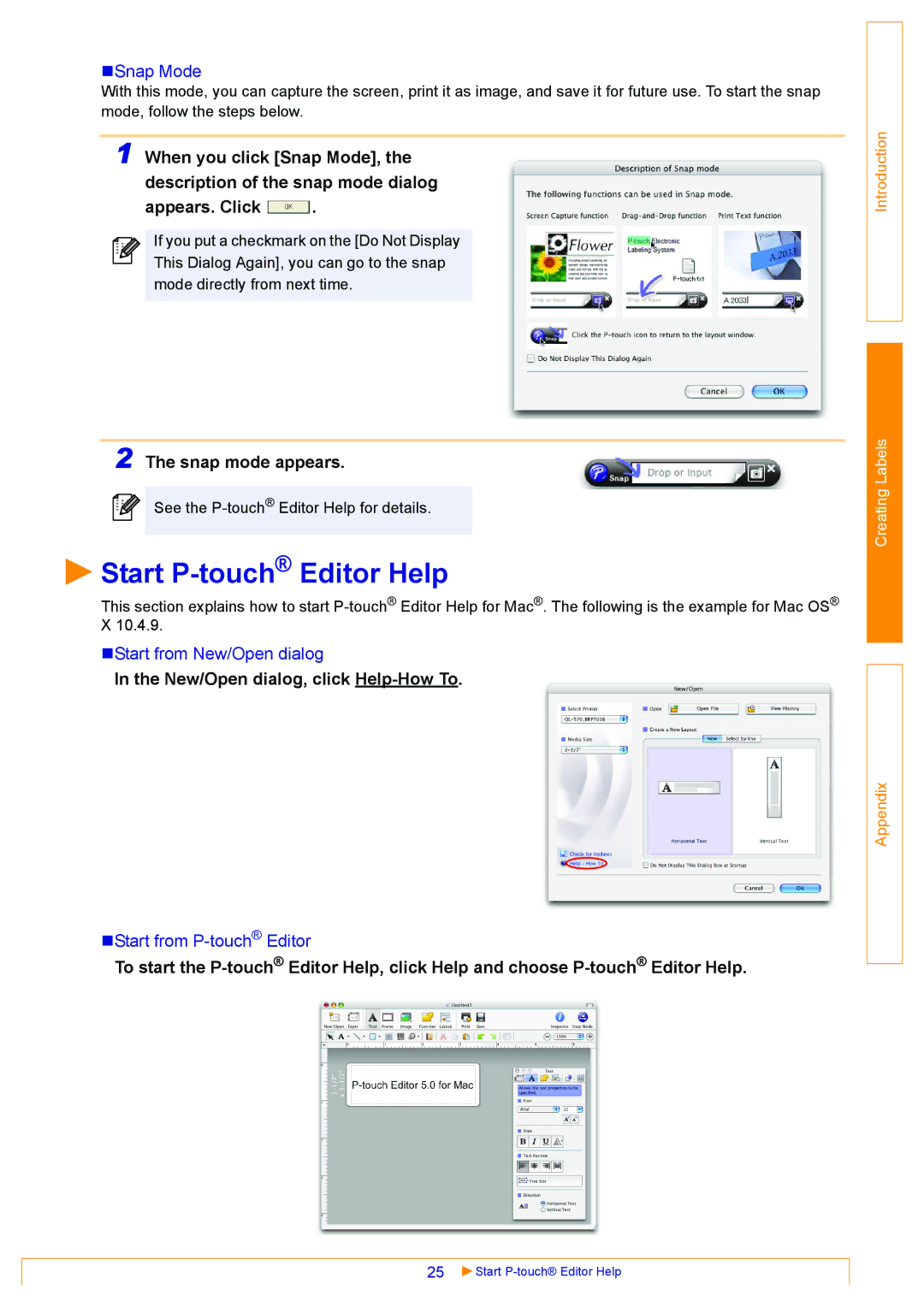Snap Mode
With this mode, you can capture the screen, print it as image, and save it for future use. To start the snap mode, follow the steps below.
1 When you click [Snap Mode], the description of the snap mode dialog
appears. Click ![]() .
.
If you put a checkmark on the [Do Not Display This Dialog Again], you can go to the snap mode directly from next time.
2 The snap mode appears.
See the
 Start
Start P-touch® Editor Help
This section explains how to start
Start from New/Open dialog
In the New/Open dialog, click Help-How To.
Start from
To start the
Introduction
Creating Labels
Appendix
25 | Start |