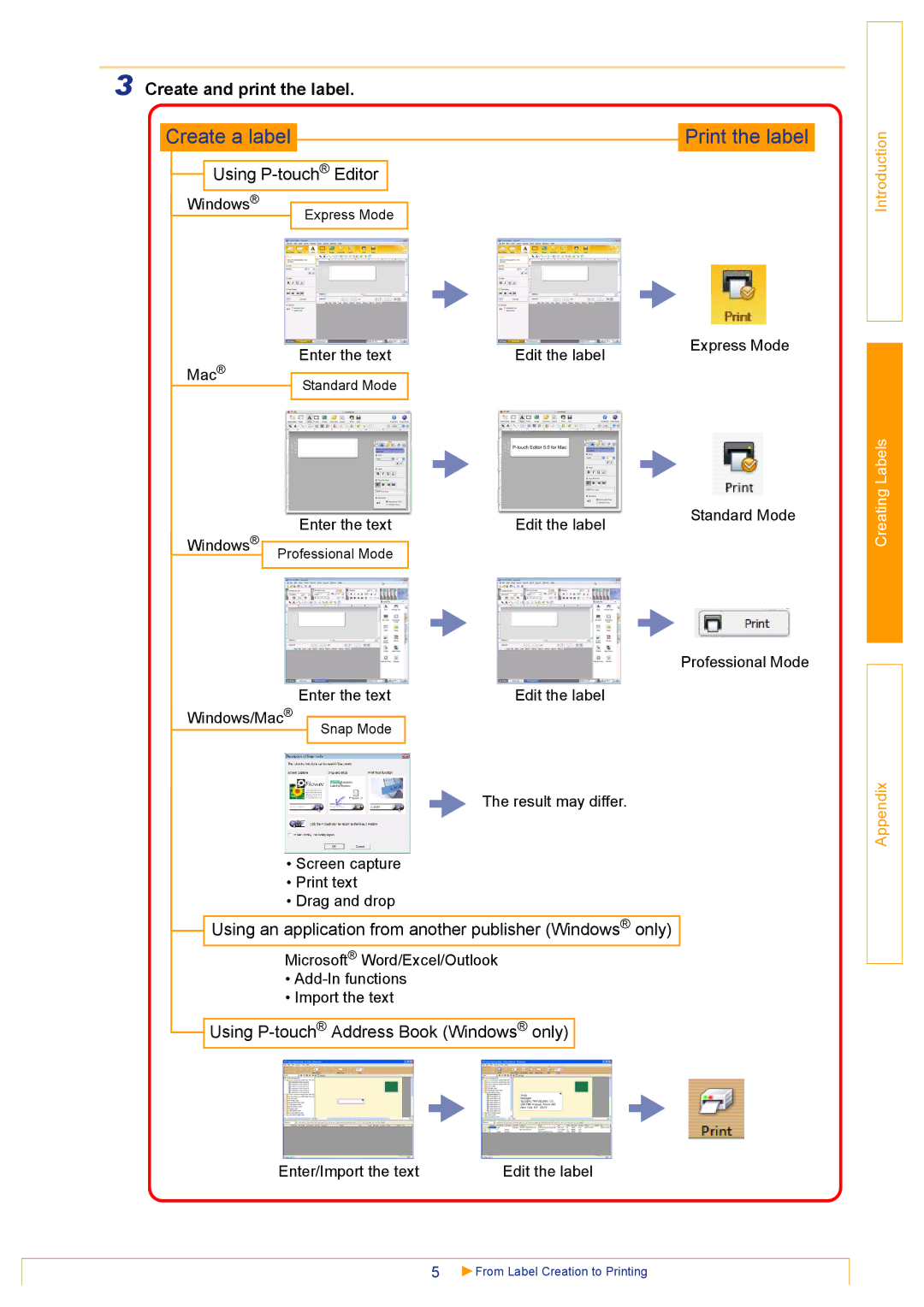3 Create and print the label.
Create a label
 Using
Using P-touch® Editor
Windows®
Express Mode
| Mac® | Enter the text |
|
| Edit the label |
|
|
|
|
| |
Standard Mode |
|
|
| ||
|
|
|
|
| |
|
|
|
|
|
|
|
|
|
|
|
|
|
|
|
|
|
|
Windows® | Enter the text |
| Edit the label | |
|
|
|
| |
Professional Mode |
|
| ||
|
|
|
| |
|
|
|
|
|
|
|
|
|
|
|
|
|
|
|
Enter the text | Edit the label |
Windows/Mac®
Snap Mode
The result may differ.
Print the label
Express Mode
Standard Mode
Professional Mode
Introduction
Creating Labels
Appendix
•Screen capture
•Print text
•Drag and drop
 Using an application from another publisher (Windows® only)
Using an application from another publisher (Windows® only)
Microsoft® Word/Excel/Outlook
•
•Import the text
 Using
Using P-touch® Address Book (Windows® only)
Enter/Import the text | Edit the label |
5 | From Label Creation to Printing |