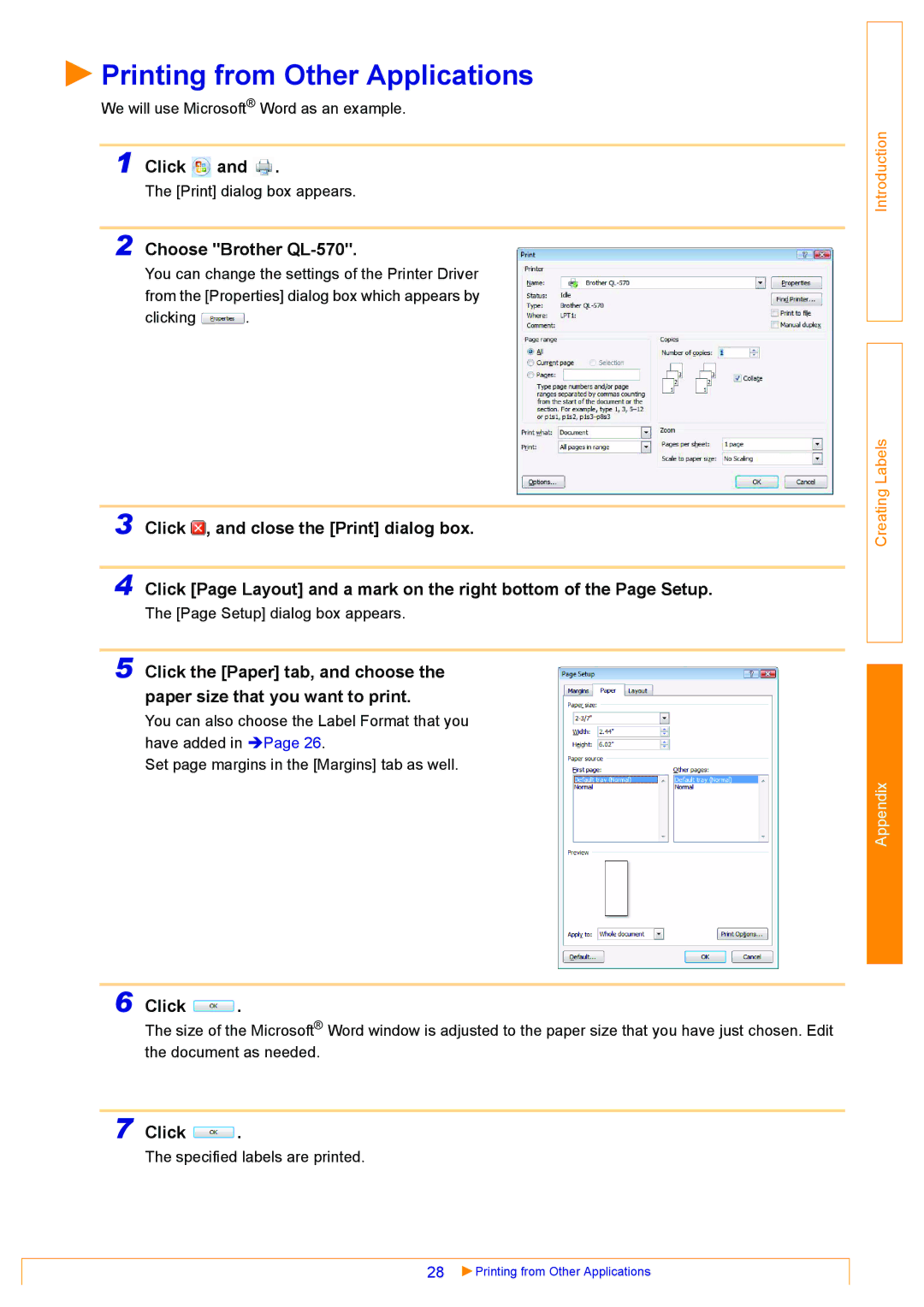Printing from Other Applications
Printing from Other Applications
We will use Microsoft® Word as an example.
1 Click ![]() and
and ![]() .
.
The [Print] dialog box appears.
2 Choose "Brother QL-570".
You can change the settings of the Printer Driver from the [Properties] dialog box which appears by
clicking ![]() .
.
3 Click ![]() , and close the [Print] dialog box.
, and close the [Print] dialog box.
4 Click [Page Layout] and a mark on the right bottom of the Page Setup.
The [Page Setup] dialog box appears.
5 Click the [Paper] tab, and choose the paper size that you want to print.
You can also choose the Label Format that you have added in ÎPage 26.
Set page margins in the [Margins] tab as well.
6 Click ![]() .
.
The size of the Microsoft® Word window is adjusted to the paper size that you have just chosen. Edit the document as needed.
7 Click ![]() .
.
The specified labels are printed.
28 | Printing from Other Applications |