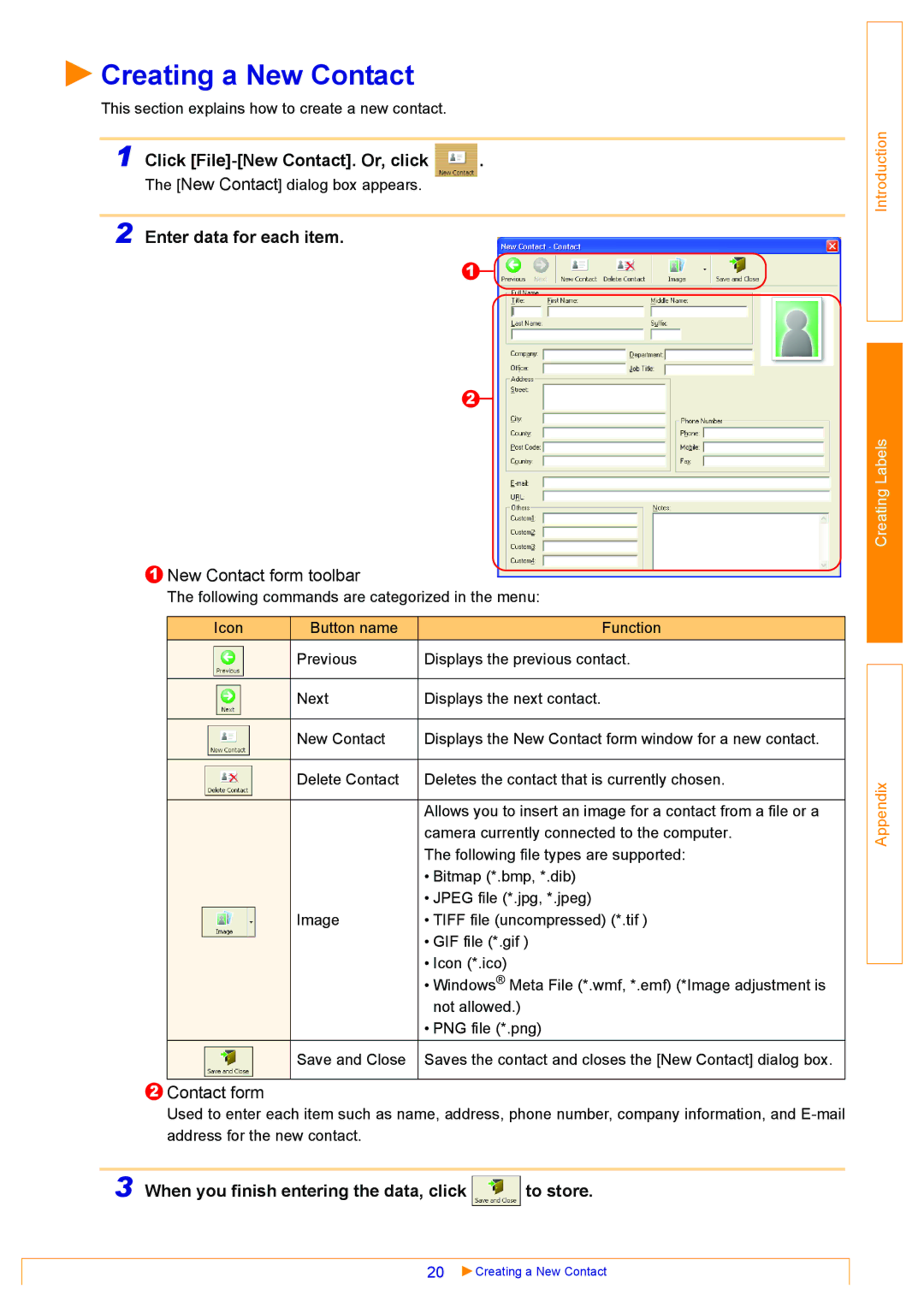Creating a New Contact
Creating a New Contact
This section explains how to create a new contact.
|
|
1 Click | . |
The [New Contact] dialog box appears. |
|
2 Enter data for each item.
1![]()
![]()
2
1New Contact form toolbar
The following commands are categorized in the menu:
|
| Icon | Button name | Function | ||
|
|
|
|
| Previous | Displays the previous contact. |
|
|
|
|
| ||
|
|
|
|
|
|
|
|
|
|
|
| Next | Displays the next contact. |
|
|
|
|
| ||
|
|
|
|
|
|
|
|
|
|
|
| New Contact | Displays the New Contact form window for a new contact. |
|
|
|
|
| ||
|
|
|
|
|
|
|
|
|
|
|
| Delete Contact | Deletes the contact that is currently chosen. |
|
|
|
|
| ||
|
|
|
|
|
|
|
|
|
|
|
|
| Allows you to insert an image for a contact from a file or a |
|
|
|
|
|
| camera currently connected to the computer. |
|
|
|
|
|
| The following file types are supported: |
|
|
|
|
|
| • Bitmap (*.bmp, *.dib) |
|
|
|
|
|
| • JPEG file (*.jpg, *.jpeg) |
|
|
|
|
| Image | • TIFF file (uncompressed) (*.tif ) |
|
|
|
|
|
| • GIF file (*.gif ) |
|
|
|
|
|
| |
|
|
|
|
|
| • Icon (*.ico) |
|
|
|
|
|
| • Windows® Meta File (*.wmf, *.emf) (*Image adjustment is |
|
|
|
|
|
| not allowed.) |
|
|
|
|
|
| • PNG file (*.png) |
|
|
|
|
| Save and Close | Saves the contact and closes the [New Contact] dialog box. |
|
|
|
|
| ||
|
|
|
|
|
|
|
2Contact form
Used to enter each item such as name, address, phone number, company information, and
3 When you finish entering the data, click  to store.
to store.
Introduction
Creating Labels
Appendix
20![]() Creating a New Contact
Creating a New Contact