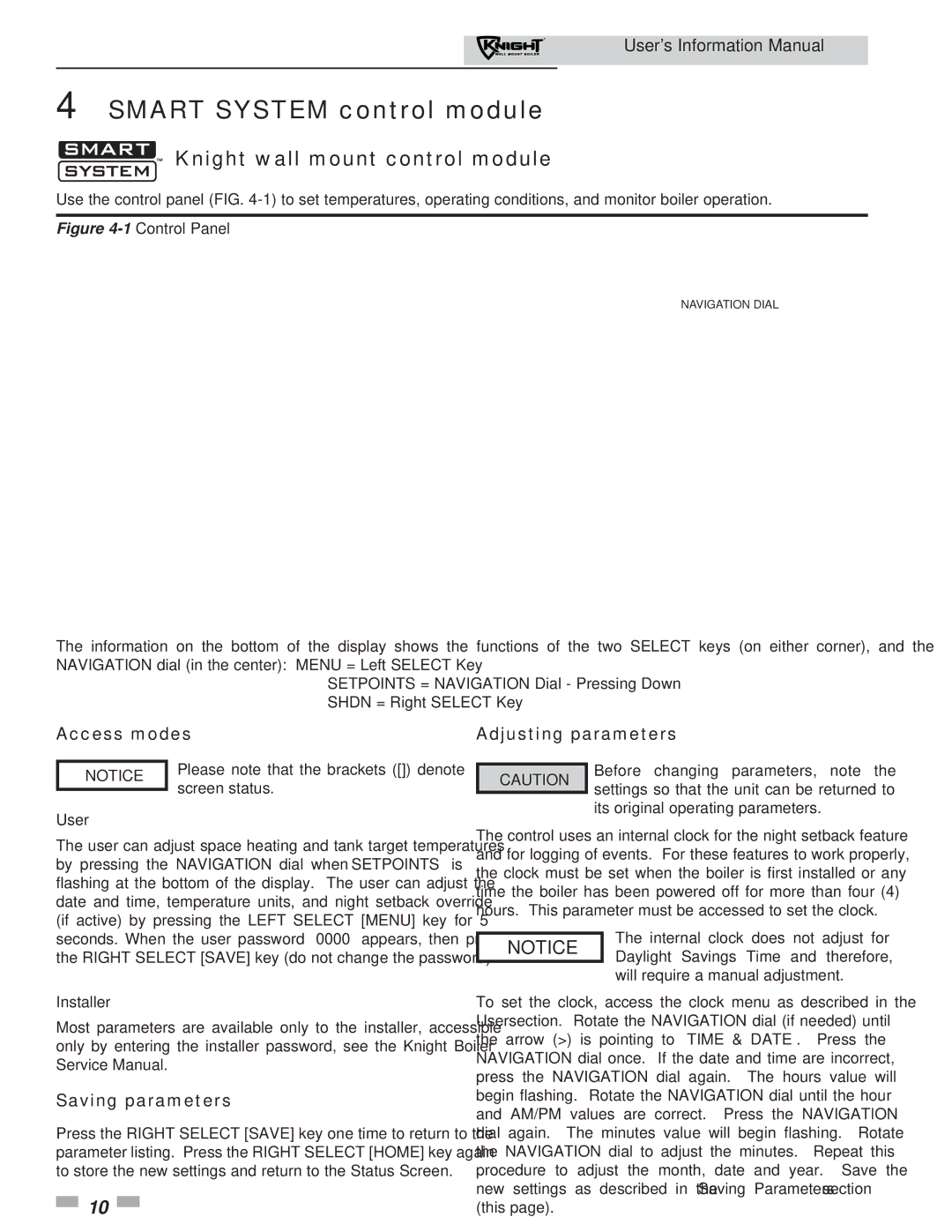User’s Information Manual
4 SMART SYSTEM control module


 Knight wall mount control module
Knight wall mount control module
Use the control panel (FIG.
Figure 4-1 Control Panel
NAVIGATION DIAL
The information on the bottom of the display shows the functions of the two SELECT keys (on either corner), and the NAVIGATION dial (in the center): MENU = Left SELECT Key
SETPOINTS = NAVIGATION Dial - Pressing Down SHDN = Right SELECT Key
Access modes | Adjusting parameters |
NOTICE | Please note that the brackets ([]) denote | |
| screen status. | |
User | ||
|
The user can adjust space heating and tank target temperatures by pressing the NAVIGATION dial when “SETPOINTS” is flashing at the bottom of the display. The user can adjust the date and time, temperature units, and night setback override (if active) by pressing the LEFT SELECT [MENU] key for 5 seconds. When the user password “0000” appears, then press the RIGHT SELECT [SAVE] key (do not change the password).
Installer
Most parameters are available only to the installer, accessible only by entering the installer password, see the Knight Boiler Service Manual.
Saving parameters
Press the RIGHT SELECT [SAVE] key one time to return to the parameter listing. Press the RIGHT SELECT [HOME] key again to store the new settings and return to the Status Screen.
![]() 10
10 ![]()
CAUTION Before changing parameters, note the settings so that the unit can be returned to
its original operating parameters.
The control uses an internal clock for the night setback feature and for logging of events. For these features to work properly, the clock must be set when the boiler is first installed or any time the boiler has been powered off for more than four (4) hours. This parameter must be accessed to set the clock.
NOTICE | The internal clock does not adjust for |
Daylight Savings Time and therefore, | |
| will require a manual adjustment. |
To set the clock, access the clock menu as described in the User section. Rotate the NAVIGATION dial (if needed) until the arrow (>) is pointing to “TIME & DATE”. Press the NAVIGATION dial once. If the date and time are incorrect, press the NAVIGATION dial again. The hours value will begin flashing. Rotate the NAVIGATION dial until the hour and AM/PM values are correct. Press the NAVIGATION dial again. The minutes value will begin flashing. Rotate the NAVIGATION dial to adjust the minutes. Repeat this procedure to adjust the month, date and year. Save the new settings as described in the Saving Parameters section (this page).