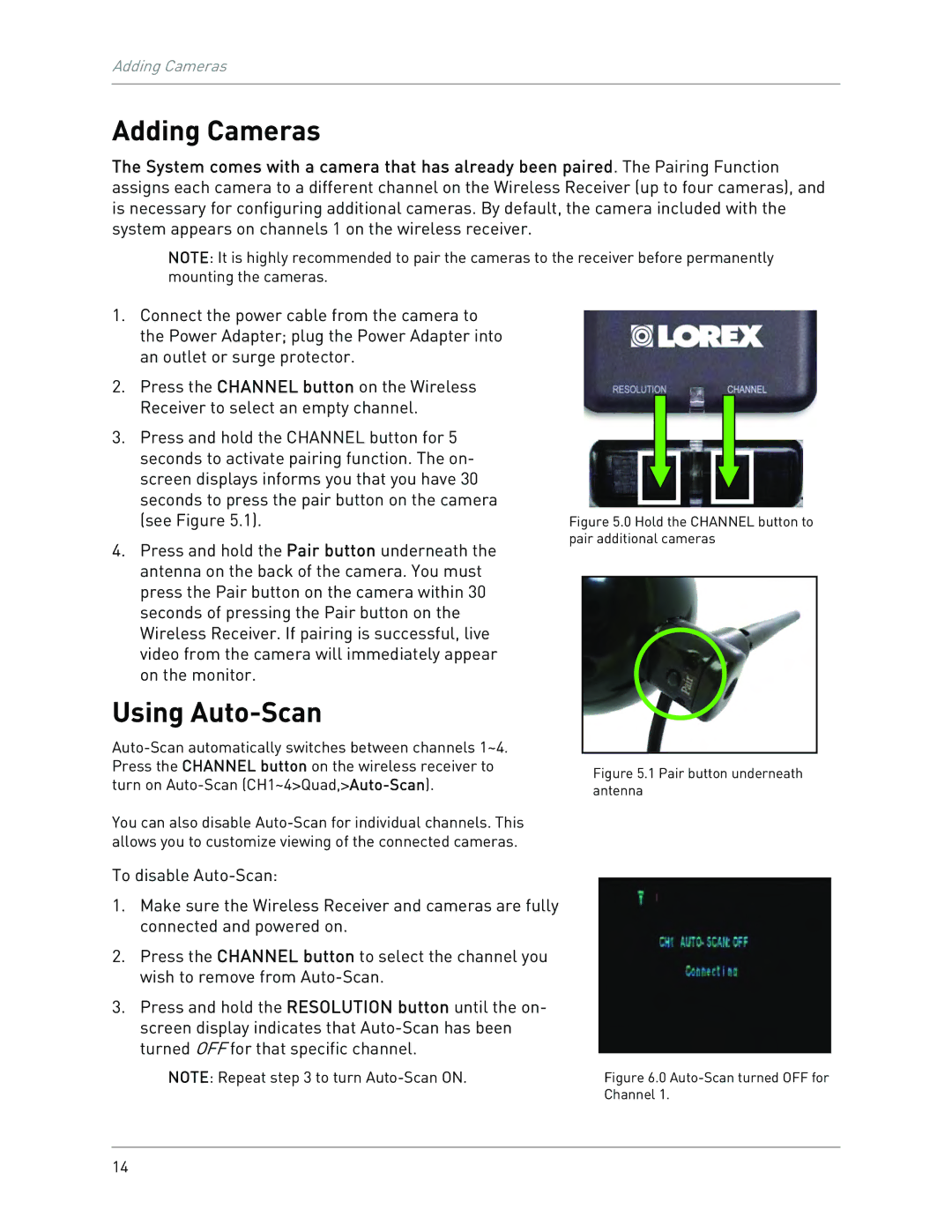Adding Cameras
Adding Cameras
The System comes with a camera that has already been paired. The Pairing Function assigns each camera to a different channel on the Wireless Receiver (up to four cameras), and is necessary for configuring additional cameras. By default, the camera included with the system appears on channels 1 on the wireless receiver.
NOTE: It is highly recommended to pair the cameras to the receiver before permanently mounting the cameras.
1.Connect the power cable from the camera to the Power Adapter; plug the Power Adapter into an outlet or surge protector.
2.Press the CHANNEL button on the Wireless Receiver to select an empty channel.
3.Press and hold the CHANNEL button for 5 seconds to activate pairing function. The on- screen displays informs you that you have 30 seconds to press the pair button on the camera (see Figure 5.1).
4.Press and hold the Pair button underneath the antenna on the back of the camera. You must press the Pair button on the camera within 30 seconds of pressing the Pair button on the Wireless Receiver. If pairing is successful, live video from the camera will immediately appear on the monitor.
Using Auto-Scan
You can also disable
Figure 5.0 Hold the CHANNEL button to pair additional cameras
Figure 5.1 Pair button underneath antenna
To disable
1.Make sure the Wireless Receiver and cameras are fully connected and powered on.
2.Press the CHANNEL button to select the channel you wish to remove from
3.Press and hold the RESOLUTION button until the on- screen display indicates that
NOTE: Repeat step 3 to turn | Figure 6.0 |
| Channel 1. |
14