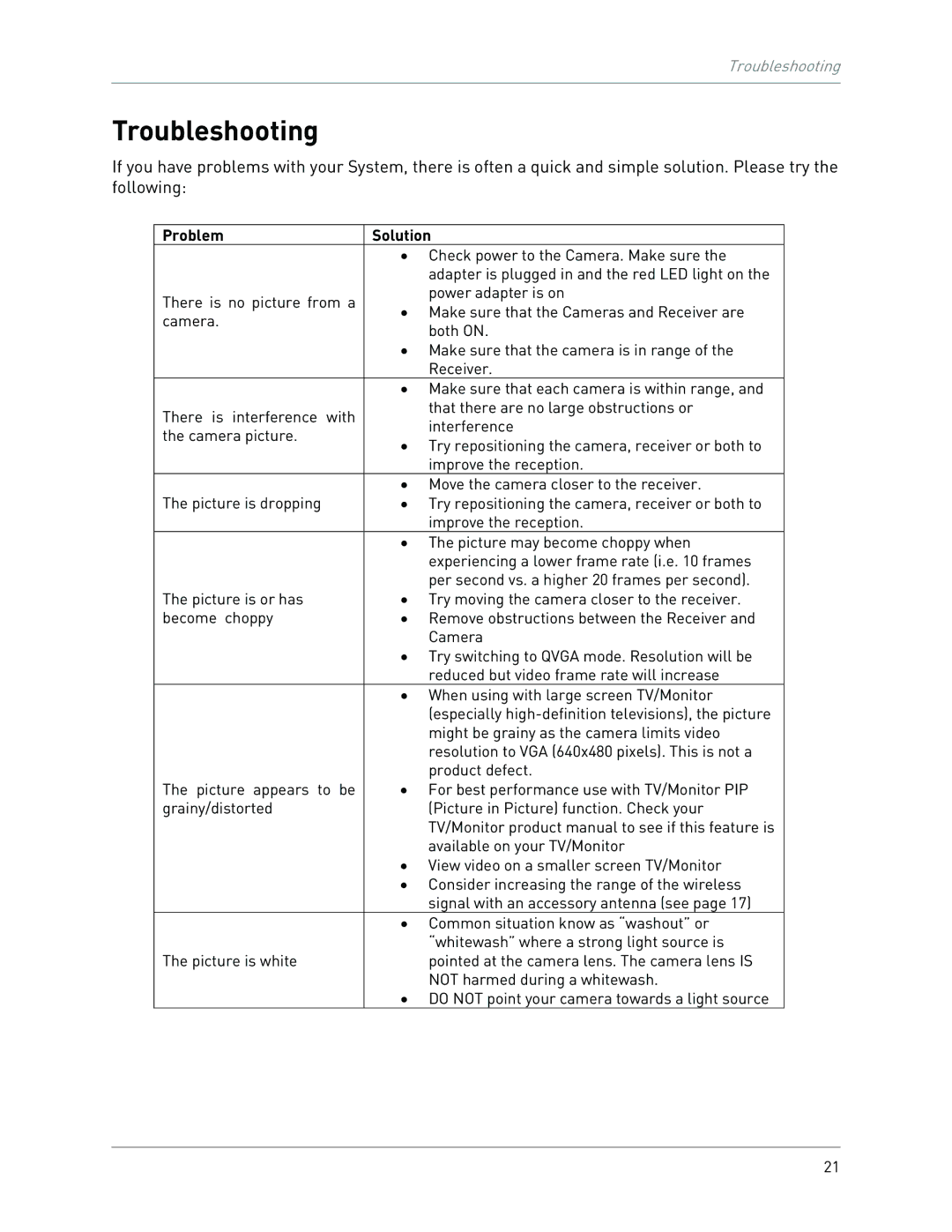Troubleshooting
Troubleshooting
If you have problems with your System, there is often a quick and simple solution. Please try the following:
Problem | Solution | |
| • Check power to the Camera. Make sure the | |
| adapter is plugged in and the red LED light on the | |
There is no picture from a | power adapter is on | |
• Make sure that the Cameras and Receiver are | ||
camera. | ||
both ON. | ||
| ||
| • Make sure that the camera is in range of the | |
| Receiver. | |
| • Make sure that each camera is within range, and | |
There is interference with | that there are no large obstructions or | |
interference | ||
the camera picture. | ||
• Try repositioning the camera, receiver or both to | ||
| ||
| improve the reception. | |
| • Move the camera closer to the receiver. | |
The picture is dropping | • Try repositioning the camera, receiver or both to | |
| improve the reception. | |
| • The picture may become choppy when | |
| experiencing a lower frame rate (i.e. 10 frames | |
| per second vs. a higher 20 frames per second). | |
The picture is or has | • Try moving the camera closer to the receiver. | |
become choppy | • Remove obstructions between the Receiver and | |
| Camera | |
| • Try switching to QVGA mode. Resolution will be | |
| reduced but video frame rate will increase | |
| • When using with large screen TV/Monitor | |
| (especially | |
| might be grainy as the camera limits video | |
| resolution to VGA (640x480 pixels). This is not a | |
| product defect. | |
The picture appears to be | • For best performance use with TV/Monitor PIP | |
grainy/distorted | (Picture in Picture) function. Check your | |
| TV/Monitor product manual to see if this feature is | |
| available on your TV/Monitor | |
| • View video on a smaller screen TV/Monitor | |
| • Consider increasing the range of the wireless | |
| signal with an accessory antenna (see page 17) | |
| • Common situation know as “washout” or | |
| “whitewash” where a strong light source is | |
The picture is white | pointed at the camera lens. The camera lens IS | |
| NOT harmed during a whitewash. | |
| • DO NOT point your camera towards a light source |
21