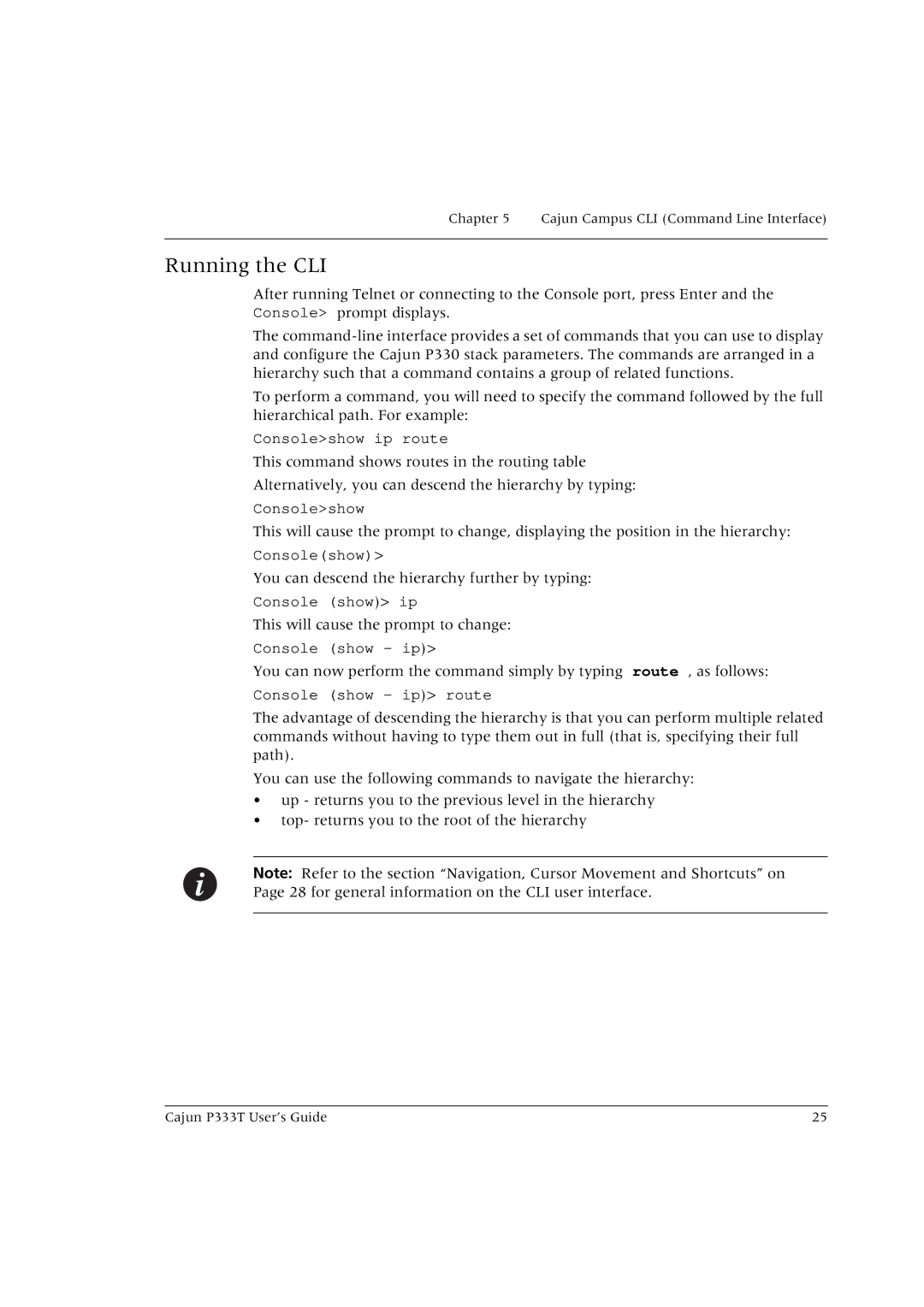P333T specifications
Lucent Technologies P333T is a highly regarded networking device that has made significant contributions to the telecommunications field. Primarily designed for service providers and large organizations, it is recognized for its robust architecture, which is tailored to handle high-capacity data processing and seamless voice integration.One of the standout features of the P333T is its support for multiple types of network interfaces, including Ethernet and ATM. This versatility allows organizations to integrate the device into various types of network environments, thereby ensuring compatibility with existing infrastructure. Additionally, the P333T supports both IP and legacy protocols, making it suitable for a wide range of applications and use cases.
The P333T is equipped with advanced packet processing capabilities, enabling efficient data handling and routing. This is particularly important in today's data-driven world, where fast and reliable connections are paramount. The multi-service capabilities of the P333T allow it to effectively manage voice, video, and data traffic simultaneously, thus optimizing the overall performance of the network.
Another significant attribute of the P333T is its modular design. This feature enables organizations to easily upgrade or replace components according to their evolving needs. The ability to scale up as required is essential for businesses looking to future-proof their investments and ensure longevity in their network solutions.
In terms of management and monitoring, the P333T offers sophisticated tools that facilitate easy configuration and monitoring. These tools assist network administrators in maintaining optimal performance and troubleshooting any issues that may arise. This user-friendly management interface allows for efficient operation and helps reduce downtime, which is crucial in maintaining service quality.
Security is also a critical aspect of the P333T architecture. It includes features designed to protect against unauthorized access and ensure data integrity. This emphasis on security is particularly relevant for organizations handling sensitive information or operating in regulated industries.
Overall, the Lucent Technologies P333T represents a well-engineered solution that combines flexibility, performance, and security. With its range of features and technologies, it empowers organizations to meet their current networking needs while being prepared for future advancements. Its reliability, scalability, and robust capabilities make it a prominent choice for service providers and enterprises alike, solidifying its legacy in the telecommunications landscape.